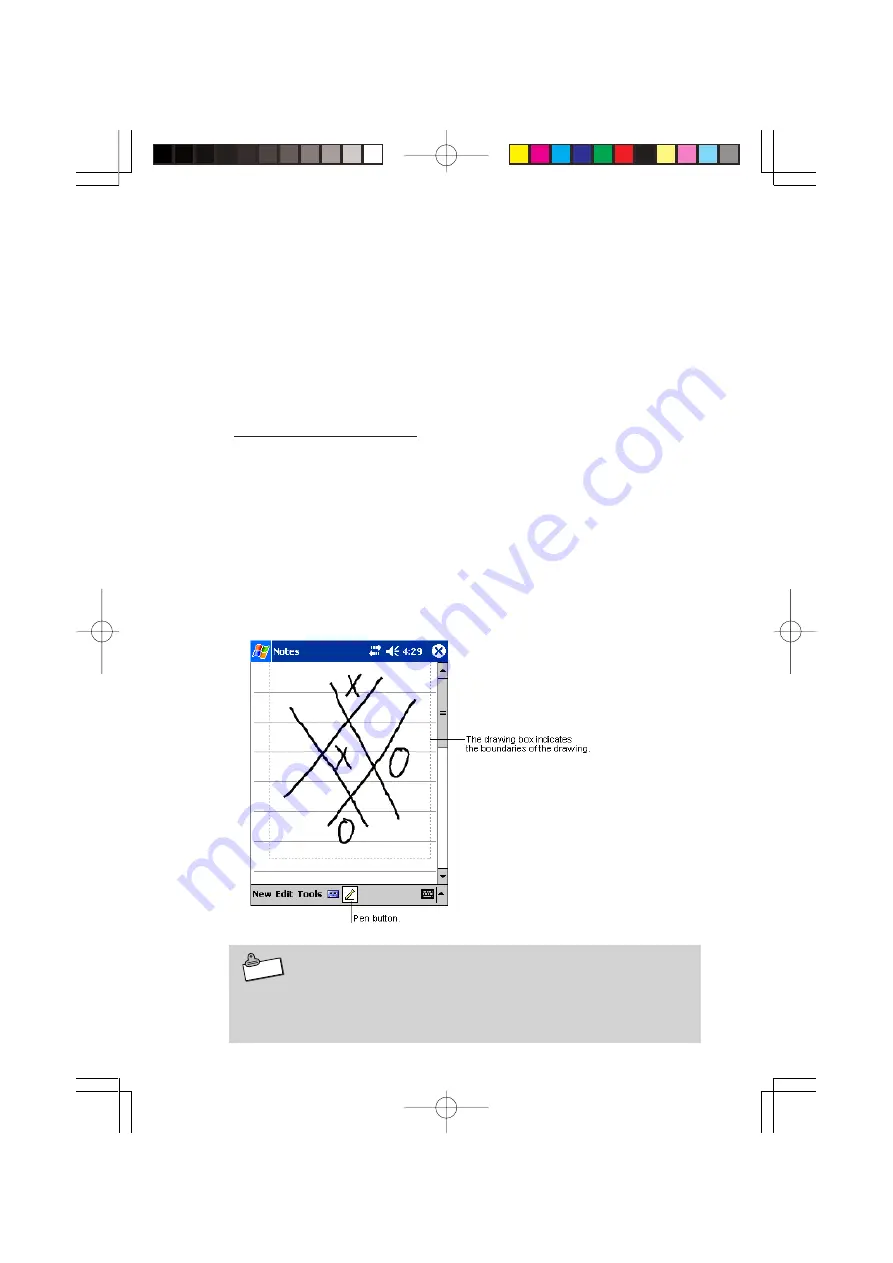
50
If you accidentally write on the screen, tap
Tools
, then
Undo
and try
again. You can also select text by tapping the Pen button to deselect
it and then dragging the stylus across the screen.
You can cut, copy, and paste written text in the same way you work
with typed text: tap and hold the selected words and then tap an ed-
iting command on the pop-up menu, or tap the command on the
Edit
menu.
Drawing on the Screen
You can draw on the screen in the same way that you write on the
screen. The difference between writing and drawing on the screen is
how you select items and how they can be edited. For example, se-
lected drawings can be resized, while writing cannot.
To create a drawing:
•
Cross three ruled lines on your first stroke. A drawing box appears.
Subsequent strokes in or touching the drawing box become part of
the drawing. Drawings that do not cross three ruled lines will be
treated as writing.
N o t e
You may want to change the zoom level so that you can more
easily work on or view your drawing. Tap
Tools
and then a
zoom level.
DT-10̲1章/36-52.p65
04.9.30, 17:28
Page 50
Adobe PageMaker 6.5J/PPC
































