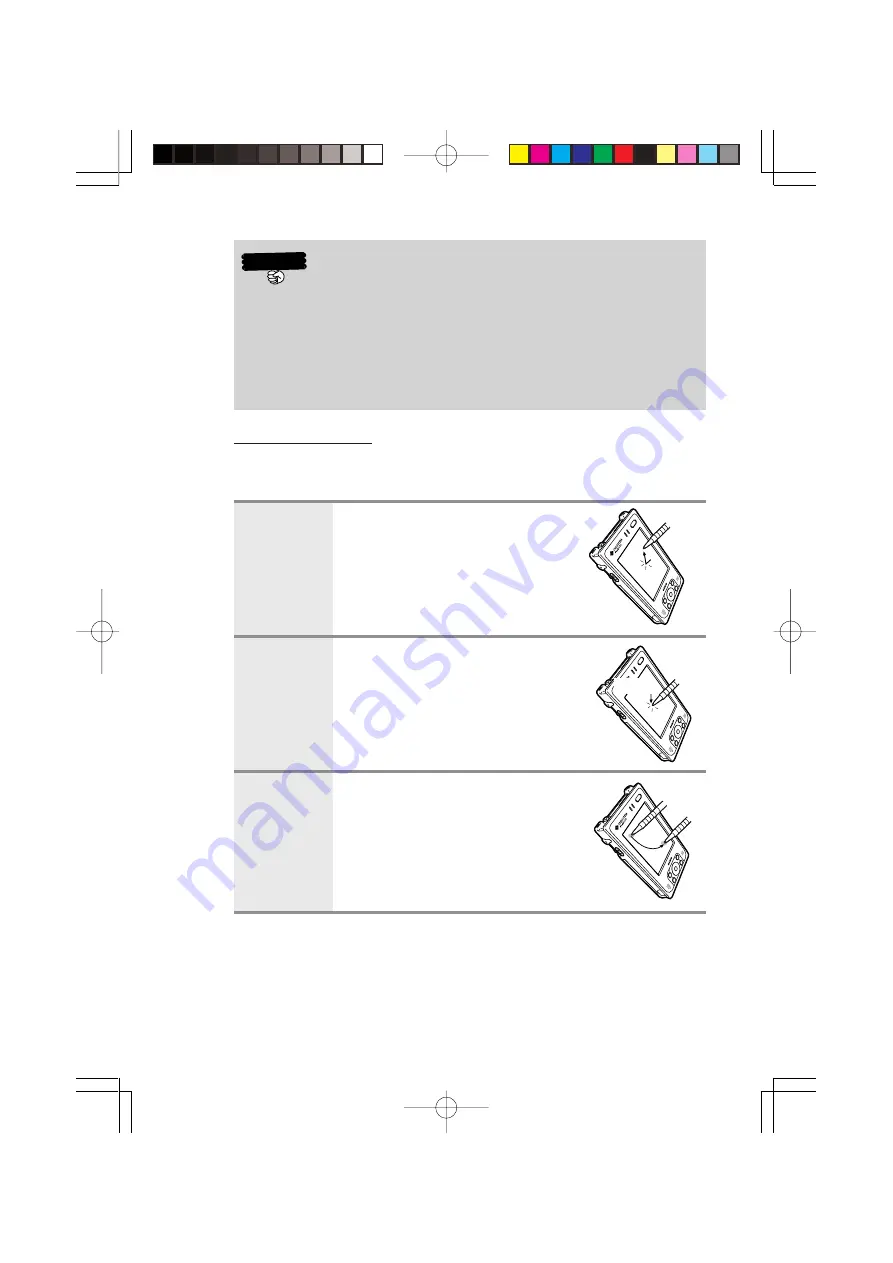
26
Hold
Important
•
Take care to avoid misplacing the stylus.
•
Take care to avoid damaging or breaking the tip of the sty-
lus.
•
Keep the tip of the stylus and the Rugged PDA screen clean
and free of dirt. Performing stylus operations when the stylus
or screen is dirty can damage the screen.
Stylus operations
Your device has hardware buttons that control actions and scroll func-
tions, and a stylus for selecting items and entering information.
Tap
Touch the screen once with the
stylus to open items and select
options.
Tap and hold Tap and hold the stylus on an item
to see a list of actions available for
that item. Before a pop-up menu
appears, you will see a red circle
of dots to notify you of where on the
screen you are pressing. On the
pop-up menu that appears, tap the
action you want to perform.
Drag
Hold the stylus on the screen and
drag across the screen to select
text and images. Drag in a list to
select multiple items.
DT-10̲1章/21-35.p65
04.9.30, 17:27
Page 26
Adobe PageMaker 6.5J/PPC







































