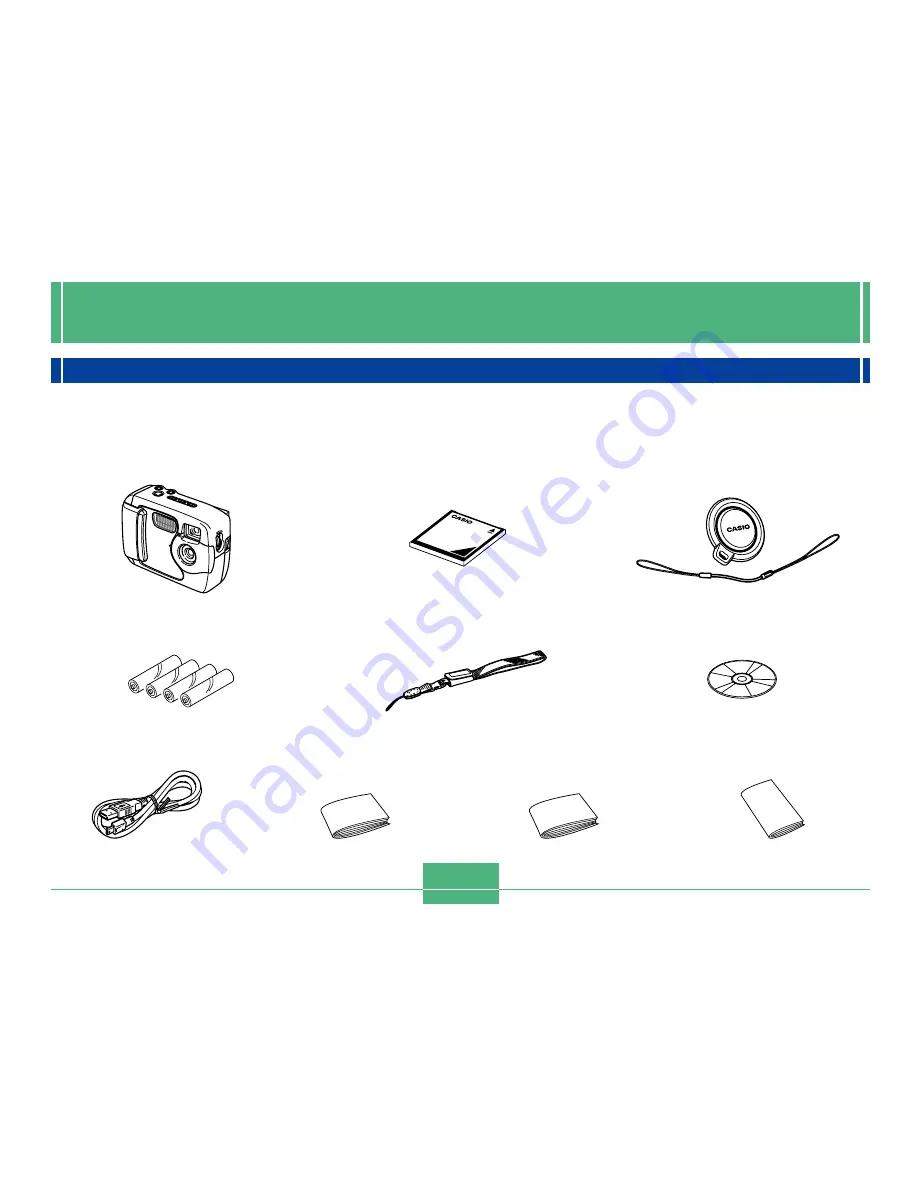
INTRODUCTION
2
Unpacking
Check to make sure that all of the items shown below are included with your camera. If something is missing, contact your dealer
as soon as possible.
Camera
Lens cap/cap holder
Alkaline batteries
(4 AA-size batteries)
CD-ROM
Strap
Memory card (8 MB CompactFlash card )
Loaded in the camera when you purchase it.
INTRODUCTION
Bundled Software
User’s Manual
USB cable
User’s Guide (English)
Basic Reference
(Spanish, German, Portuguese,
Chinese, Arabic)





































