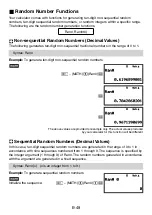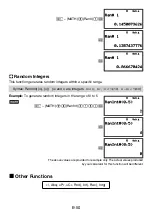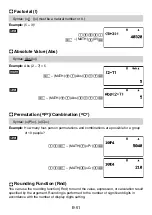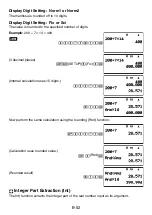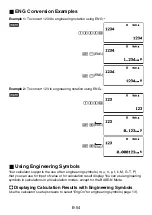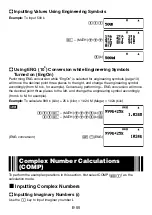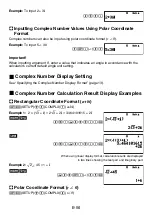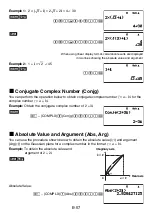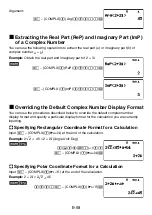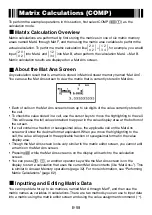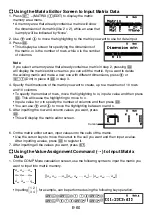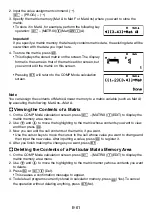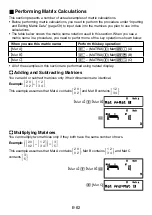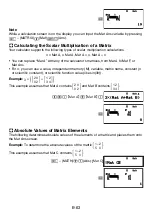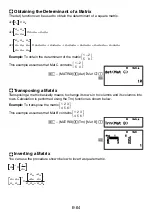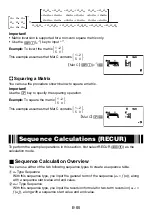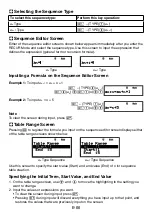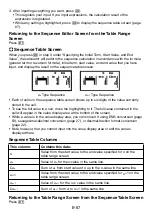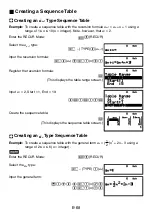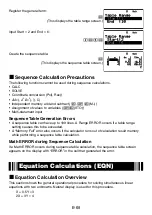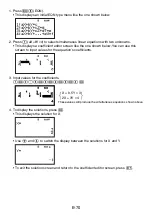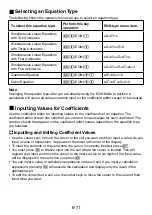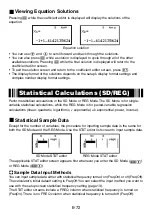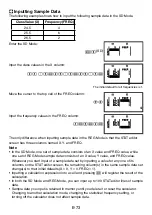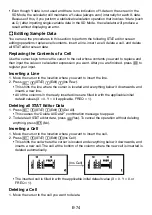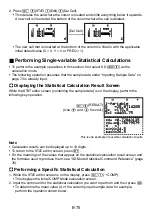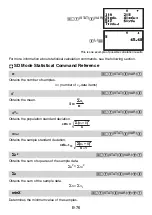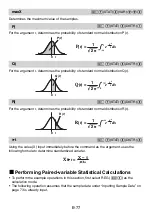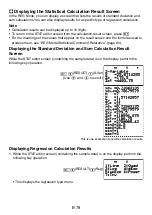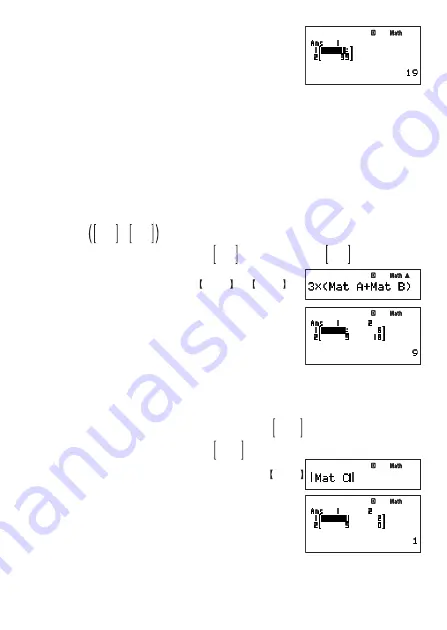
E-63
E
Note
While a calculation screen is on the display, you can input the Mat Ans variable by pressing
z
– {MATRIX}
2
(Mat)
1
-
(Ans).
A
Calculating the Scalar Multiplication of a Matrix
Your calculator supports the following types of scalar multiplication calculations.
n
× Mat A,
n
Mat A, Mat A ×
n
, Mat A ÷
n
• You can replace “Mat A” with any of the calculator’s matrices, from Mat A to Mat F, or
Mat Ans.
• For
n
, you can use a value, independent memory (M), variable, matrix name, constant (
π
or scientifi c constant), or scientifi c function value (like sin(30)).
Example:
2 0
0 2
+
1 2
3 4
×
3
This example assumes that Mat A contains
2 0
0 2
and Mat B contains
1 2
3 4
.
3*(
Mat A
+
Mat B
)
E
A
Absolute Values of Matrix Elements
The following determines absolute values of the elements of a matrix and places them onto
the Mat Ans screen.
Example:
To determine the absolute values of the matrix
1 –2
5 0
.
This example assumes that Mat C contains
1 –2
5 0
.
z
– {MATH}
c
1
(Abs)
Mat C
E
Summary of Contents for fx-5800P
Page 1: ...fx 5800P User s Guide http world casio com edu RJA516644 001V01 E ...
Page 139: ...E 138 MEMO ...
Page 140: ...E 139 MEMO ...
Page 141: ...E 140 MEMO ...
Page 142: ...E 141 MEMO ...
Page 143: ...E 142 MEMO ...
Page 144: ...E 143 MEMO ...
Page 145: ...E 144 MEMO ...