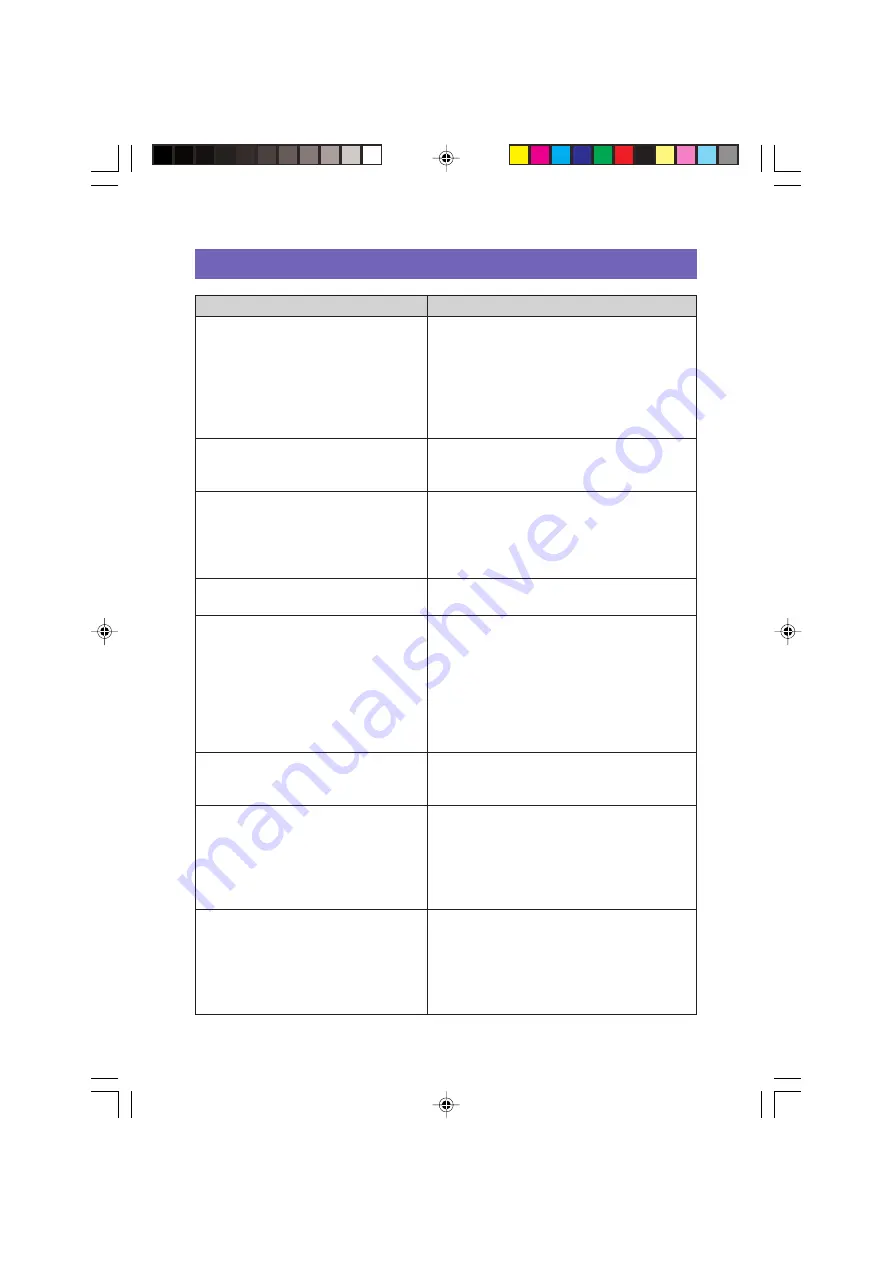
65
No connected device
Tape size setting error
Cut setting error
Tape is jammed inside the printer
No tape is loaded in the printer or
tape is jammed inside the printer
The printer is busy.
Wait until printing from the other
application is complete and try again.
There are too many characters to fit
on the specified tape length.
OK to adjust the tape length
automatically?
Printer batteries are low.
Continue printing.
Check the connection between the printer
and computer. Check to make sure that
the printer model specified on the
Properties dialog box is the same as the
printer that is connected to your computer.
After correcting the problem, try printing
again.
Check if the tape loaded in the printer is
the right size. After correcting the
problem, try printing again.
The tape loaded in the printer is magnetic
tape. Magnetic tape cannot be half cut
using a printer’s cutter. When using
magnetic tape, change the
Auto Cut
Style
setting to
No Cut
.
If tape is jammed, see “Printing Problems”
on
Check to make sure that EZ-LABEL
PRINTER tape is loaded, tape is not
jammed, that the tape width is supported
by the label printer model you are using,
and that the tape cartridge is not out of
tape. If tape is jammed, see “Printing
Problems” on
for more
information.
Wait until the other application is through
printing and then try again.
Click
OK
if there is no problem with
printing a long tape. To print a specific
length, click
Cancel
to return to the Input
Panel, change to a smaller character size,
or reduce the number of characters. After
you are finished, try printing again.
Clicking
OK
starts printing, but the printer
may turn off if battery power drops below
a certain level. If this happens, replace
batteries or use the AC adapter*.
*Some printer models do not support use
of an AC adaptor.
Error Messages
If this message appears:
Do this:
FAB30_Ver1.02_E_p57-67.p65
04.11.22, 11:45 AM
65




































