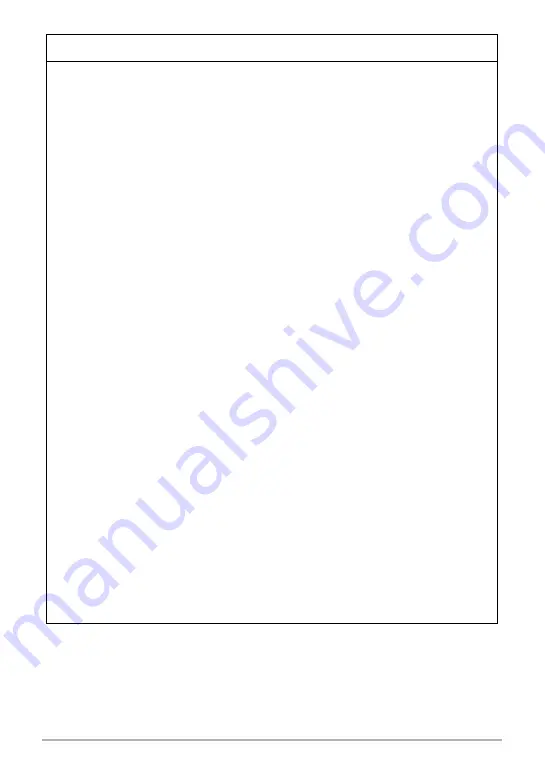
166
Appendix
• Never touch the power plug while your hands are wet. Doing so creates
the risk of electric shock.
• Should the power cord or power plug become damage, contact your
retailer or nearest CASIO authorized service center.
• Do not use the USB-AC adapter in areas where liquids
*
might spill on
them. Liquids create the risk of fire and electric shock.
*
Liquids: Water, sports drinks, seawater, animal or pet urine, etc.
• Do not place a flower vase or any other liquid container on top of the
USB-AC adapter. Water creates the risk of fire and electric shock.
• Do not touch the camera or USB-AC adapter during lightning storms.
If a power cord was included with your camera
• The power cord that comes with the camera is designed for use in the
country where the camera was purchased. If you use the camera in
another country, be sure to use a power cord that conforms to that
country’s ratings and power supply voltage. Use of an improper power cord
creates the risk of fire and electric shock.
• Before going out, be sure to unplug the USB-AC adapter from the power
outlet and put in a place away from objects used by animals and pets.
An animal or pet chewing on the power cord can cause it short, leading
to the risk of fire.
.
Water and Foreign Matter
• Water, other liquids, or foreign matter (especially metal) getting inside
the camera creates the risk of fire and electric shock. Immediately
perform the following steps whenever any of the above symptoms are
present. Particular care is required when using the camera where it is raining or
snowing, near the ocean or other body of water, or in a bathroom.
1. Turn off the camera.
2. If you are using the USB-AC adapter to power the camera, unplug the power
plug from the wall outlet. Also, remove the battery from the camera, taking
care to protect yourself against burn injury.
3. Contact your retailer or nearest CASIO authorized service center.
.
Disassembly and Modification
• Never try to take the camera apart or modify it in any way. Doing so
creates the risk of electric shock, burn injury, and other personal injury.
Be sure to leave all internal inspection, maintenance, and repair up to
your retailer or nearest CASIO authorized service center.
*
WARNING
"
+
-
%
1
+
+
%
!
















































