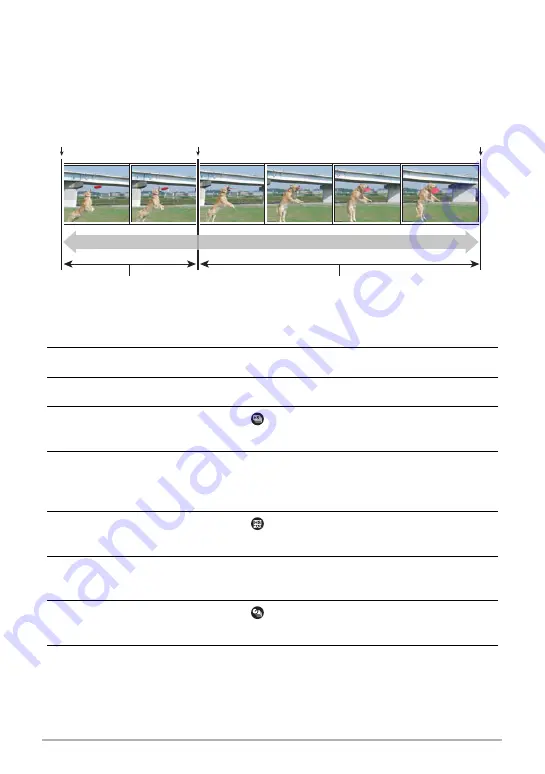
56
Snapshot Tutorial
.
Shooting with Prerecord CS
Half-pressing and holding the shutter button causes a pre-record buffer to be
continually updated with images. When the shutter button is fully pressed, buffer
contents are recorded along with a series of real-time images. Use Prerecord CS
when you want to make sure you do not miss fast-moving action.
1.
Align the mode dial with [P] (Program Auto).
2.
Press [
Õ
] (Continuous Shutter).
3.
Press [SET].
4.
Use [
8
] and [
2
] to select the
(High Speed CS fps) Control Panel
option, and then press [SET].
5.
Use [
8
] and [
2
] to select the continuous shutter (CS) speed you want,
and then press [
4
].
• Use a higher “High Speed CS fps” setting when shooting a fast-moving subject.
6.
Use [
8
] and [
2
] to select the
(Maximum CS Shots) Control Panel
option, and then press [SET].
7.
Use [
8
] and [
2
] to select the maximum number of shots, and then
press [
4
].
8.
Use [
8
] and [
2
] to select the
(Pre-record CS Shots) Control Panel
option, and then press [SET].
9.
Use [
8
] and [
2
] to select the number of Prerecord (Still) images and
then press [SET].
• Settings: 0 shots, 3 shots, 5 shots, 10 shots, 15 shots, 20 shots, 25 shots
• If you select “0 shots”, no pre-record images will be stored when you half-press
the shutter button.
Shutter button
half-press
Recorded images (up to 30 images)
Pre-recorded images
Shutter button
full-press
Shutter button
release
Continuous recording of images until shutter
button released
















































