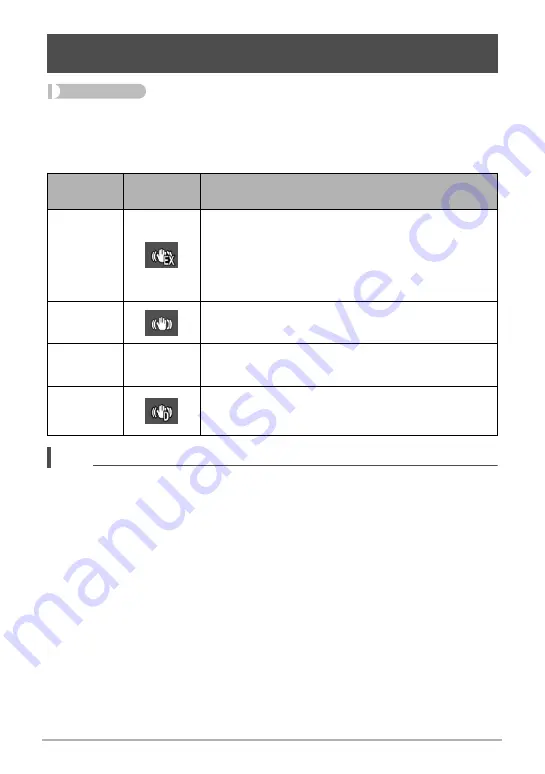
100
Advanced Settings (REC MENU)
Procedure
Enter the REC Mode
*
[MENU]
*
“
r
REC MENU” Tab
*
Anti Shake
You can turn on the camera’s Anti Shake feature to reduce image blur due to subject
movement or camera movement when shooting a moving subject using telephoto,
when shooting a fast-moving subject, or when shooting under dim lighting conditions.
NOTE
• Only camera shake correction can be used during FHD and STD movie recording.
• Anti Shake correction is not supported during High Speed Movie or HDR Art Movie
recording.
• When Anti Shake is enabled and “Auto” is selected for “ISO” (page 44), ISO
sensitivity, aperture, and shutter speed will not appear on the monitor screen when
you half-press the shutter button. These values will appear in the display of the
image immediately after it is shot.
• Shooting with Anti Shake enabled can cause an image to appear somewhat
coarser than normal and can cause slight deterioration of image resolution.
• Anti Shake may not be able to eliminate the effects of camera or subject movement
when movement is severe.
• Anti Shake may not work properly when the camera is mounted on a tripod. Turn
off Anti Shake.
• Even if “Strong” is selected for the Anti Shake setting, some shooting conditions
may make it impossible to achieve the desired Anti Shake results.
Reducing the Effects of Camera and Subject Movement
(Anti Shake)
Settings
REC Screen
Icon Display
Description
Strong
High-level Anti Shake processing that, depending on
the recording mode you are using, can minimize the
effects of hand and subject movement.
This setting can be used while the recording mode is
Program Auto (except for High Speed CS), Premium
Auto Pro or High Speed Anti Shake.
Standard
Dramatically reduces the effects of hand and subject
movement.
Off
None
Turns off Anti Shake settings.
DEMO
Half-pressing the shutter button demonstrates the
effect of Anti Shake. However, the image is not
recorded.






























