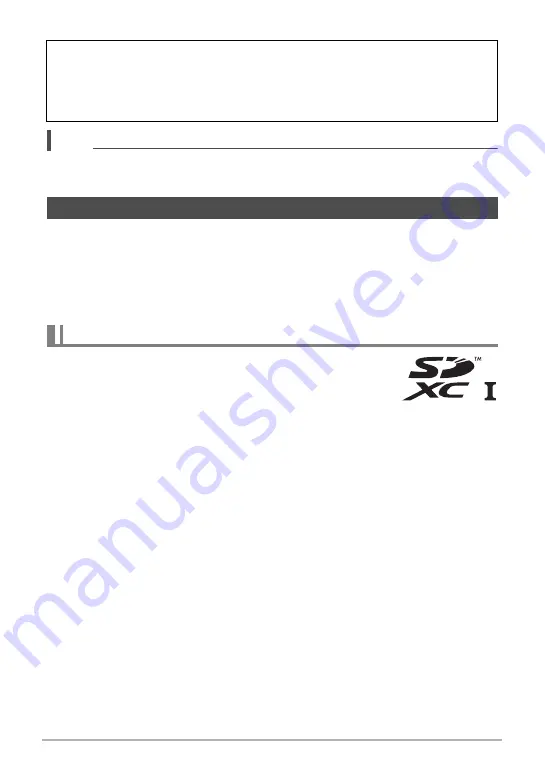
25
Quick Start Basics
NOTE
• Each country controls its local time offset and the use of summer time, and so they
are subject to change.
Though the camera has built-in memory that can be used to store images and
movies, you probably will want to purchase a commercially available memory card for
greater capacity. The camera does not come with a memory card. Images recorded
while a memory card is loaded are saved to the memory card. When no memory card
is loaded, images are saved to built-in memory.
• For information about memory card capacities, see page 121.
– SD Memory Card (Up to 2GB)
– SDHC Memory Card (2GB to 32GB)
– SDXC Memory Card (32GB to 2TB)
Use one of the above types of memory card.
• The above are supported memory card types as of February 2012.
• Noted memory card capacities are standard values.
• Use only SD cards that are compliant with the SD Card Association specification.
• This camera supports use of Eye-Fi cards.
If you make a mistake configuring display language, date, or time settings with the
above procedure, refer to the following pages for information about how to correct
the settings.
– Display language: Page 99
– Date and time: Page 98
Preparing a Memory Card
Supported Memory Cards
















































