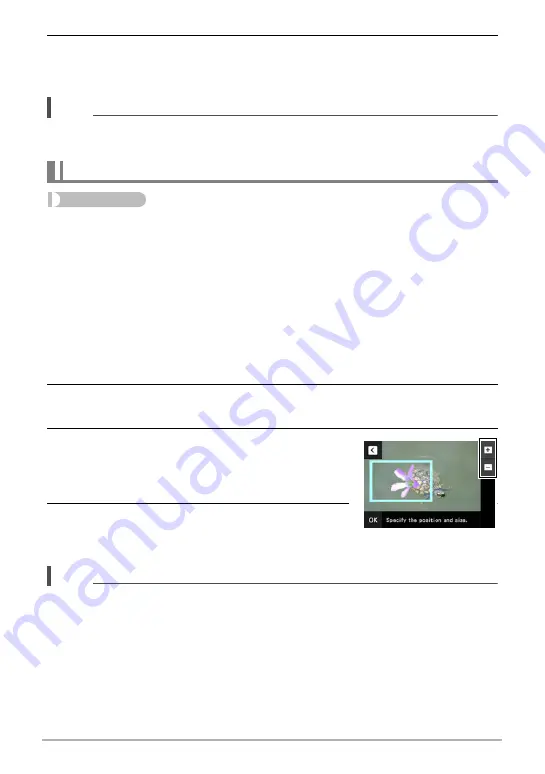
74
Other Playback Functions (PLAY)
4.
After confirming that the part of the image to be extracted is the way
you want, touch “OK”.
This saves the extracted image.
NOTE
• You cannot extract from an extracted subject. Attempting to do so will cause an
error.
Procedure
Enter the PLAY Mode
*
MENU
*
Paste subject
You can insert the camera’s built-in subject or subjects you create with “Cut out
subject” (page 73) into snapshots.
• Only an image that satisfies the following conditions can be used as a background
image.
– It must be a snapshot recorded with this camera or a snapshot transferred to this
camera’s memory using Photo Transport (page 86).
– It must be an image with an aspect ratio of 4:3.
1.
Touch “
ú
” or “
õ
” or drag left or right to scroll through images. Select
image you want to use as the background and then touch “OK”.
2.
Touch “
ú
” or “
õ
” or drag left or right to scroll though subjects. Select
the subject you want to insert and then touch “OK”.
3.
Touch “+” (zoom in) and “–” (zoom out) to
adjust the size of the subject. You also can
drag the subject around the screen to
reposition it.
4.
After the subject’s size and position are the
way you want, touch “OK”.
This inserts the subject into the background image.
NOTE
• Performing a delete or format operation will not delete the built-in subjects.
Inserting a Subject into another Snapshot (Paste subject)
















































