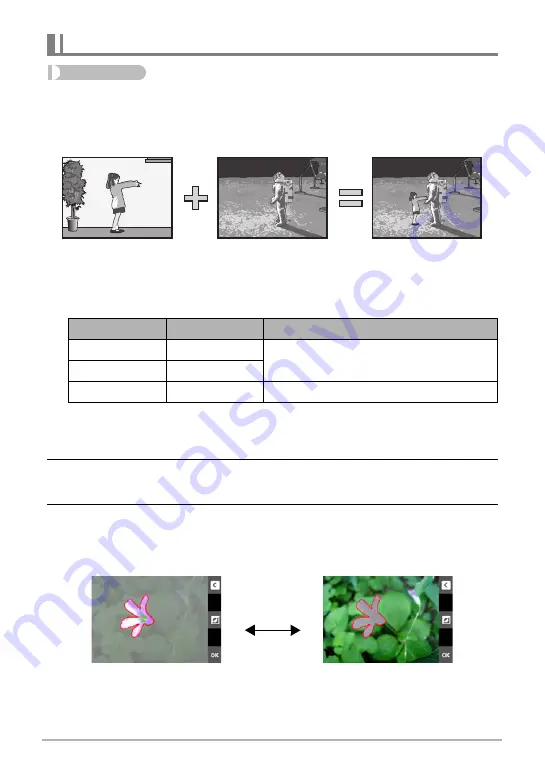
73
Other Playback Functions (PLAY)
Procedure
Enter the PLAY Mode
*
Display snapshot
*
MENU
*
Cut out subject
You can use the stylus that comes with the camera to draw an outline around a
person or object and extract it from the snapshot. You can then insert the extracted
subject into another snapshot.
1.
Touch the drawing tool you want and then use the stylus to extract the
subject.
• Draw a boundary around the area of the image that you want to extract. The
boundary line should be continuous, which means it starts and ends at the
same point.
2.
Touch “OK”.
This will cause the background of the subject you outlined to become gray.
3.
Touch “
”
” to select the area to be extracted and then touch “OK”.
This will display the cut out subject.
• To scroll back one screen, touch the “
u
” icon in the upper right corner of the
display.
Extracting an Image from a Snapshot (Cut out subject)
Drawing Tool
Line Type
Description
•
Thin
Draws a line for cutting out a subject.
‚
Thick
„
–
Erases a drawn line.
Extracted Subject
Another Snapshot
Final Combined Image
Extracted subject screen
”
Original image with subject
extracted






























