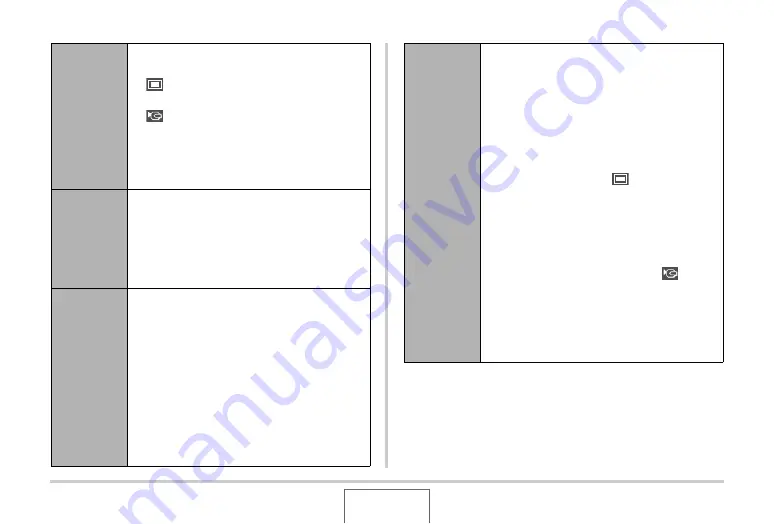
149
VIE
W
ING SNAPSHOTS AND MOVIES
Images
(Select the
files you
want to
include in
the
slideshow.)
•
All images: Incl
u
des all snapshots, mo
v
ies,
and a
u
dio in memory.
•
Only: Incl
u
des snapshots and a
u
dio
snapshots only.
•
Only: Incl
u
des mo
v
ies only.
•
One Image: Incl
u
des only one specific
image (selected
u
sing [
W
] and [
X
]).
•
Fa
v
orites: Incl
u
des snapshots in the
FAVORITE folder (page 1
4).
Time
(Specify the
time of the
slideshow,
from start to
finish.)
Use [
W
] and [
X
] to select one of the follo
w
ing
times (in min
u
tes): 1, 2, 3, 4, 5, 10, 15, 30, 60.
Interval
(Select the
interval
between
slides.)
Use [
W
] and [
X
] to select a
v
al
u
e from 1 to 30
seconds, or “MAX”.
– If yo
u
specify a
v
al
u
e from 1 to 30
seconds, images change at the specified
inter
v
al,
bu
t the a
u
dio portion of mo
v
ies
and a
u
dio snapshots
w
ill contin
u
e to play
u
ntil the end, regardless of the inter
v
al
setting.
–
W
hen “MAX” is selected, only the first
frame of each mo
v
ie is displayed,
w
itho
u
t
any play
b
ack of the a
u
dio.
Effect
(Select a
special
effect.)
Use [
S
] and [
T
] to select the effect yo
u
w
ant.
•
Pattern 1, 2, 3, 4, 5: Plays
b
ackgro
u
nd
m
u
sic and applies an image change effect.
– Pattern 1 thro
u
gh 4
u
se the same special
effects
bu
t each
u
se different
b
ackgro
u
nd
m
u
sic. Pattern 5
u
ses different effects
from patterns 1 thro
u
gh 4.
– Selecting “Pattern 5” changes the
“Images” setting to “
Only” and
disa
b
les the “Inter
v
al” setting.
•
Off: No
b
ackgro
u
nd m
u
sic plays and no
image change effect is performed.
The c
u
rrent effect setting is disa
b
led
a
u
tomatically in follo
w
ing cases.
–
W
hen the “Images” setting is “
Only”,
“One Image”, or “Fa
v
orites”.
–
W
hen the “Inter
v
al” setting is “MAX”, one
second, or t
w
o seconds.
–
W
hen the slidesho
w
s changes to or from
a mo
v
ie file or a
v
oice recording file.
















































