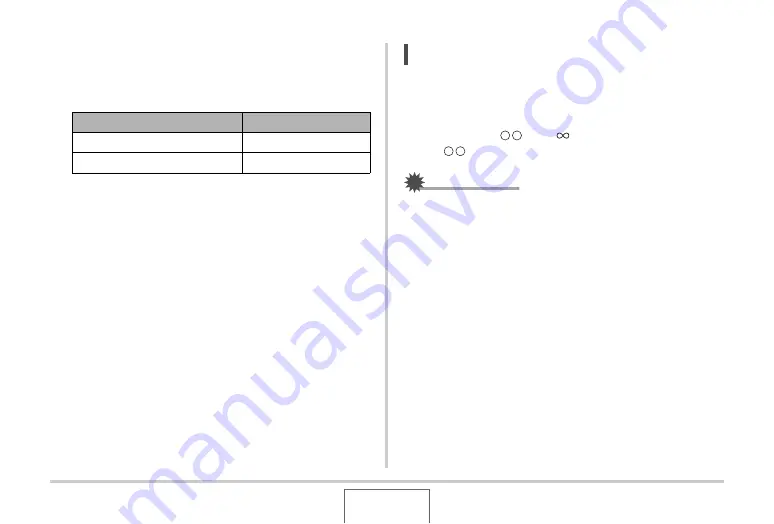
124
ADVANCED SETTINGS
2.
Use [
W
] and [
X
] to focus the image, as you
view the results on the monitor screen.
At this time the image that is
w
ithin the
b
o
u
ndary
w
ill enlarge
and fill the monitor screen,
w
hich aids in foc
u
sing.
•
The monitor screen
w
ill ret
u
rn to step 1 if yo
u
do not
perform any operation for a
b
o
u
t t
w
o seconds.
3.
Press the shutter button to shoot.
NOTE
•
W
hene
v
er yo
u
perform an optical zoom operation (page
w
hile shooting
w
ith man
u
al foc
u
s, a
v
al
u
e
w
ill appear
on the monitor screen as sho
w
n
b
elo
w
to tell yo
u
the
foc
u
sing range.
Example: MF
cm –
*
w
ill
b
e replaced
b
y the act
u
al foc
u
s range
v
al
u
es.
IMPORTANT!
•
W
hile Man
u
al Foc
u
s is selected as the foc
u
s mode, the [
W
]
and [
X
] keys are
u
sed to adj
u
st the foc
u
s setting. Any other
f
u
nctions assigned to the [
W
] and [
X
] keys
w
ith Key
C
u
stomize (page 13
) are not performed
w
hen yo
u
press
the keys d
u
ring man
u
al foc
u
s.
For this:
Press this button:
Closer foc
u
s
[
W
]
More distant foc
u
s
[
X
]






























