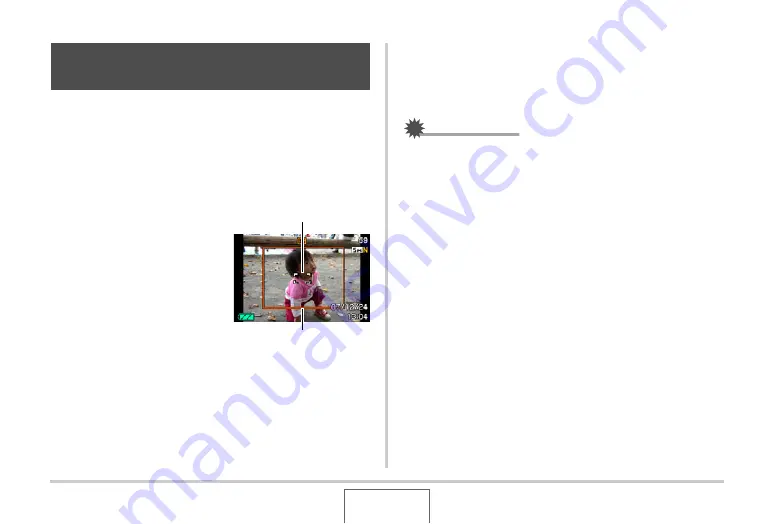
114
USING BEST SHOT
W
ith a
u
to tracking, a
b
o
u
ndary area follo
w
s a mo
v
ing s
ub
ject,
making it easy to snap an image
w
ith the s
ub
ject in the center.
1.
In the REC mode, press [BS].
2.
Use [
S
], [
T
], [
W
], and [
X
] to select “Auto
Framing”, and then press [SET].
3.
Align the focus frame
with the subject you
want to focus on and
then half-press the
shutter button.
•
The foc
u
s frame and the
cropping
b
o
u
ndary
w
ill
follo
w
the s
ub
ject as it
mo
v
es.
•
Foc
u
sing of the s
ub
ject
contin
u
es to
b
e performed
w
hile yo
u
keep the sh
u
tter
bu
tton half pressed.
4.
Press the shutter button all the way to record
the image.
•
This
w
ill record the area enclosed
w
ithin the cropping
b
o
u
ndary.
IMPORTANT!
•
Only the part of the image
w
ithin the cropping
b
o
u
ndary
w
ill
b
e recorded.
•
The image size for this operation is fixed a
u
tomatically at
5M (2560 × 1920 pixels).
•
The follo
w
ing f
u
nctions are disa
b
led d
u
ring A
u
to Framing.
– Timestamp
– Self-timer
– Contin
u
o
u
s Sh
u
tter
– Face Recognition
•
A
u
to Framing may not
b
e a
b
le to follo
w
a fast-mo
v
ing
s
ub
ject. If this happens, release the sh
u
tter
bu
tton, re-align
the foc
u
s frame
w
ith the s
ub
ject, and then half-press the
sh
u
tter again.
•
W
hen shooting
w
ith “A
u
to Framing”, the image size is fixed
at 5M (2560 × 1920 pixels) and the Undeteriorated Image
Q
u
ality Range is 3X (page 70).
Auto Tracking a Moving Subject (Auto
Framing)
Focus frame
Cropping boundary






























