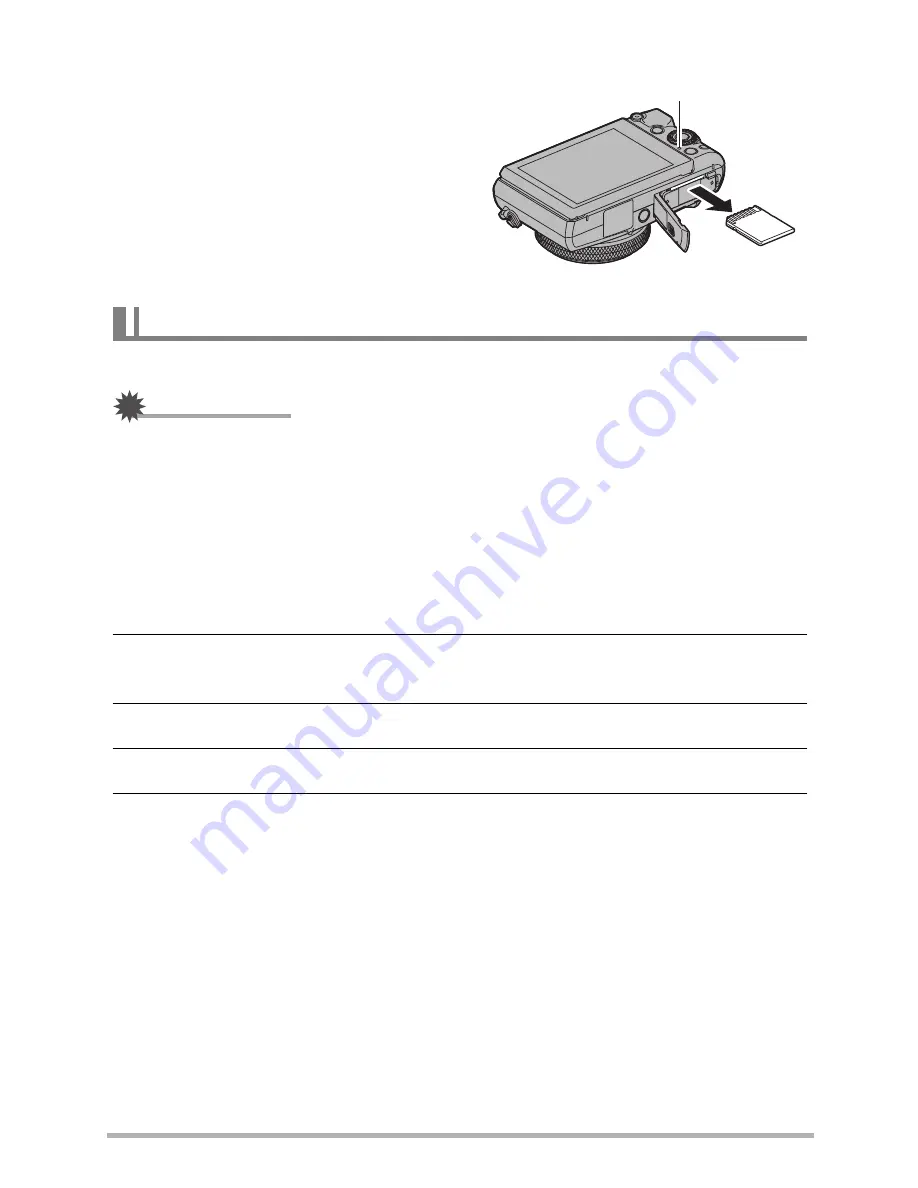
31
Quick Start Basics
To replace the memory card
Press the memory card and then release
it. This will cause it to pop out of the
memory card slot slightly. Pull the card
out the rest of the way and then insert
another one.
• Never remove a card from the camera
while the back lamp is flashing green.
Doing so can cause the image save
operation to fail and even damage the
memory card.
Format a memory card on the camera before using it for the first time.
IMPORTANT!
• Formatting a memory card that already has snapshots or other files on it, will delete
its contents. Normally you do not need to format a memory card again. However, if
storing to a card has slowed down or if you notice any other abnormality, re-format
the card.
• Be sure to use the camera to format a memory card. Formatting a card on a
computer will result in a non-SD standard format, which can greatly slow down
processing time and cause compatibility, performance, and other problems.
1.
Turn on the camera and press [MENU].
2.
Press [
4
], use [
8
] and [
2
] to select the “
¥
SETTING” tab, and then
press [
6
].
3.
Use [
8
] and [
2
] to select “Format” and then press [SET].
4.
Use [
8
] and [
2
] to select “Format” and then press [SET].
5.
Use [
8
] and [
2
] to select “Yes” and then press [SET].
To format (initialize) a new memory card
Back lamp
















































