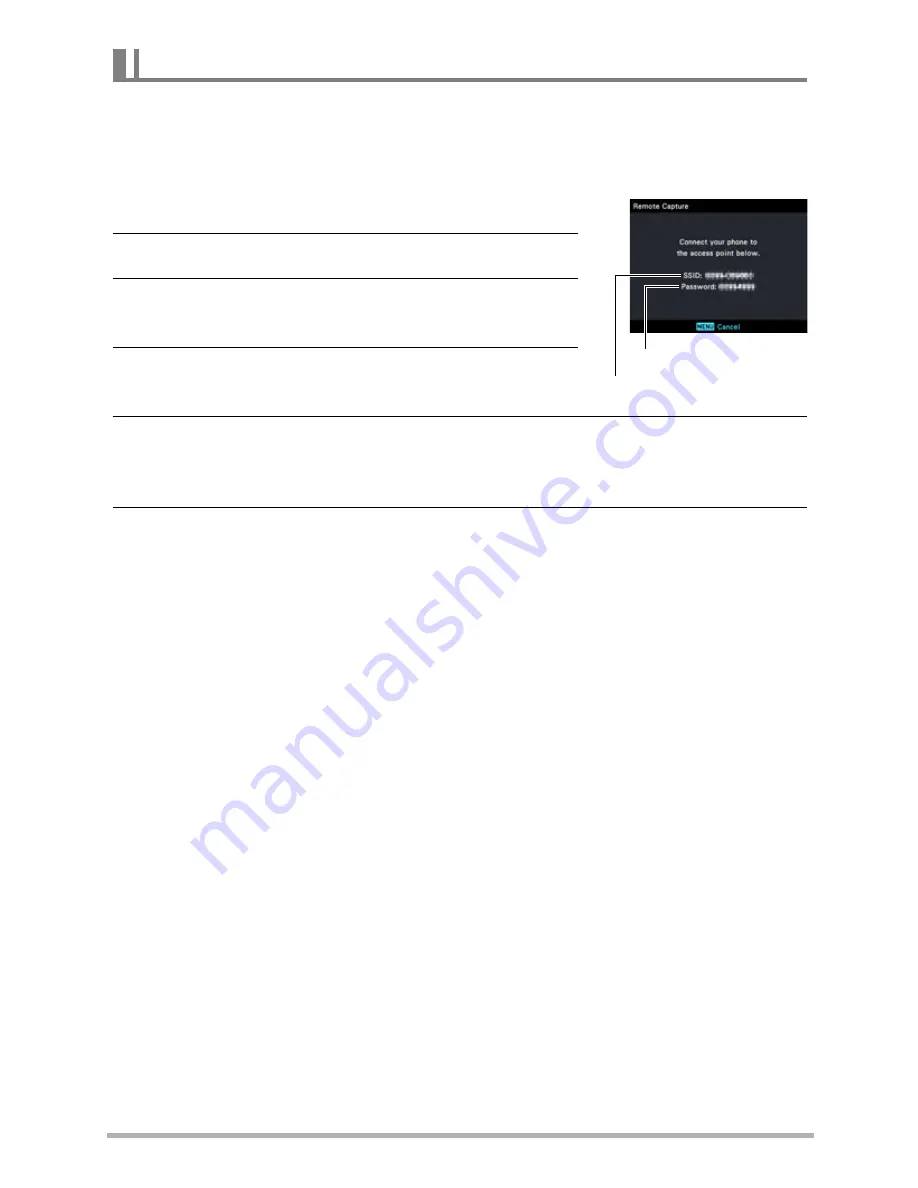
170
Establishing a Wireless LAN Connection
The first time you establish a wireless LAN connection between a smartphone and
your camera, you will need to configure smartphone wireless LAN connection
settings by inputting the camera SSID and password. This operation is required for
the first connection only.
1.
Select Program Auto as the recording mode.
2.
Press [MENU].
3.
Press [
4
], use [
8
] and [
2
] to select the
“
r
REC MENU” tab, and then press [
6
].
4.
Use [
8
] and [
2
] to select “Remote Capture”,
and then press [SET].
5.
Use [
8
] and [
2
] to select “Remote Start”, and then press [SET].
This will enable connection with a smartphone and the camera will display a
screen for input of an SSID and password.
6.
For the smartphone Wi-Fi setting, input the camera SSID and
password.
When the message “Start up the phone app.” appears on the camera’s monitor
screen, it means that the smartphone has established a wireless connection with
the camera.
• To break the wireless connection, press [MENU].
• What you need to do to establish a wireless LAN connection depends on the
type of smartphone you are using. For details about how to establish a wireless
LAN connection see the user documentation that comes with your smartphone.
.
What to do if you are unable to establish a wireless LAN connection
between the camera and a smartphone.
This problem may be caused when the smartphone is already wirelessly connected to
one of the networks or devices below. Go to your smartphone’s Wi-Fi settings and
select this camera’s SSID.
– Household wireless LAN
– Public wireless LAN
– Portable wireless LAN device
Establishing a Wireless LAN Connection for the First Time
password
SSID






























