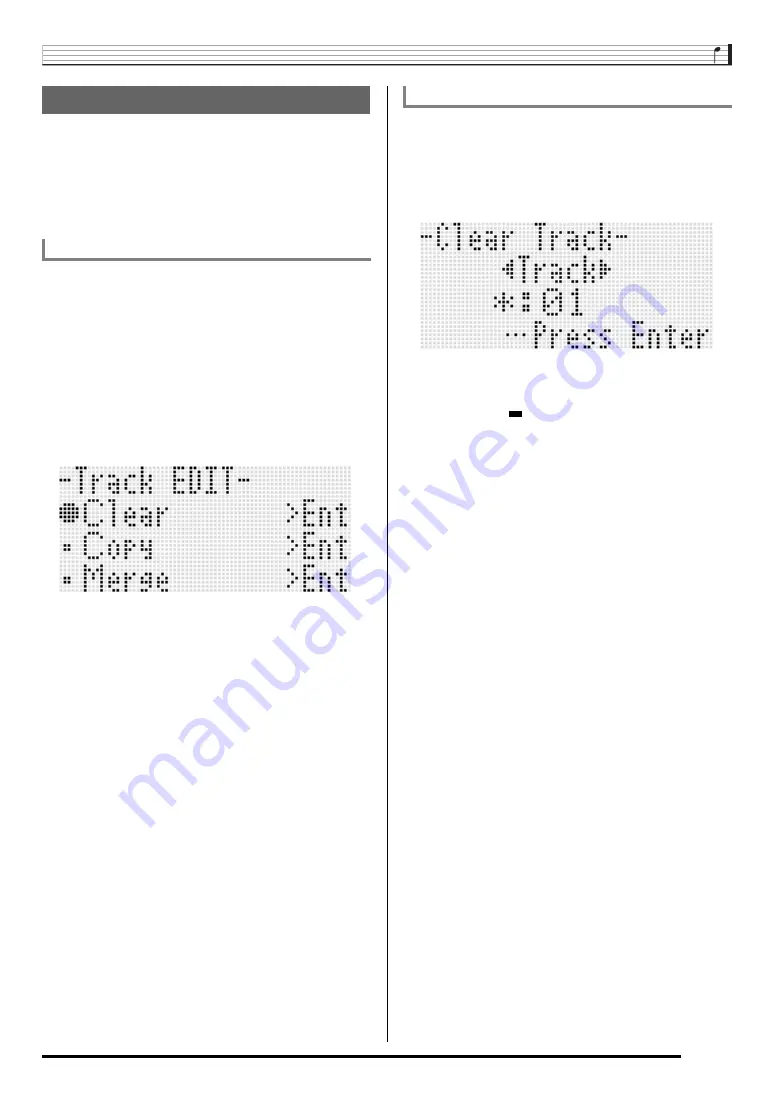
Using the Song Sequencer
E-77
The following operations are supported during track (system
track, Tracks 01 through 16) editing.
• Clearing a single track
• Copying one track to another track (Tracks 01 through 16
only)
• Combining two tracks into a single track (Tracks 01 through
16 only)
1.
Press the C-3 (SONG SEQUENCER) button to
enter the song sequencer mode.
2.
While holding down the R-13 (FUNCTION)
button, press the C-3 (EDIT) button to display
the editor menu.
3.
Use the R-17 (
t
,
y
) button to move the
0
to
“TrackEdit” and then press the R-16 (ENTER)
button.
• This displays the track editor menu shown below.
1.
Perform the procedure under “To start a track
editor operation” on page E-77 to display the
track editor menu.
2.
Press the R-16 (ENTER) button.
• This causes the “Clear Track” screen to appear.
3.
Use the dial or R-17 (
u
,
i
) buttons to specify
the track you want to clear.
• A black box (
) above a track number in the level
meter indicates that there is already data recorded in
that track.
• You also can select a track using the dial or
R-14 (–, +)
buttons.
4.
Press the R-16 (ENTER) button.
5.
In response to the “Sure?” message that
appears, press the R-14 (YES) button to clear or
the R-14 (NO) button to cancel.
Editing a Track
To start a track editor operation
To clear a single track
















































