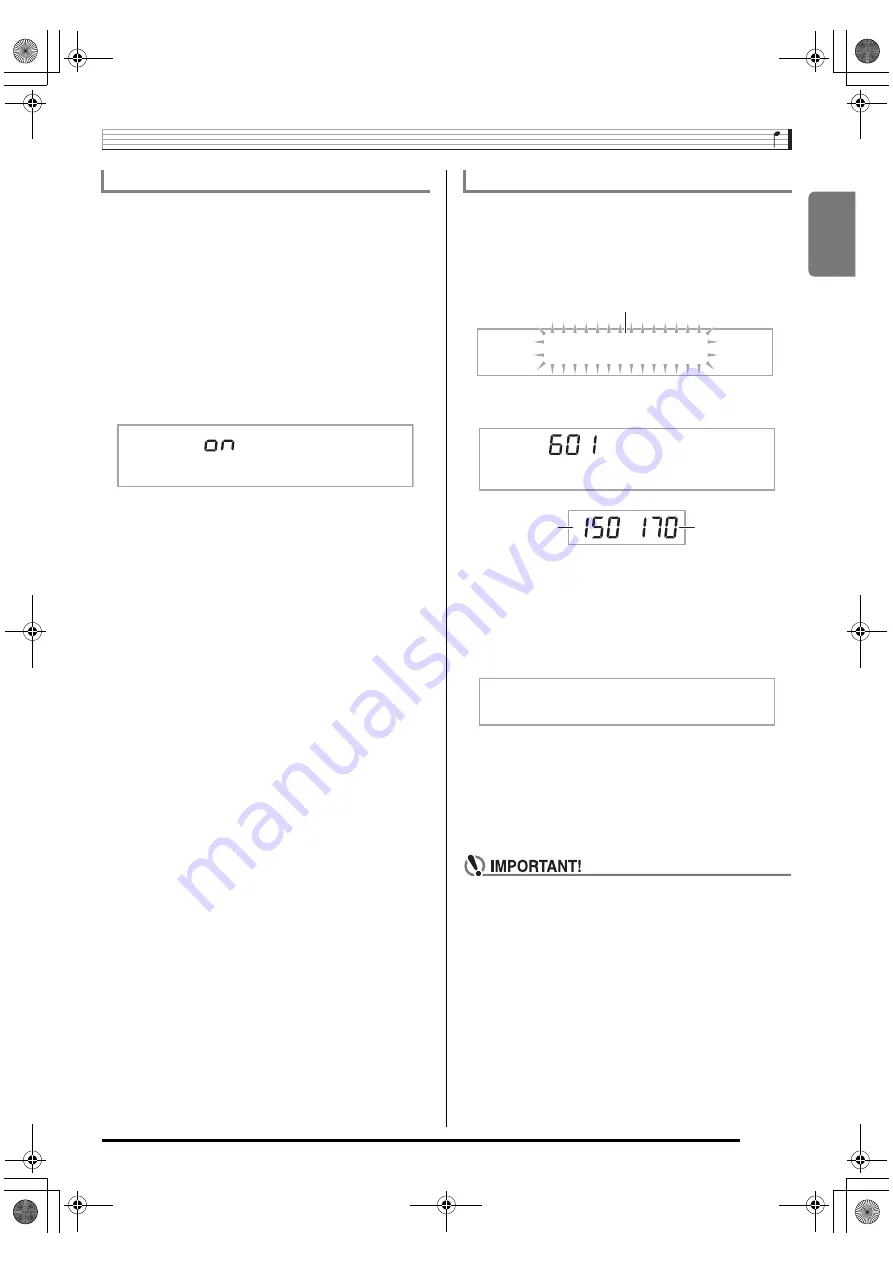
English
Sampling Sounds and Playing Them on the Digital Keyboard
E-25
Normally the Digital Keyboard will stop sampling automatically
whenever it detects there is no sound input. You can use the
following procedure to enable manual sampling stop, which
will cause sampling to continue until you press a button to
stop it. You can use this to insert silence after the sampled
sound.
1.
Press
ct
(FUNCTION) and then use the
br
(10-key) [4] (
o
) and [6] (
p
) keys to display
“SAMPLING” (page E-7).
2.
Press the
br
(10-key) [9] (ENTER) key.
3.
Press the
br
(10-key) [6] (
p
) key.
4.
Press the
br
(10-key) [–] key to turn off
automatic sampling stop.
Sampling continues until you perform one of the
operations below, even if nothing is being input from an
external device.
• Melody sampling (page E-19)
Press
cr
and
cs
at the same time.
• Drum sampling (page E-22)
Press
cr
and
cs
at the same time, or press any
keyboard key.
You can use the following procedure to specify a sampled
tone number and delete its data.
1.
Press
ct
(FUNCTION) and then use the
br
(10-key) [4] (
o
) and [6] (
p
) keys to display
“DELETE” (page E-7).
2.
Press the
br
(10-key) [9] (ENTER) key.
3.
Use the
br
(10-key) [–] and [+] keys to select
the tone number of the data you want to delete.
4.
Press the
br
(10-key) [9] (ENTER) key.
This displays a delete confirmation message.
5.
Press the
br
(10-key) [+] (YES) key to delete the
data, or [–] (NO) or [7] (EXIT) to cancel the
delete operation.
• After the delete procedure is complete, “Complete” will
appear on the display followed by the screen in step 1
of the above procedure.
• For information about deleting individual drum sounds
in a drum sampling set, see “Editing Sampled Drum Set
Sounds” on page E-23.
Changing to Manual Sampling Stop
A u t o S t o
p
Deleting a Sampled Sound
D E L E T E
Flashes
S 1 : O r
g
n l
Used memory
(Unit: Kbytes)
Remaining
memory capacity
S u r e ?
CTK5200_e.book 25 ページ 2013年7月23日 火曜日 午後5時4分






























