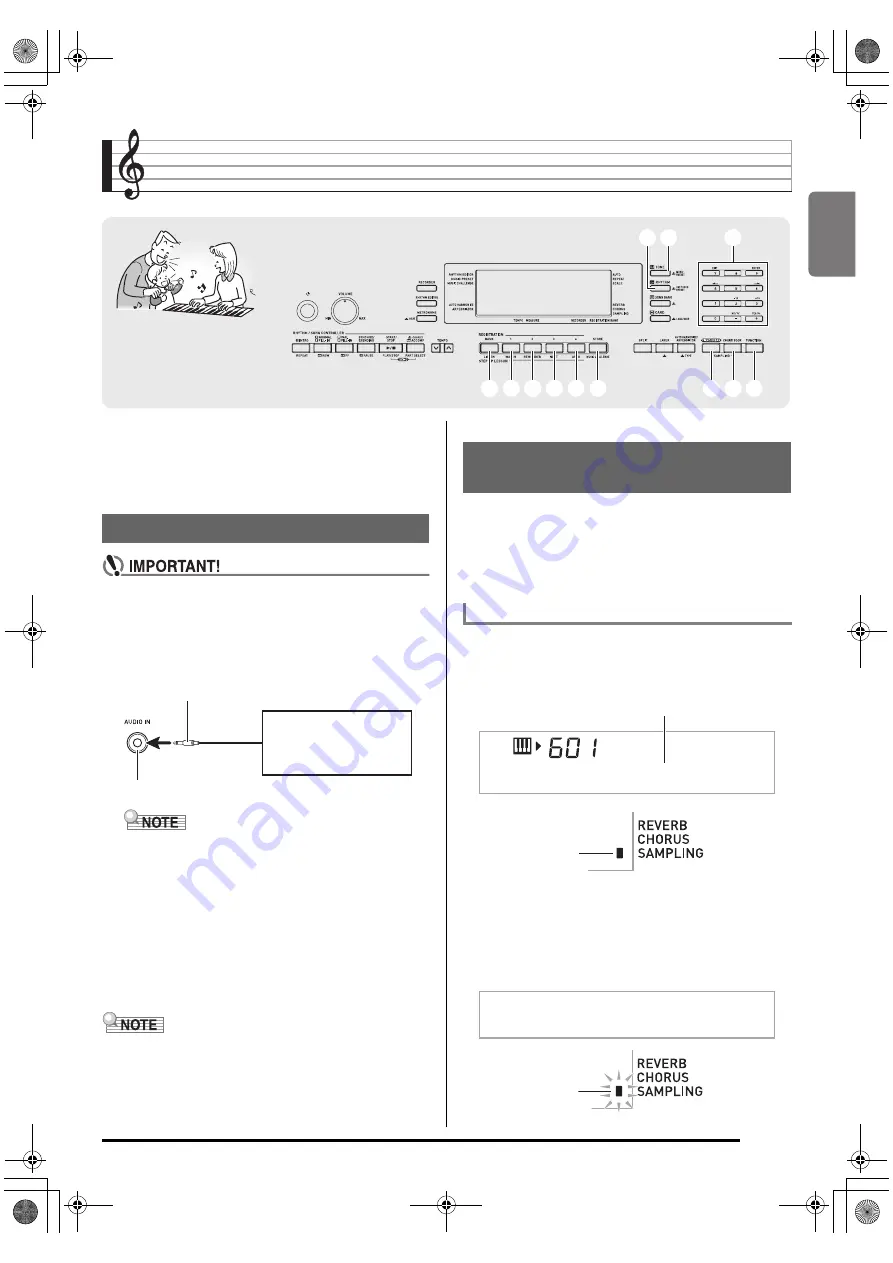
English
E-19
Sampling Sounds and Playing Them on the Digital
Keyboard
You can sample a sound from a portable audio player or other
device, and then play the sound on the keyboard. You can
sample and use passages from a CD. The sampling feature is
a great way to create new sounds that are highly creative.
• Before connecting, make sure that this Digital
Keyboard, as well as the external device being
connected, are all turned off.
1.
Connect an external device to the Digital
Keyboard.
2.
Turn down the volume levels of the external
device and the Digital Keyboard.
3.
Turn on the external device, and then turn on
the Digital Keyboard.
• Sampled sounds are recorded in monaural.
Use the procedures in this section to sample a sound and play
it as the melody part on the Digital Keyboard.
• Up to five sampled sounds can be stored in Digital
Keyboard memory as tone numbers 601 through 605.
Simply select the tone number where the sound you want is
located to assign the sound to the keyboard.
1.
Press
bn
(TONE) and then use
br
(10-key) to
enter the tone number (601 to 605) where you
want to store the sampled sound.
2.
Press
cr
and
cs
at the same time.
This enters sampling standby.
The allowable sampling time (in seconds) will appear on
the display momentarily and then the display will change
to the following.
cr
cr cs
cs
bs
bs bt
bt ck
ck cl
cl cm
cm cn
cn
bo
bo bn
bn
br
br
ct
ct
Connection and Preparation
• Connection of an external device requires commercially
available connecting cords, supplied by you.
Connecting cords should have a stereo mini plug on
one end and a plug that matches the configuration of
the external device on the other end.
Digital Keyboard
AUDIO IN
jack
Stereo mini plug
CD player, Cassette player,
etc.
Sampling and Playing a Melody
Sound (Melody Sampling)
To sample a sound
N o
D a t a
No sampled sound stored
Lights
Flashes
W a i t i n
g
CTK5200_e.book 19 ページ 2013年7月23日 火曜日 午後5時4分






























