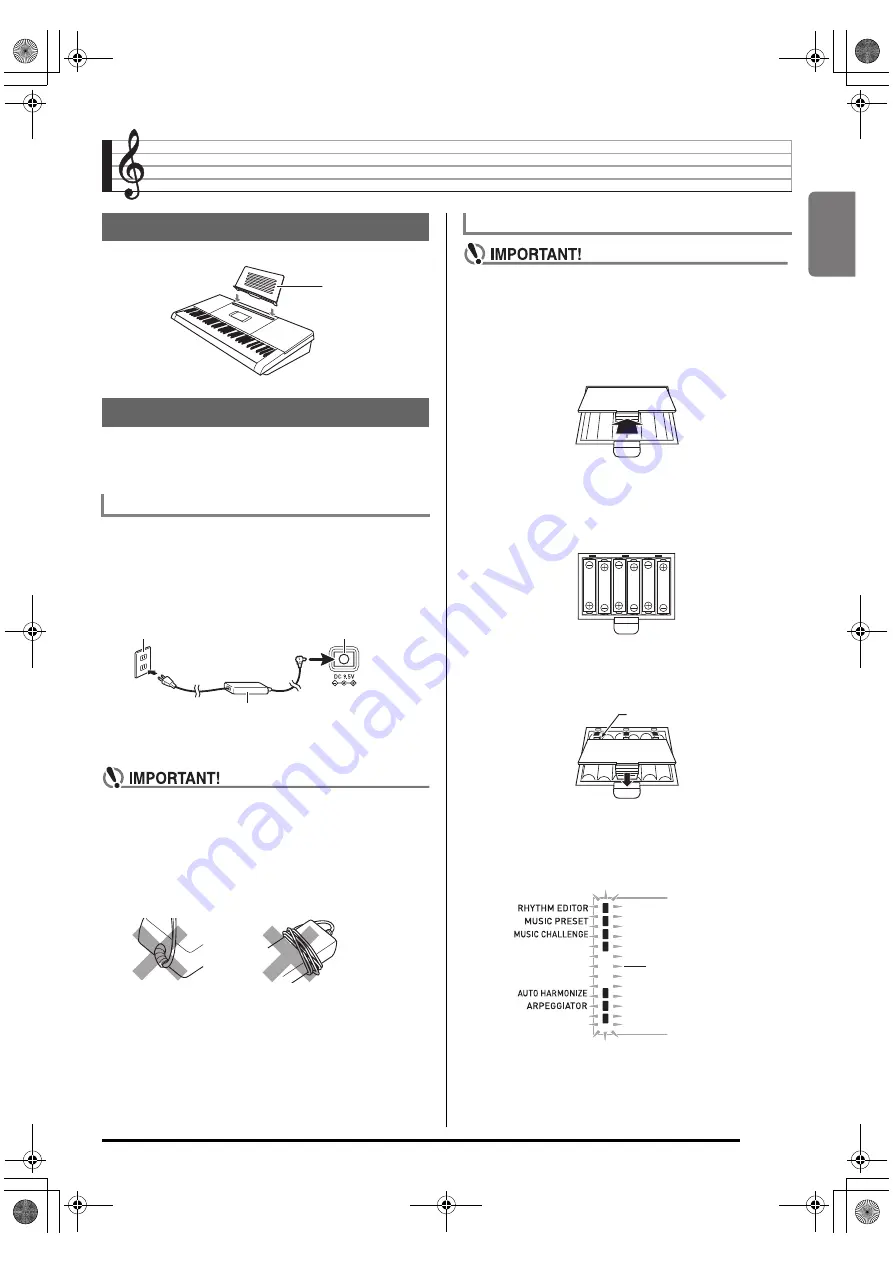
English
E-9
Getting Ready to Play
Either an AC adaptor or batteries can be used to power this
Digital Keyboard. Normally, use of AC adaptor power is
recommended.
Make sure that you use only the AC adaptor specified for this
Digital Keyboard. Use of a different type of AC adaptor can
cause malfunction.
• Be sure to turn off Digital Keyboard power before
connecting or disconnecting the AC adaptor.
• The AC adaptor will become warm to the touch after
very long use. This is normal and does not indicate
malfunction.
• To prevent breaking of the wire, take care to avoid
putting any type of load on the power cord.
• Never insert metal, pencils, or any other objects into
the product’s 9.5V DC terminal. Doing so creates the
risk of accident.
• Be sure to turn off power before loading batteries.
• It is up to you to prepare six commercially available
batteries. Do not use oxyride batteries or any other
nickel based batteries.
1.
Open the battery cover on the bottom of the
Digital Keyboard.
2.
Load six AA-size batteries into the battery
compartment.
Make sure the positive
+
and negative
-
ends of the
batteries are facing as shown in the illustration.
3.
Insert the tabs of the battery cover into the
holes on the side of the battery compartment,
and close the cover.
■
Low Battery Indication
The indicator shown below starts to flash to let you know
when battery power is low. Replace the batteries with new
ones.
Preparing the Music Stand
Power Supply
Using the AC Adaptor
Specified AC Adaptor: AD-E95100L
(JEITA Standard plug)
No bending!
No winding!
Music stand
Household power outlet
AC adaptor
• Configuration and type depend on
your geographic location.
DC 9.5V
Using Batteries
Tabs
Low battery indicator
(flashes)
CTK5200_e.book 9 ページ 2013年7月23日 火曜日 午後5時4分


























