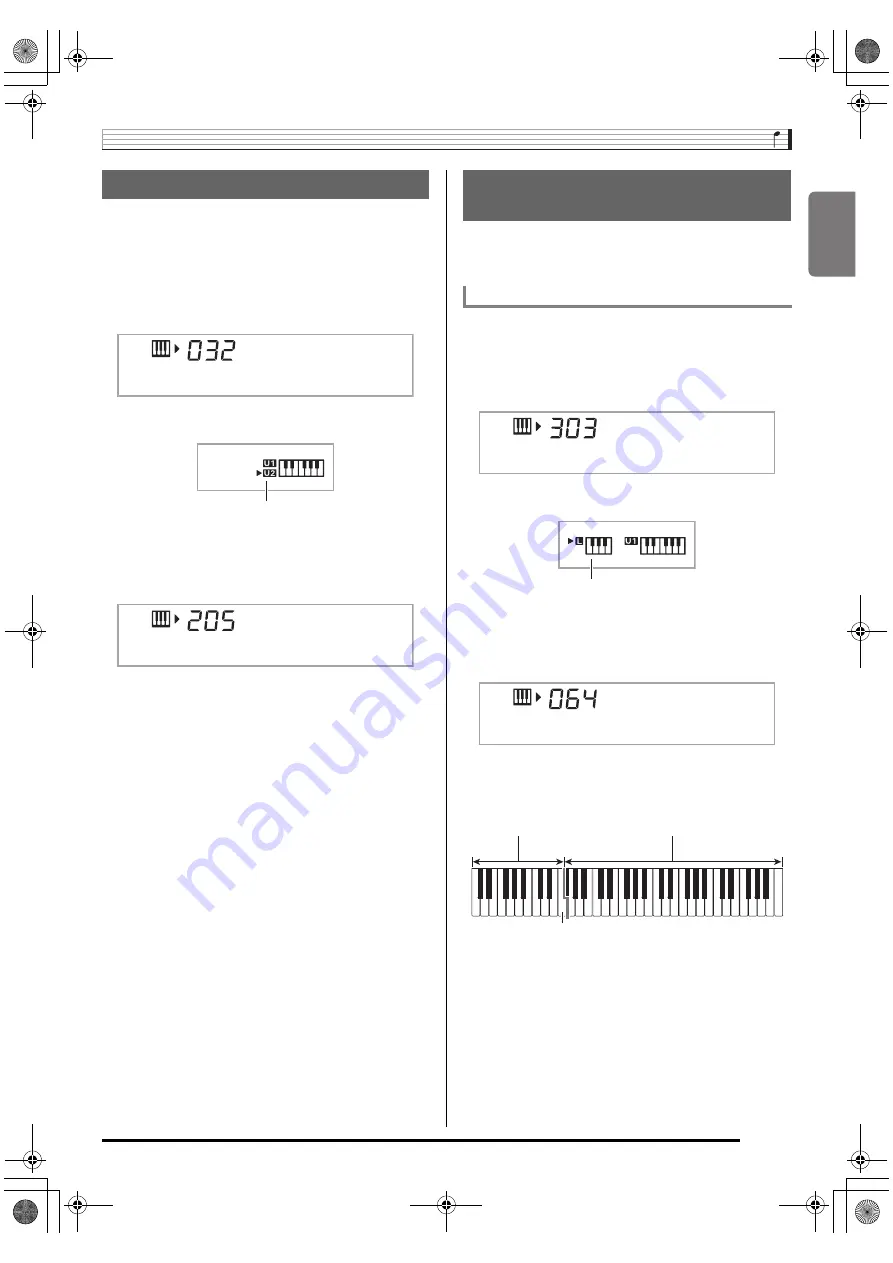
English
Controlling the Keyboard Sounds
E-15
You can use the following procedure to layer two different
tones (such as piano and strings) so they sound
simultaneously when you press a keyboard key.
1.
Select the first tone you want to use.
Press
bn
(TONE) and then use
br
(10-key) to select the
tone you want.
2.
Press
cp
.
3.
Use
br
(10-key) to select the second tone you
want.
4.
Play something on the keyboard.
Both tones sound at the same time.
5.
Pressing
cp
again to unlayer the keyboard (so
it plays only the tone you selected in step 1).
• Each press of
cp
toggles between layered (two tones)
and unlayered (one tone).
You can use the procedure below to assign different tones to
the right range and left range of the keyboard, so it sounds
like you are playing an ensemble between two instruments.
1.
Select the tone for the right side range (page
E-14).
Press
bn
(TONE) and then use
br
(10-key) to select the
tone you want.
2.
Press
co
.
3.
Use
br
(10-key) to select the left side range
tone you want.
4.
Play something on the keyboard.
This will sound the tones assigned to the left and right
side ranges of the keyboard.
Layering Two Tones
Example:
032 ELEC.PIANO 1
Example:
205 STRINGS
E . P i a n o 1
Lights
S t r i n
g
s
Splitting the Keyboard between
Two Different Tones
To select the two tones for a split keyboard
Example:
303 FLUTE 1
Example:
064 VIBRAPHONE 1
F l u t e
1
Lights
V i b e s
1
VIBRAPHONE 1
FLUTE 1
F3
Split point
CTK5200_e.book 15 ページ 2013年7月23日 火曜日 午後5時4分






























