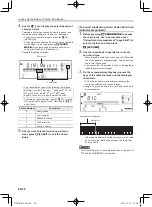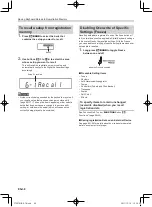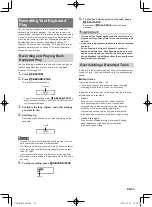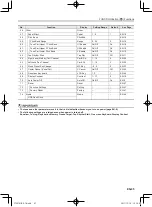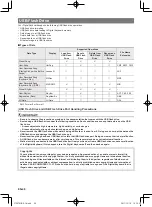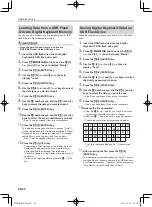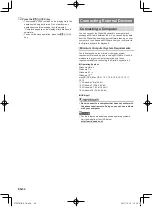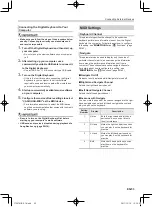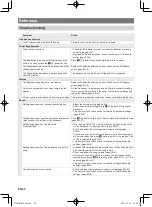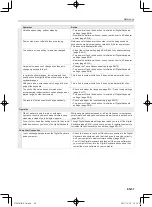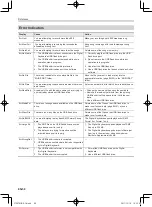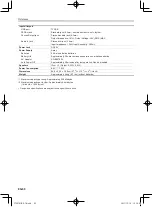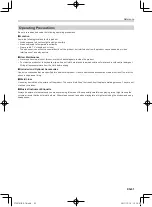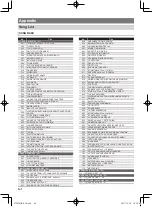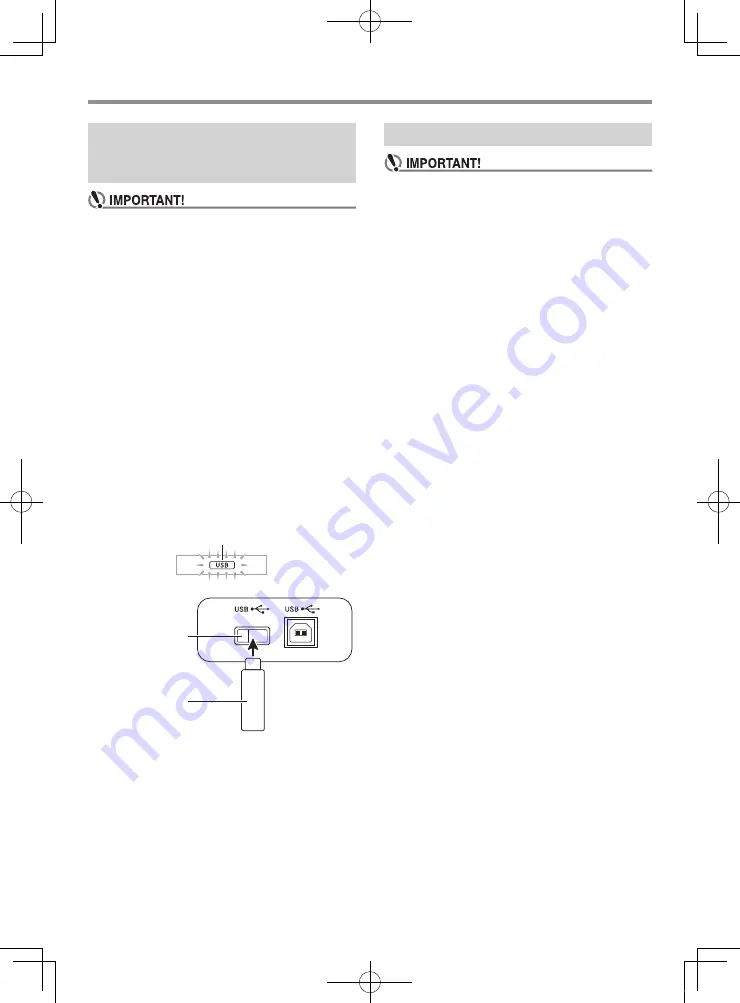
EN-49
USB Flash Drive
• Never plug any other device besides a USB flash drive
into the USB flash drive port.
• When you perform a USB flash drive operation or turn
on the Digital Keyboard while a USB flash drive is
plugged in, the Digital Keyboard initially needs to
perform a “mounting” sequence to prepare for data
exchange with the USB flash drive. Digital Keyboard
operations may be momentarily disabled while a
mounting sequence is being performed. While the
mounting process is in progress, the message
“Mounting” will be displayed. It may take up to 10 or 20
seconds or even longer for a USB flash drive to be
mounted. Do not attempt to perform any operation on
the Digital Keyboard while a mounting sequence is in
progress. A USB flash drive needs to be mounted each
time it is connected to the Digital Keyboard.
■
To insert a USB flash drive
1.
As shown in the illustration below, insert the
USB flash drive into the Digital Keyboard’s
USB flash drive port.
• Carefully push the USB flash drive in as far as it will
go. Do not use undue force when inserting the USB
flash drive.
■
To remove a USB flash drive
1.
Check to confirm that there is no data
exchange operation being performed, and then
pull the USB flash drive straight out.
• Be sure to format a USB flash drive on the Digital
Keyboard before using it for the first time.
• Before formatting a USB flash drive, make sure it does
not have any valuable data stored on it.
• The format operation performed by this Digital
Keyboard is a “quick format”. If you want to completely
delete all of the data in USB flash drive, format it on
your computer or some other device.
Supported USB Flash Drives
This Digital Keyboard supports USB flash drives formatted to
FAT32. If your USB flash drive is formatted to a different file
system, use the Windows format function to reformat it to
FAT32. Do not use quick format.
1.
Insert the USB flash drive to be formatted into
the Digital Keyboard’s USB flash drive port.
2.
Press
cs
FUNCTION
and then use the
ct
[2]
(
o
) and [3] (
p
) keys to display “Media”.
3.
Press the
ct
[6] (ENTER) key.
4.
Use the
ct
[2] (
o
) and [3] (
p
) keys to
display “Format”.
5.
Press the
ct
[6] (ENTER) key.
This displays a confirmation message (“Sure?”).
6.
Press the
dk
[+] (YES) key.
• The message “Wait” remains on the display while the
operation is being performed. Do not perform any
operation while this message is on the display.
“Complete” appears on the display after formatting is
complete.
• To cancel the format operation, press the
dk
[–] (NO)
key.
Connecting a USB Flash Drive to
and Detaching It from the Digital
Keyboard
Flashes
USB flash drive port
USB flash drive
Formatting a USB Flash Drive
CTX870IN-E-1A.indd 51
2017/12/18 15:24:59