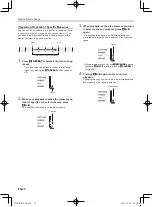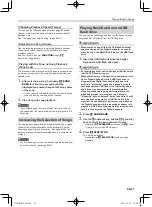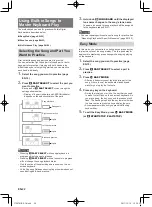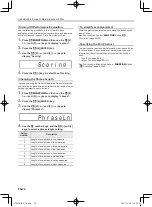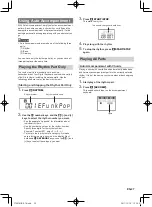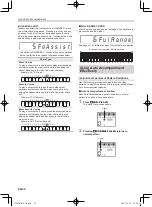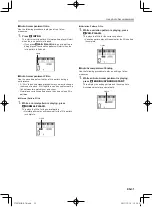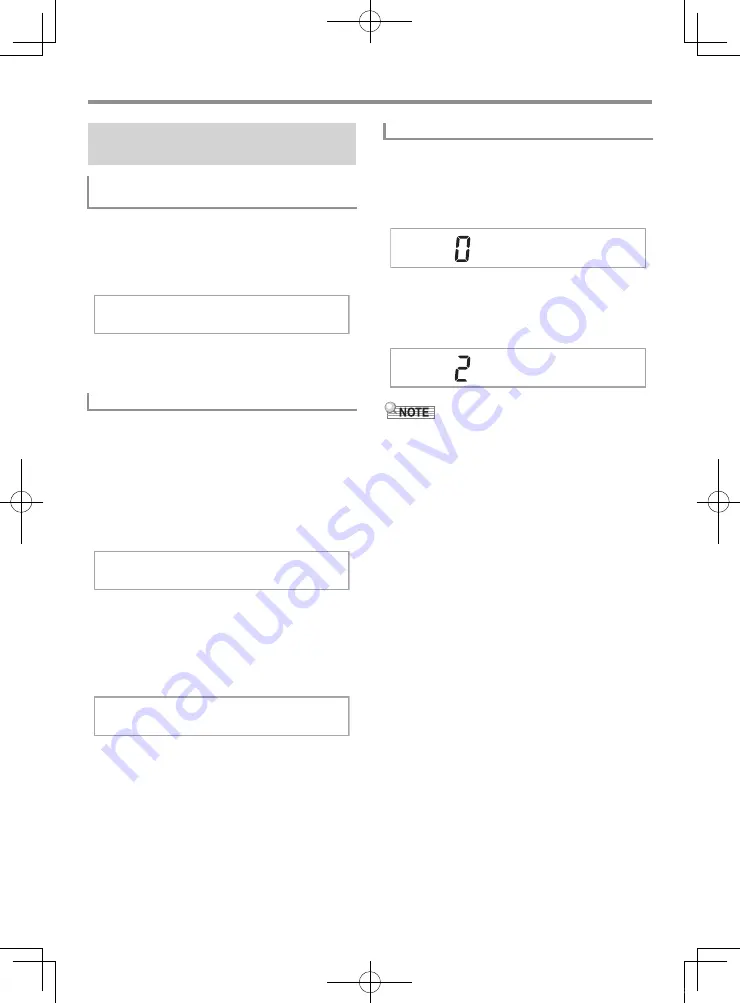
EN-17
Controlling the Keyboard Sounds
The transpose feature lets you change the pitch, in semitone
steps. A simple operation lets you instantly change the pitch
to match that of a singer.
• The transpose setting range is –12 to +12 semitones.
1.
Press
cs
FUNCTION
.
2.
Use the
dk
[–] and [+] keys to select the
transpose setting you want.
Use the tuning feature when you need to adjust the pitch
slightly to play along with another musical instrument. Also,
some artists perform their music with slightly altered tuning.
• The tuning feature specifies the frequency of the A4 note.
You can set a frequency within the range of 415.5 to
465.9 Hz. The initial default setting is 440.0 Hz.
• You can change the frequency in 0.1 Hz steps.
1.
Press
cs
FUNCTION
and then use the
ct
[2]
(
o
) and [3] (
p
) keys to display “Tune”.
2.
Use the
ct
number keys, and the
dk
[–] and [+]
keys to adjust tuning (page EN-6).
• You can use the number keys to input the integer part
(left of the decimal point) of the value only. Use the (+)
and (–) keys to change the value to the right of the
decimal point.
Octave Shift lets you raise or lower the pitch of the keyboard
notes of each tone part (page EN-12) in octave units.
• The octave shift setting range is –3 to +3 octaves.
1.
Keep pressing
cp
LAYER
until the screen
shown below appears on the display.
2.
Use the
ct
[2] (
o
) and [3] (
p
) keys to select
the tone part whose pitch you want to change.
3.
Use the
dk
[–] and [+] keys to shift the octave.
• This Octave Shift setting changes automatically when some
tones are selected. For details, see the “Key Octave Shift”
column of the tone list in the separate Appendix.
Changing the Pitch
(Transpose, Tuning, Octave Shift)
Changing the Pitch in Semitone Steps
(Transpose)
Fine Tuning (Tuning)
T r a n s .
T u n e
4 4 0 . 0 H z
Octave Shift
U 1 O c t .
U 2 O c t .
CTX870IN-E-1A.indd 19
2017/12/18 15:24:56