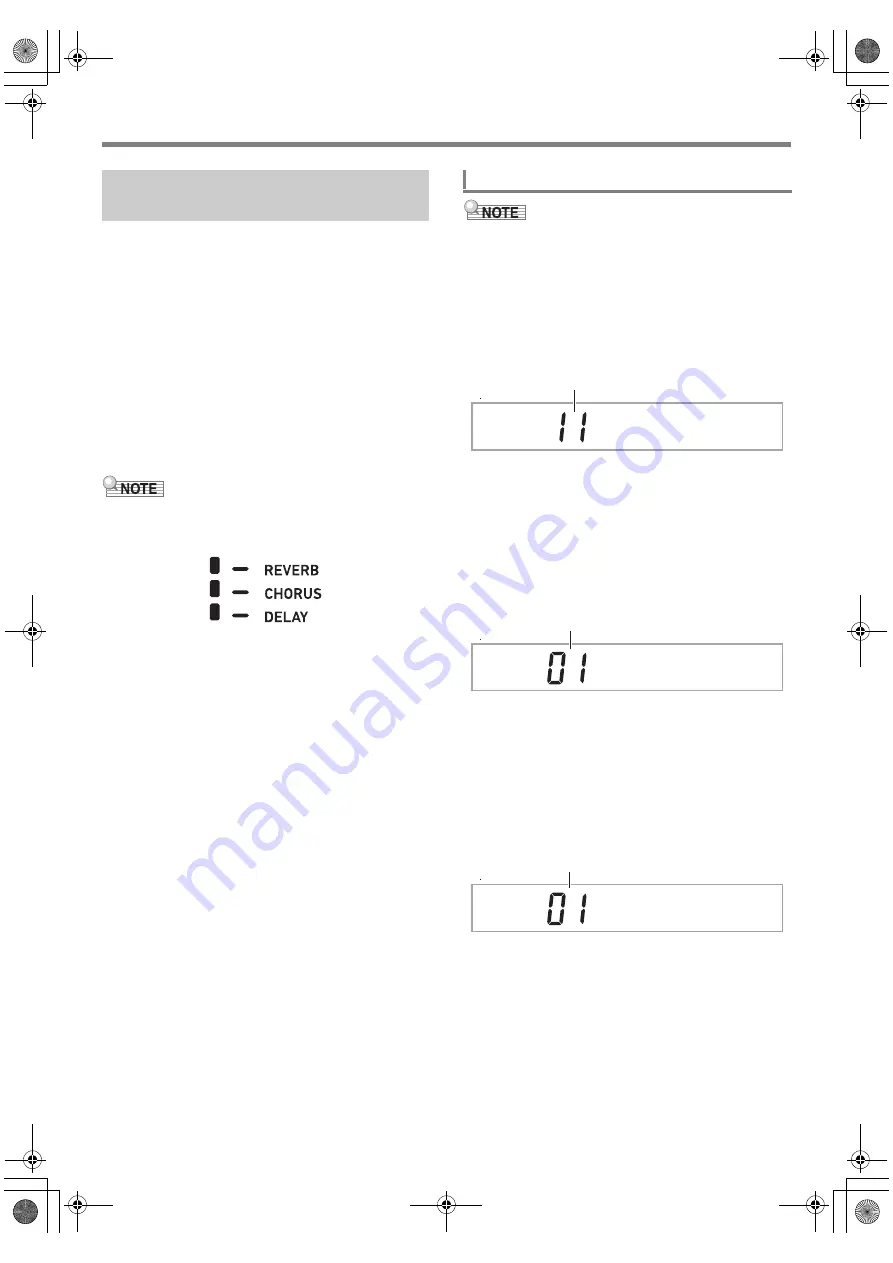
Playing on the Keyboard
EN-22
Your Digital Keyboard includes reverb, chorus, and delay
effects, which you can use to enhance the sound of tones.
●
Reverb (REVERB)
Reverb simulates ambient spaces, such as a room or hall.
●
Chorus (CHORUS)
Chorus adds a rich, shimmering quality to a sound. This digital
keyboard applies a preset chorus setting that is suitable for
each tone.
●
Delay (DELAY)
Delay stores a sound and repeats it periodically with a slight
delay before each repeat, which creates an echo effect. Delay
is different from reverb, which creates a reverberation effect.
This digital keyboard applies a preset delay setting that is
suitable for each tone.
• You can determine the current enabled/disabled status of
each effect by checking the indicator marks on the right
side of the display.
• Preset chorus effect and delay effects are applied to each
tone even when there is no indicator mark next to
[CHORUS] and [DELAY].
• You can adjust how tone effects are applied to each part.
For details, see “Using the Mixer” (page EN-62). The
setting items that are used for adjustment correspond to the
following: Reverb Send, Chorus Send, Delay Send (see
“Advanced Mixer Settings” on page EN-64).
• The procedure below explains how to select the reverb
(steps 2 and 3), chorus (4 and 5), and delay (6 and 7)
settings. You can skip any of the steps for any effect whose
settings you don’t need to change.
1.
Press
bk
FUNCTION
.
2.
Use the [1] (
V
) and [3] (
W
)
bm
number keys
to display “Reverb”.
3.
Use
bn
[–] and [+] or the
bl
dial to change the
setting value.
• For information about the reverb types that correspond
to each setting value, see the “Reverb Effect List”
(page EN-23).
4.
Use the [1] (
V
) and [3] (
W
)
bm
number keys
to display “Chorus”.
5.
Use
bn
[–] and [+] or the
bl
dial to change the
setting value.
• For information about the chorus types that
correspond to each setting value, see the “Chorus
Effect List” (page EN-24).
6.
Use the [1] (
V
) and [3] (
W
)
bm
number keys
to display “Delay”.
7.
Use
bn
[–] and [+] or the
bl
dial to change the
setting value.
• For information about the delay types that correspond
to each setting value, see the “Delay Effect List”
(EN-24).
8.
When the setting is the way you want, long-
press the [4] (EXIT)
bm
number key to exit the
setting screen.
Selecting an Effect for a Tone
(Reverb, Chorus, Delay)
To select a digital effect
R e v e r b
Current setting value
C h o r u s
Current setting value
D e l a
y
Current setting value
CT-X9000_8000IN_EN.book 22 ページ 2018年4月12日 木曜日 午後1時8分
















































