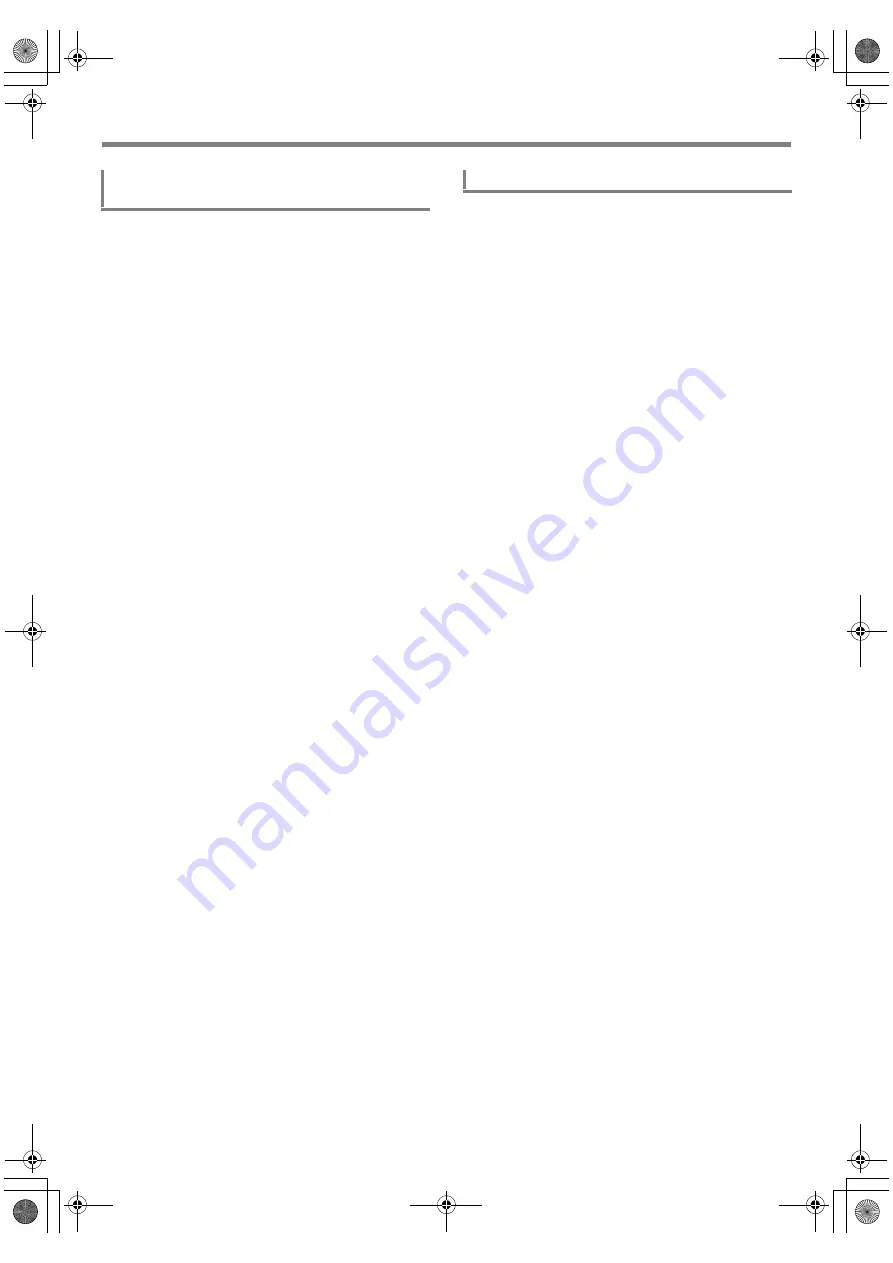
EN-117
USB Flash Drive
1.
Perform steps 1, 2, and 3 under “To save
Digital Keyboard data to a USB flash drive”
(page EN-116).
2.
Use the [1] (
V
) and [3] (
W
)
bm
number keys
to display “Load”, and then press [6] (ENTER).
3.
Use the [1] (
V
) and [3] (
W
) keys to display a
sub-menu of options that correspond to the
type of data being imported.
• See “Sub Menu/File Name Extension List” (page
EN-116).
4.
Press [6] (ENTER).
This displays a file name of data that can be imported.
5.
Use
bn
[–] and [+] or the
bl
dial to select the
data you want to import into Digital Keyboard
memory.
• If “All Data” is selected in step 3, steps 6 and 7 below
are not required. Proceed to step 8.
• Pressing
bk
FUNCTION
at this time will display the
file name extension of the currently selected data file.
(Note that this operation is possible only if the
[FUNCTION] indicator is flashing.) Press
bk
FUNCTION
again to return to the file name.
6.
Press [6] (ENTER).
7.
Use
bn
[–] and [+] or the
bl
dial to specify the
number of the user area where imported data
should be stored.
• Pressing
bn
[–] and [+] at the same time displays the
lowest numbered empty user area. If there is no empty
user area, the lowest numbered area is displayed.
8.
Press [6] (ENTER).
This displays “Sure?”
• If you displayed “All Data” in step 3 of this procedure or
if the user area you specified in step 7 already
contains data, the message “Replace?” will appear. If
this happens, pressing
bn
[+] (YES) in step 9 below
will overwrite the existing data in the user area with the
imported data.
9.
Press
bn
[+] (YES) to import.
• To cancel the operation, press
bn
[–] (NO).
• Pressing
bn
[+] (YES) displays “Wait...” (operation in
progress). Do not perform any operation while this
message is displayed. “Complete” is displayed after
the operation is complete.
10.
To exit the operation, long-press the [4] (EXIT)
bm
number key.
1.
Perform steps 1, 2, and 3 under “To save
Digital Keyboard data to a USB flash drive”
(page EN-116).
2.
Use the [1] (
V
) and [3] (
W
)
bm
number keys
to display “Delete”, and then press [6]
(ENTER).
3.
Use the [1] (
V
) and [3] (
W
) keys to display a
sub-menu of options that correspond to the
type of data being deleted.
• See “Sub Menu/File Name Extension List” (page
EN-116).
4.
Press [6] (ENTER).
5.
Use
bn
[–] and [+] or the
bl
dial to select the
data to be deleted, and then press [6] (ENTER).
This displays “Sure?”
6.
To delete the data, press
bn
[+] (YES).
• To cancel the operation, press
bn
[–] (NO).
• Pressing
bn
[+] (YES) displays “Wait...” (operation in
progress). Do not perform any operation while this
message is displayed. “Complete” is displayed after
the operation is complete.
7.
To exit the operation, long-press the [4] (EXIT)
bm
number key.
To load data from a USB flash drive to Digital
Keyboard memory
To delete USB flash drive data
CT-X9000_8000IN_EN.book 117 ページ 2018年4月12日 木曜日 午後1時8分






























