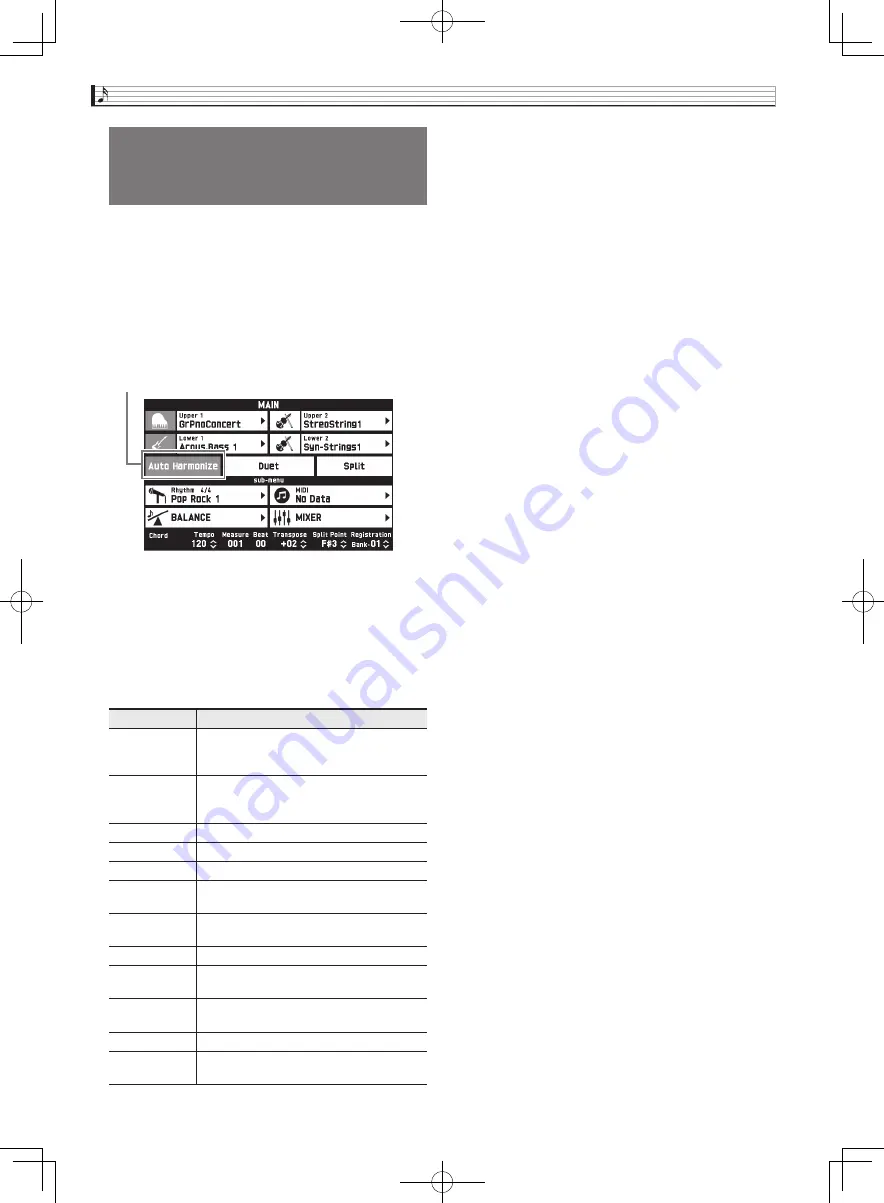
ES-24
Uso del acompañamiento automático
La armonización automática le permite añadir armonía
a las notas de la melodía que está ejecutando con la
mano derecha para mayor profundidad melódica.
Puede seleccionar cualquiera de los 12 tipos de
armonización automática.
1.
En la pantalla, toque
bp
MAIN
.
Aparecerá la pantalla MAIN.
2.
Toque “Auto Harmonize” para activarla.
3.
Toque
bo
MENU
.
4.
En la pantalla MENU, toque “RHYTHM”.
5.
Toque “Auto Harmonize Type”.
6.
Toque el tipo de armonización automática
que desea usar.
7.
Ejecute los acordes y la melodía en el teclado.
Se añadirá armonía a las notas de la melodía, en base a
los acordes que usted ejecute.
Adición de armonía a las notas
de la melodía (Armonización
automática)
Nombre del tipo Descripción
Duet 1
Añade una armonía de 1 nota cerrada
(separada por dos a cuatro grados) por
debajo de la nota de la melodía.
Duet 2
Añade una armonía abierta de 1 nota
(separada por más de 4 a 6 grados) por
debajo de la nota de la melodía.
Country
Añade una armonía al estilo country.
Octave
Añade la nota de la próxima octava más baja.
5th
Añade la nota de quinto grado.
3-Way Open
Añade una armonía abierta de 2 notas, por
un total de tres notas.
3-Way Close
Añade una armonía cerrada de 2 notas,
por un total de tres notas.
Strings
Añade la armonía óptima para las cuerdas.
4-Way Open
Añade una armonía abierta de 3 notas, por
un total de cuatro notas.
4-Way Close
Añade una armonía cerrada de 3 notas,
para un total de cuatro notas.
Block
Añade notas de acorde en bloque.
Big Band
Añade una armonía al estilo de una gran
banda.
Rojo
CGP700-ES-1B.indd 92
2017/09/08 12:54:30
















































