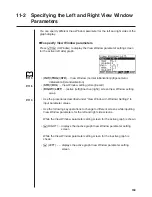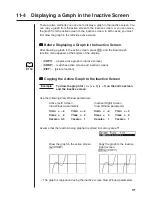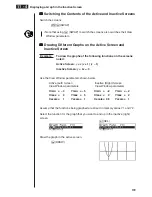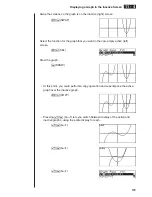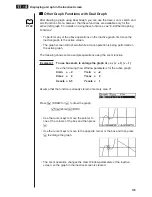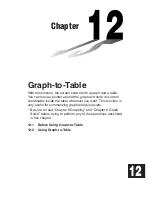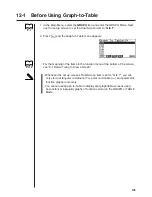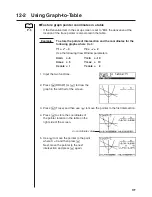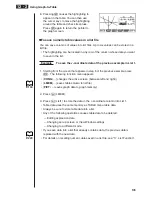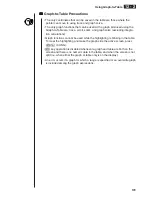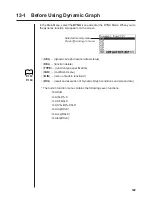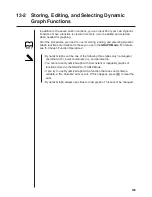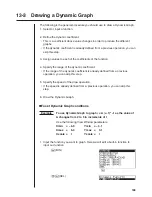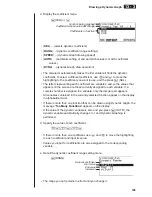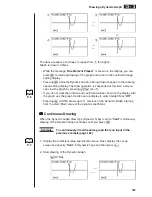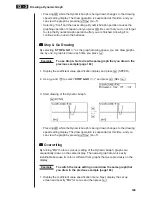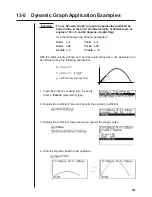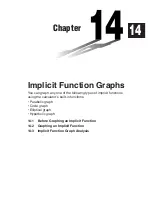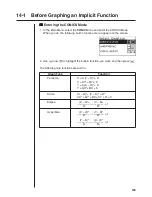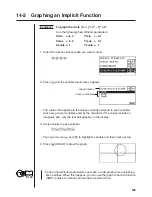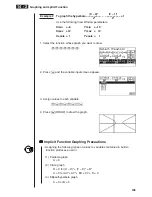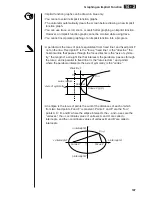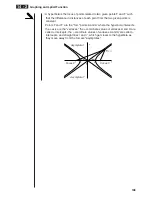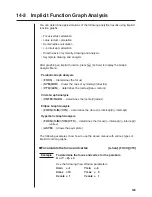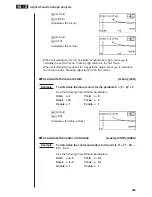184
13-3 Drawing a Dynamic Graph
The following is the general procedure you should use to draw a Dynamic Graph.
1. Select or input a function.
2. Define the dynamic coefficient.
• This is a coefficient whose value changes in order to produce the different
graphs.
• If the dynamic coefficient is already defined from a previous operation, you can
skip this step.
3. Assign values to each of the coefficients of the function.
4. Specify the range of the dynamic coefficient.
• If the range of the dynamic coefficient is already defined from a previous
operation, you can skip this step.
5. Specify the speed of the draw operation.
• If the speed is already defined from a previous operation, you can skip this
step.
6. Draw the Dynamic Graph.
u
u
u
u
u
To set Dynamic Graph conditions
Example
To use Dynamic Graph to graph
y
= A (
x
–1)
2
–1 as the value of
A changes from 2 to 5 in increments of 1
Use the following View Window parameters.
Xmin
= – 6.3
Ymin
= – 3.1
Xmax =
6.3
Ymax =
3.1
Xscale =
1
Yscale =
1
1. Input the function you want to graph. Here we will edit a built-in function to
input our function.
5
(B·IN)
c
1
(SEL)
1
2 3 4 5 6
Summary of Contents for CFX-9970G
Page 22: ... CFX 9970G ...
Page 452: ...435 1 2 3 4 5 Program for Circle and Tangents No 4 Step Key Operation Display ...
Page 453: ...436 Program for Circle and Tangents No 4 Step Key Operation Display 6 7 8 9 10 ...
Page 454: ...437 11 12 13 14 15 Program for Circle and Tangents No 4 Step Key Operation Display ...
Page 455: ...438 16 17 18 Program for Circle and Tangents No 4 Step Key Operation Display ...
Page 458: ...441 1 2 3 4 5 Program for Rotating a Figure No 5 Step Key Operation Display ...