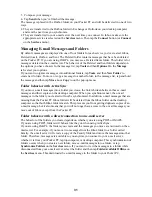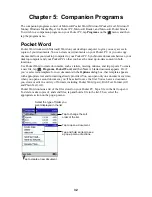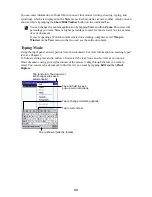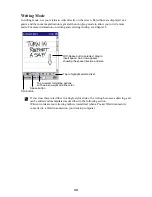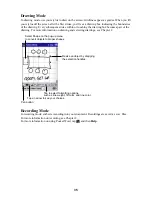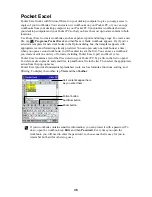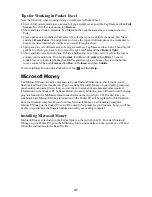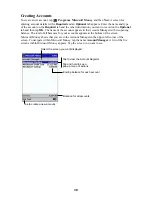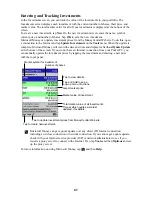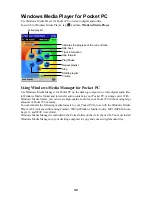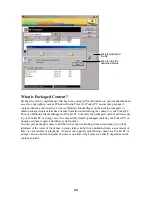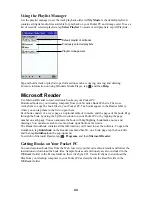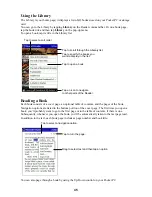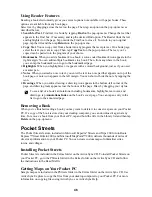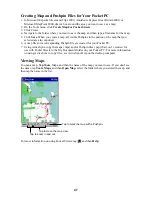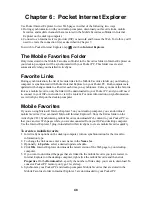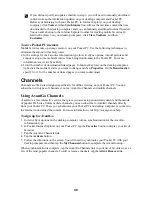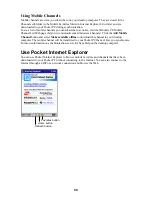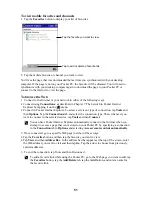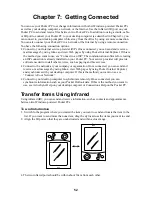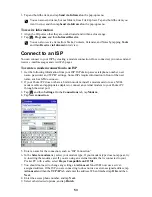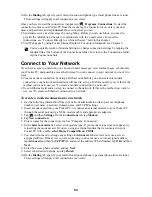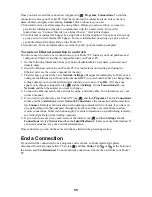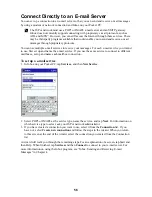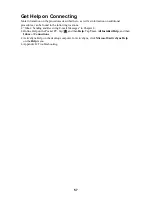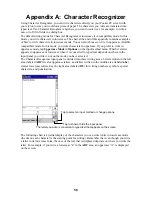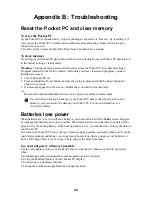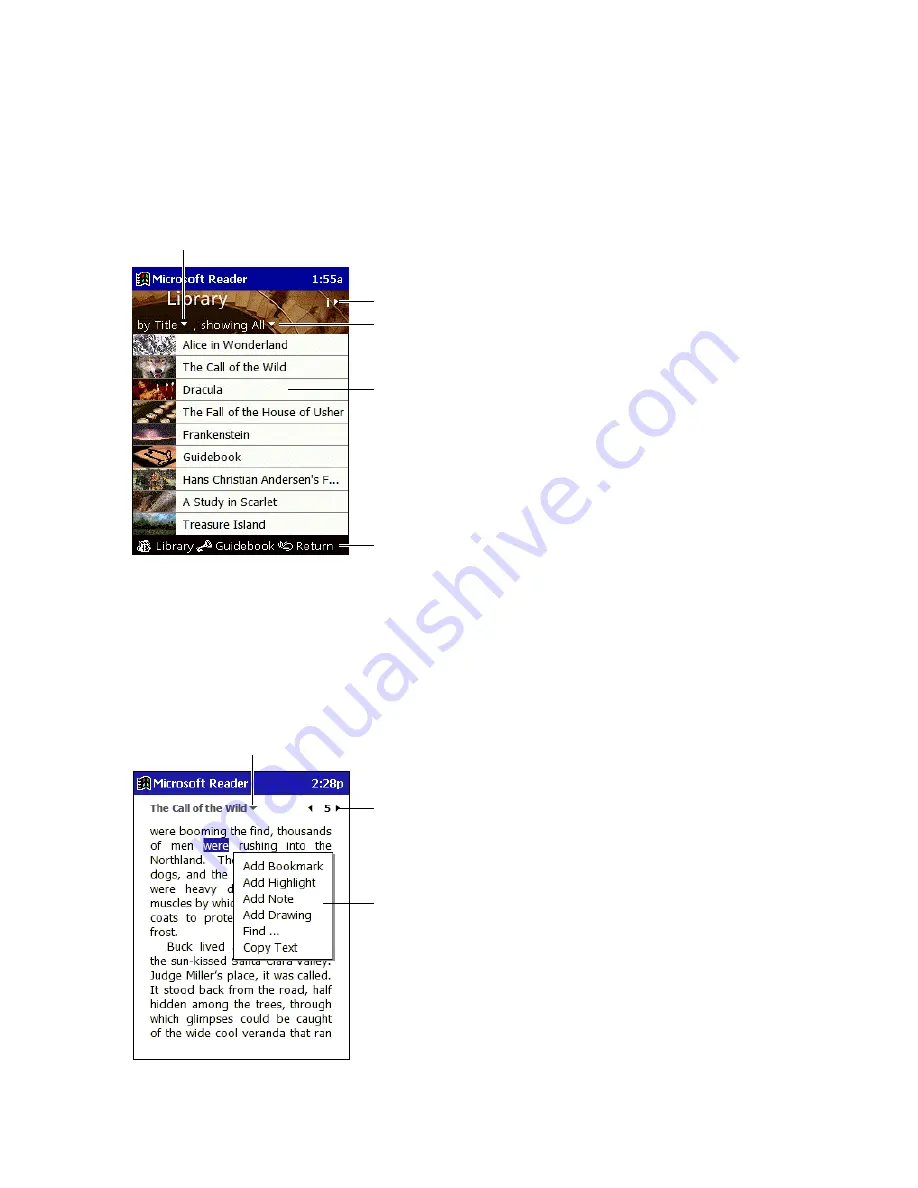
45
Using the Library
The Library is your home page; it displays a list of all books stored on your Pocket PC or storage
card.
You can go to the Library by tapping Library on the Reader command bar. Or on a book page,
tap the book title and then tap Library on the pop-up menu.
To open a book, tap its title in the Library list.
Tap to scroll through the Libarary list.
Tap to specify the books you
want to display in the list.
Tap to open a book.
Tap an icon to nevigate
to other parts of the Reader.
Tap to select a sort order.
Reading a Book
Each book consists of a cover page, an optional table of contents, and the pages of the book.
Navigation options are listed in the bottom portion of the cover page. The first time you open a
book, you’ll probably want to go to the first page or to the table of contents, if there is one.
Subsequently, whenever you open the book, you’ll be automatically taken to the last page read.
In addition to the text, each book page includes a page number and book title.
Tap to turn the page.
Drag to select text and then tap an option.
Tap to select a navigation option.
You can also page through a book by using the Up/Down control on your Pocket PC.