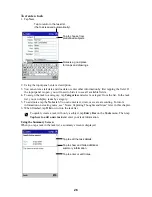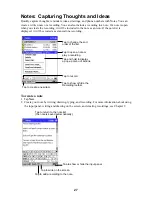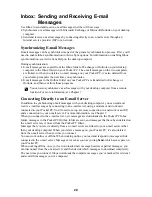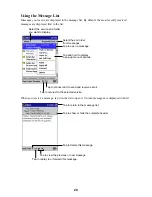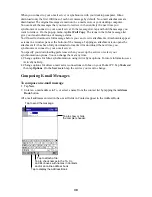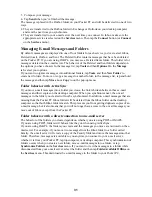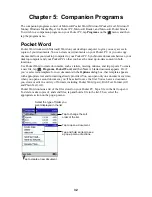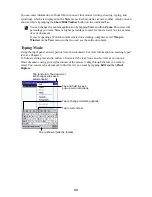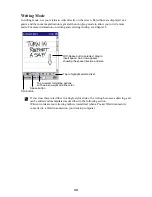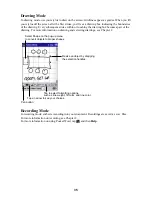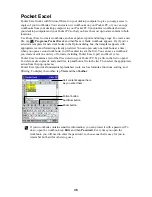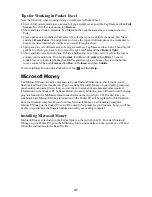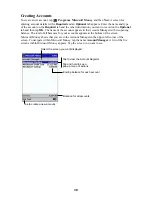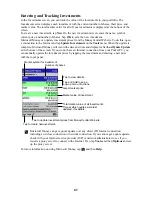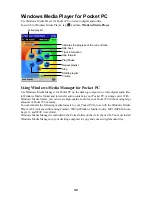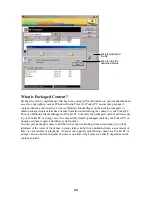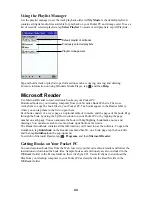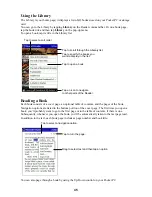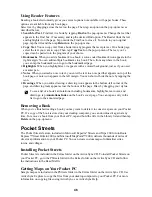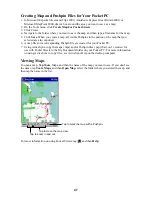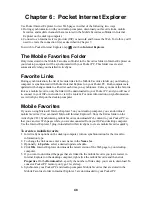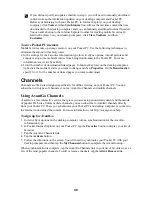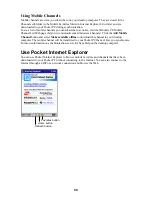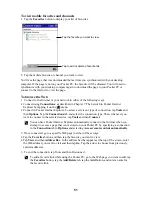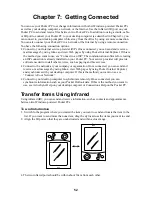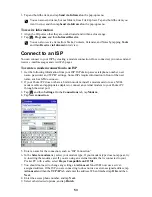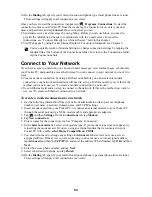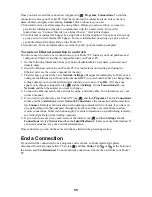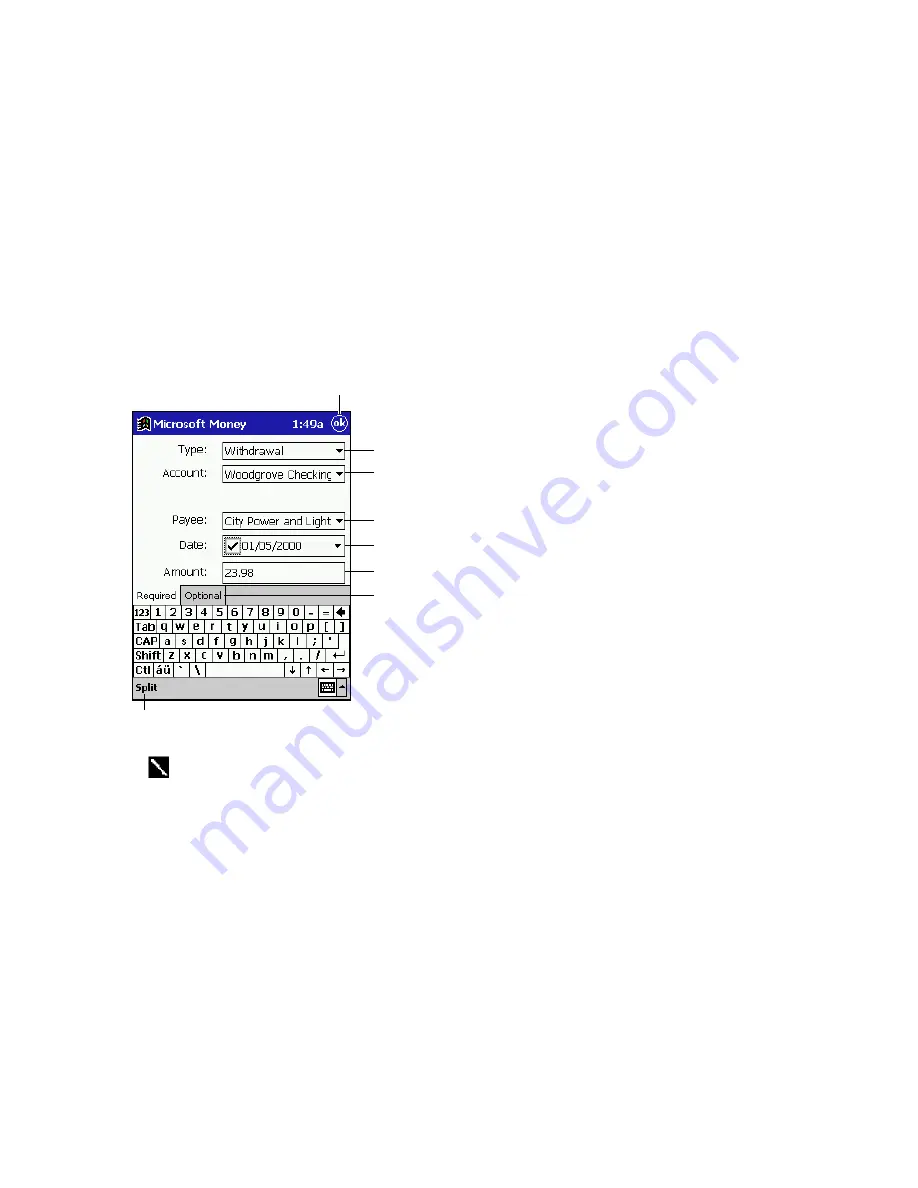
40
Entering Transactions
Once you have the Account Register open, tap New to create a new transaction.
On the Required tab, Microsoft Money automatically creates a withdrawal and enters today’s
date. If you are not entering a withdrawal, tap the Type box and select Deposit or Transfer. You
can also change the account in which the transaction is being created. Then, tap the Payee box.
Using the input panel, enter the payee for your transaction. As you type, Microsoft Money tries to
guess the payee that you are entering from your list of existing payees. If Microsoft Money
guesses correctly, tap another field or tap Tab to accept the payee.
When you accept a payee, Microsoft Money enters the same amount, category, and subcategory
that you used for the last transaction with that same payee. This information gets entered on the
Required tab and the Optional tab. This AutoC feature helps you quickly enter similar
transactions, such as ATM withdrawals. If AutoC has entered the wrong information, use
the input panel to correct it.
Tap to create a split transaction.
Tap to return to the Account Register
(the transaction is saved automatically).
Tap to select the transaction type.
Tap to select another account.
Tap to enter the payee.
Tap to enter the date.
Tap to enter the amount.
Tap to enter additional information
about the transaction.
If you do not want Microsoft Money to automatically enter information, tap Tools and
then Options and turn off AutoC.