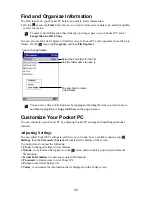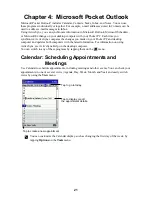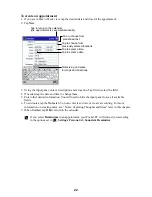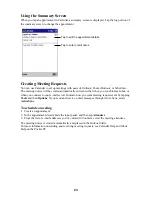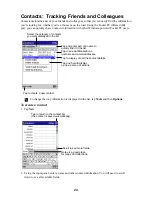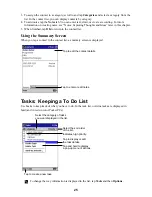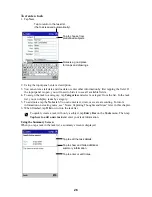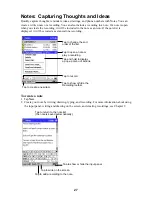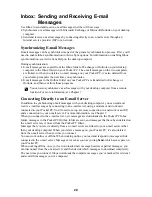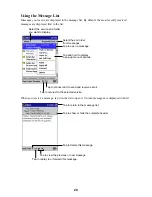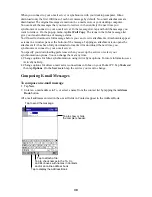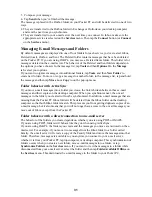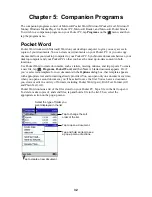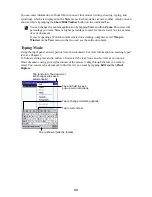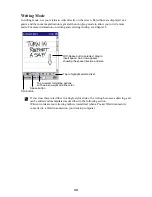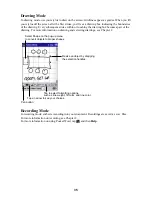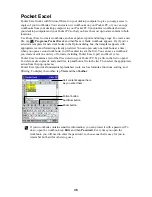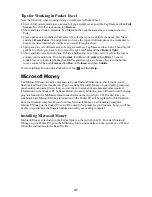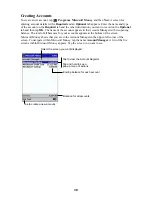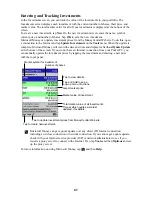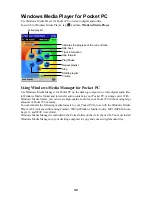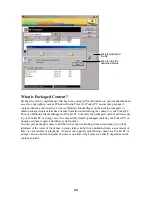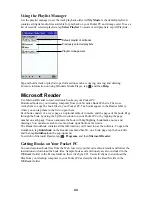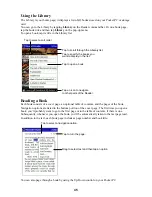30
When you connect to your e-mail server or synchronize with your desktop computer, Inbox
downloads only the first 100 lines of each new message by default. No e-mail attachments are
downloaded. The original messages remain on the e-mail server or your desktop computer.
You can mark the messages that you want to retrieve in their entirety the next time you
synchronize or connect to your e-mail server. In the message list, tap and hold the message you
want to retrieve. On the pop-up menu, tap Get Full Copy. The icons in the Inbox message list
give you visual indications of message status.
You’ll need to download a full message before you can view its attachments. Attachments appear
as icons in a window pane at the bottom of the message. Tapping an attachment icon opens the
attachment if it has been fully downloaded or marks it for download the next time you
synchronize or connect to your e-mail server.
You specify your downloading preferences when you set up the service or select your
synchronization options. You can change them at any time.
•
Change options for Inbox synchronization using ActiveSync options. For more information, see
ActiveSync Help.
•
Change options for direct e-mail server connections in Inbox on your Pocket PC. Tap Tools and
then tap Options. On the Service tab, tap the service you want to change.
Composing E-mail Messages
To compose an e-mail message
1. Tap New.
2. Enter an e-mail address in To, or select a name from the contact list by tapping the Address
Book button.
All e-mail addresses entered in the e-mail fields in Contacts appear in the Address Book.
Tap to check names in the To, Cc,
and Bcc boxes with names in Contacts
and/or an online address book.
Tap to attach a file.
Tap to display the Address Book.
Tap to show or hide
the complete header.
Tap to send the message.