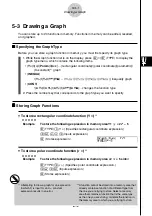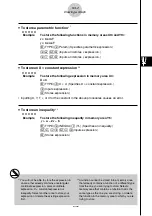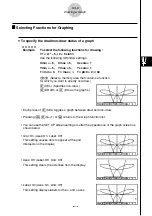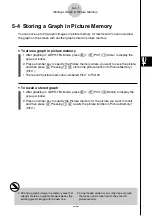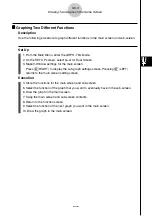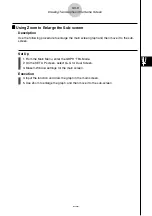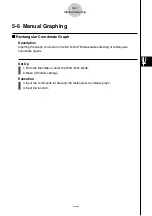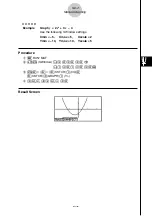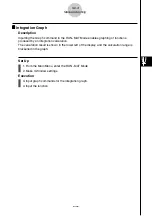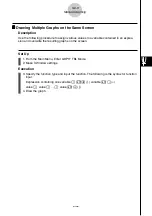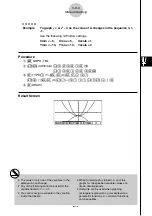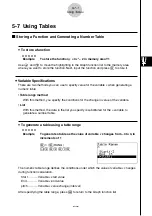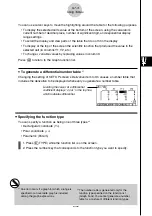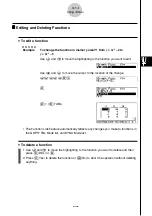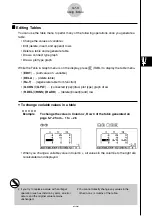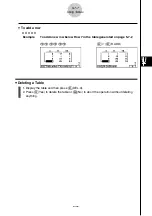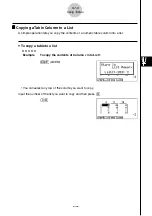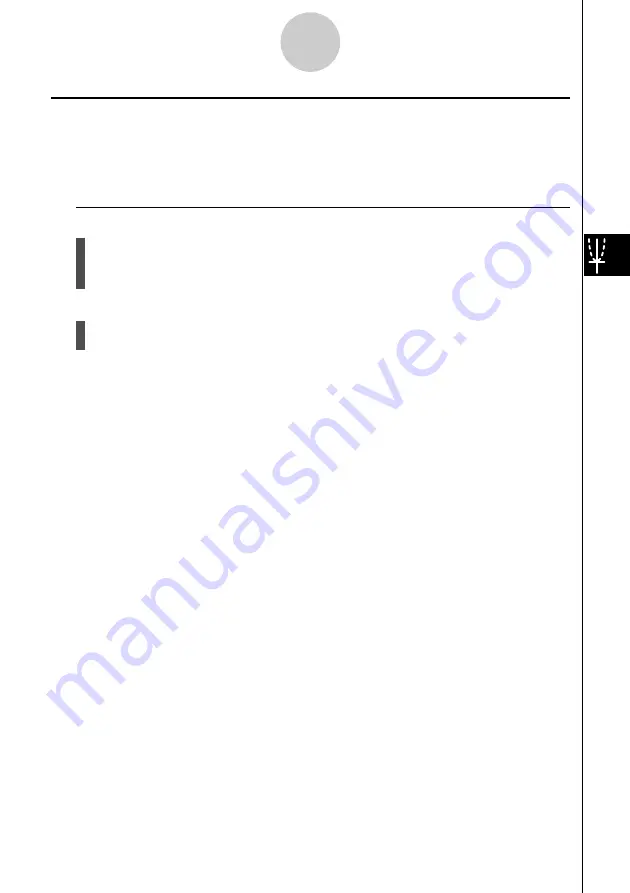
19990401
k
k
k
k
k
Using Zoom to Enlarge the Sub-screen
Description
Use the following procedure to enlarge the main screen graph and then move it to the sub-
screen.
Set Up
1. From the Main Menu, enter the GRPH
•
TBL Mode.
2. On the SET UP screen, select G+G for Dual Screen.
3. Make V-Window settings for the main screen.
Execution
4. Input the function and draw the graph in the main screen.
5. Use Zoom to enlarge the graph, and then move it to the sub-screen.
5-5-5
Drawing Two Graphs on the Same Screen