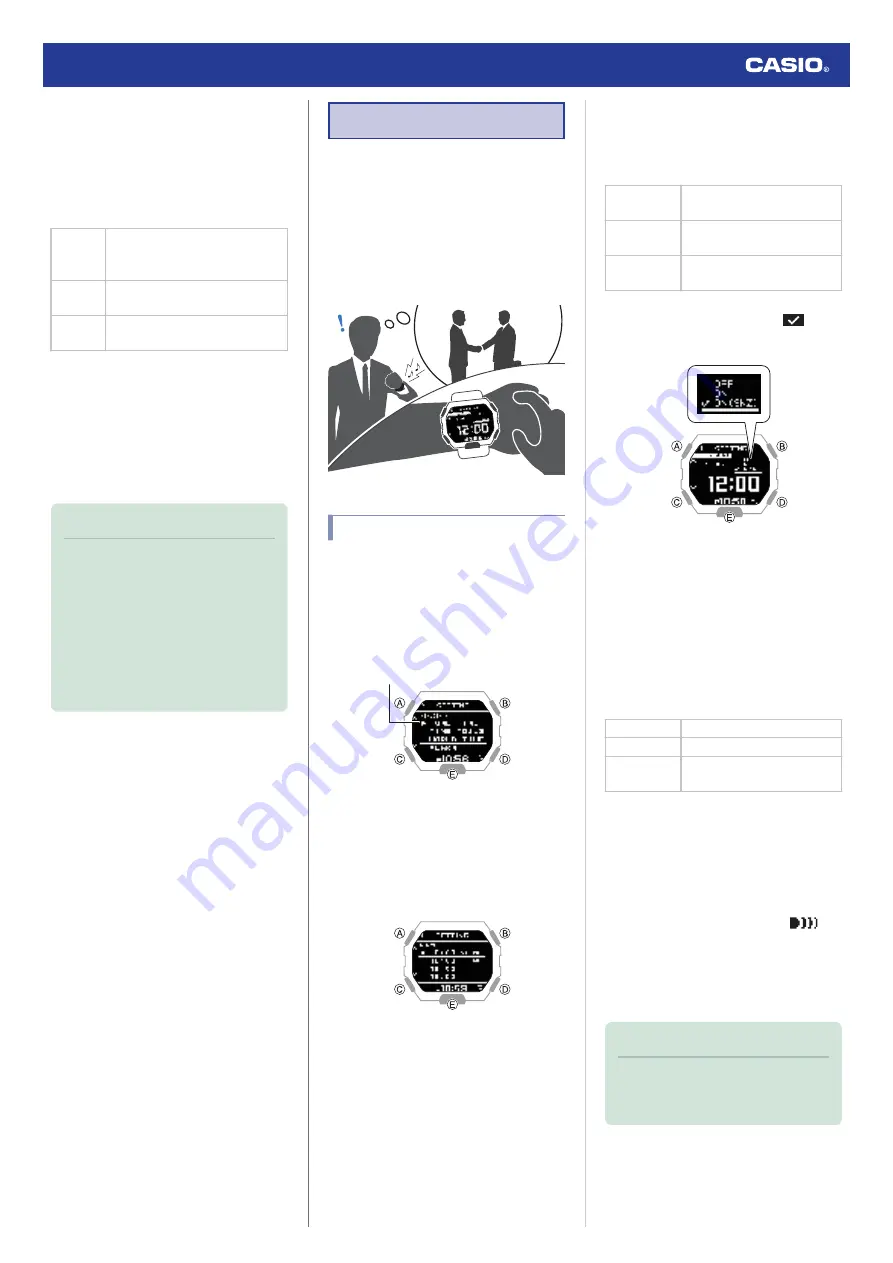
5.
Use (A) and (C) to move the pointer to
[DST].
6.
Press (B).
7.
Use (A) and (C) to select a summer time
setting.
[AUTO]
The watch switches between
standard time and summer time
automatically.
[OFF] The watch always indicates
standard time.
[ON] The watch always indicates
summer time.
8.
Press (B) to complete the setting
operation.
After the setting operation is complete,
[SETTING COMPLETED] will appear for
a few seconds, and then the World Time
setting screen will re-appear.
9.
Press (D) twice to exit the setting screen.
Note
●
The initial factory default summer time
setting for all cities is [AT (AUTO)]. In
many cases, [AT (AUTO)] lets you use
the watch without switching manually
between summer time and standard
time.
●
While [UTC] is selected as the city, you
will not be able to change or check the
summer time setting.
Alarm
The watch performs a sound and/or vibration
operation when an alarm time is reached. You
can set up to four different alarms.
●
The sound and/or vibration alert operations
will not be performed while battery power is
low.
●
When snooze is enabled for an alarm, it will
sound every five minutes up to seven times.
Configuring Alarm Settings
1.
Enter the Timekeeping Mode.
l
2.
Hold down (A) for at least two seconds.
This displays the Timekeeping Mode
setting screen.
Pointer
3.
Use (A) and (C) to move the pointer to
[ALARM].
4.
Press (B).
5.
Use (A) and (C) to move the pointer to the
alarm you want to set.
6.
Press (B).
7.
Use (A) and (C) to select an alarm and
snooze function ON/OFF setting.
[OFF]
Disables alarms, disables
snooze.
[ON]
Enables alarms, disables
snooze.
[ON (SNZ)] Enables alarms, enables
snooze.
●
The currently selected setting will be
indicated by a check mark (
) to the
left.
8.
Press (B).
9.
Use (A) and (C) to set the alarm hour.
10.
Press (B).
11.
Use (A) and (C) to set the alarm minute.
12.
Press (B).
13.
Use (A) and (C) to select whether or not
you want to save your current settings.
[YES]
Saves current settings.
[NO]
Discards current settings.
[RETURN] Returns to the alarm setting
screen.
14.
Press (B) to complete the setting
operation.
After the setting operation is complete,
[SETTING COMPLETED] will appear for
a few seconds, and then the alarm setting
selection screen will re-appear.
●
Turning on an alarm causes
to
appear on the display to the right of the
time setting. If snooze is enabled, [SNZ]
also appears.
15.
Press (D) twice to exit the setting screen.
Note
●
To exit the alarm setting operation at
any point, press (D) and advance to
step 13.
Watch Operation Guide 3506
20






























