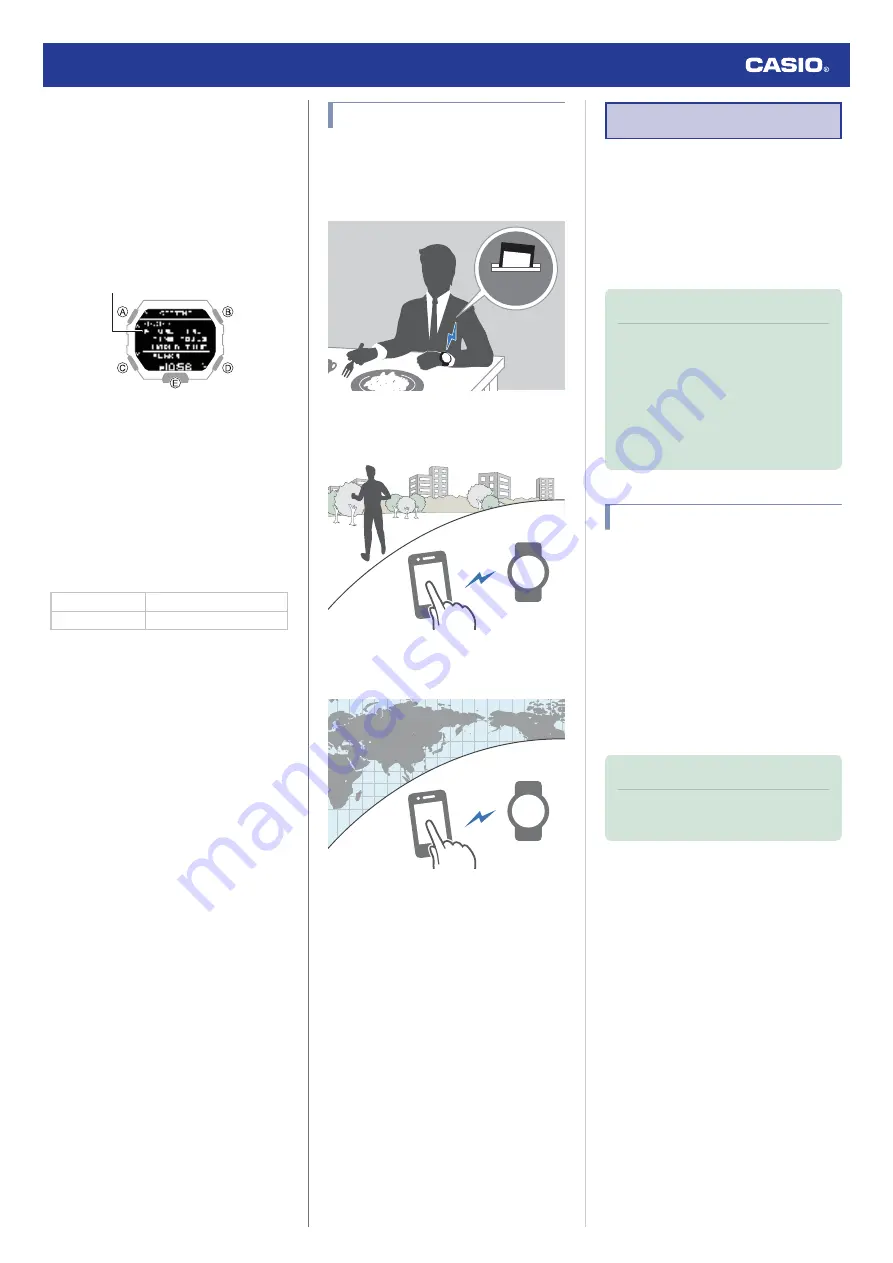
Specifying the Illumination Duration
You can select either 1.5 seconds or three
seconds as the illumination duration.
1.
Enter the Timekeeping Mode.
l
2.
Hold down (A) for at least two seconds.
This displays the Timekeeping Mode
setting screen.
Pointer
3.
Use (A) and (C) to move the pointer to
[LIGHT].
4.
Press (B).
5.
Use (A) and (C) to move the pointer to
[DURATION].
6.
Press (B).
7.
Use (A) and (C) to select an illumination
duration.
[1.5 SEC.]
1.5-second illumination
[3.0 SEC.]
3-second illumination
8.
Press (B) to complete the setting
operation.
After the setting operation is complete,
[SETTING COMPLETED] will appear for
a few seconds, and then the illumination
setting screen will re-appear.
9.
Press (D) twice to exit the setting screen.
Useful Features
Pairing the watch with your phone makes a
number of the watch’s features easier to use.
Auto time adjustment
l
12:30
Data transfer to a phone
l
l
Selection of More Than 300 World Time
cities
l
Configuring World Time Settings
In addition, a number of other watch settings
can be configured using your phone.
To transfer data to a watch and to
configure settings, you first need to pair
the watch with your phone.
l
●
Your phone needs to have the CASIO “G-
SHOCK MOVE” app installed to pair with
the watch.
Linking with a Phone
While there is a Bluetooth connection
between the watch and phone (Mobile Link),
the watch’s current time setting is adjusted
automatically. You can also change the
watch’s other settings.
Also, you can use the CASIO “G-SHOCK
MOVE” app to view training records.
Note
●
This function is available only while G-
SHOCK MOVE is running on the
phone.
●
This section describes watch and
phone operations.
X
: Watch operation
Y
: Phone operation
Getting Ready
To use your watch in combination with a
phone, you first need to pair them. Perform the
steps below to pair the watch with a phone.
●
A
Install the required app on your
phone.
In Google Play or the App Store, search for the
CASIO “G-SHOCK MOVE” app and install it
on your phone.
●
B
Configure Bluetooth settings.
Enable the phone’s Bluetooth.
Note
●
For details about setting procedures,
see your phone documentation.
●
C
Pair the watch with a phone.
Before you can use the watch in combination
with a phone, you first need to pair them.
1.
Y
Tap the “G-SHOCK MOVE” icon.
Watch Operation Guide 3506
10

























