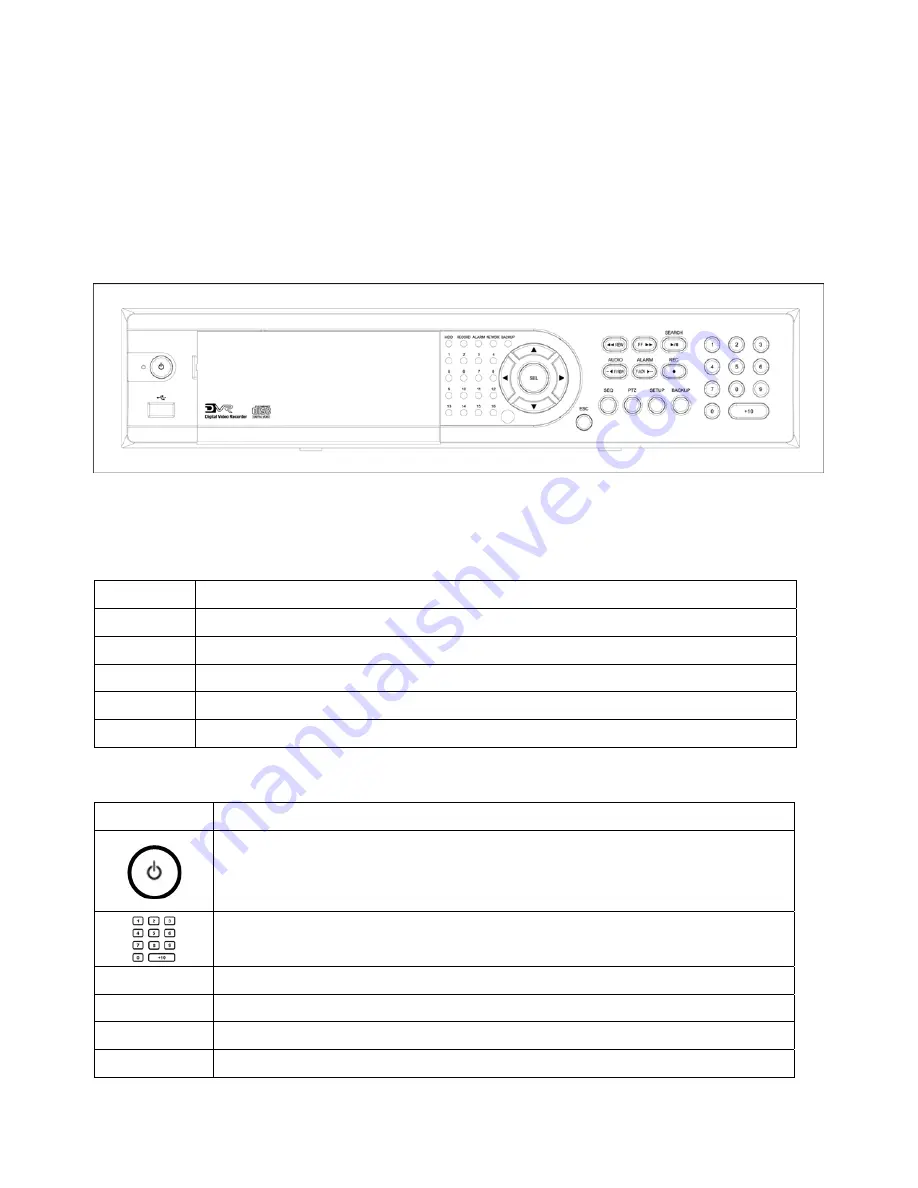
13
2. FRONT / REAR PANEL
2-1. FRONT PANEL
Figure 2.1.1 Front panel
Table 2.1.1 LED Indication
LED Description
HDD
LED light is on when the system is accessing video data.
REC
LED light is on when the system is recording video data.
ALARM
LED light is on when alarm sensors are triggered or motion is detected.
NETWORK
LED light is on when clients are connected to the system through the network.
BACKUP
LED light is on when the system save an image to a USB stick or a CD.
Table 2.1.2 Front panel buttons
Button Description
Power ON/OFF button. Press to start the DVR system or to do shutdown.
When you turn off the DVR system, it will ask for a password. The default
password is 1111.
Press to select a channel number or password. Press the +10 button and a
number for selecting a channel number 10 to 16.
SEQ
Press to start auto sequencing of the screen in full or quad view. (Toggle)
PTZ
Press to control PTZ operation in live display mode.
SETUP
Press to launch SETUP menu.
BACKUP
Press to start operations involving archiving in live or playback mode.




























