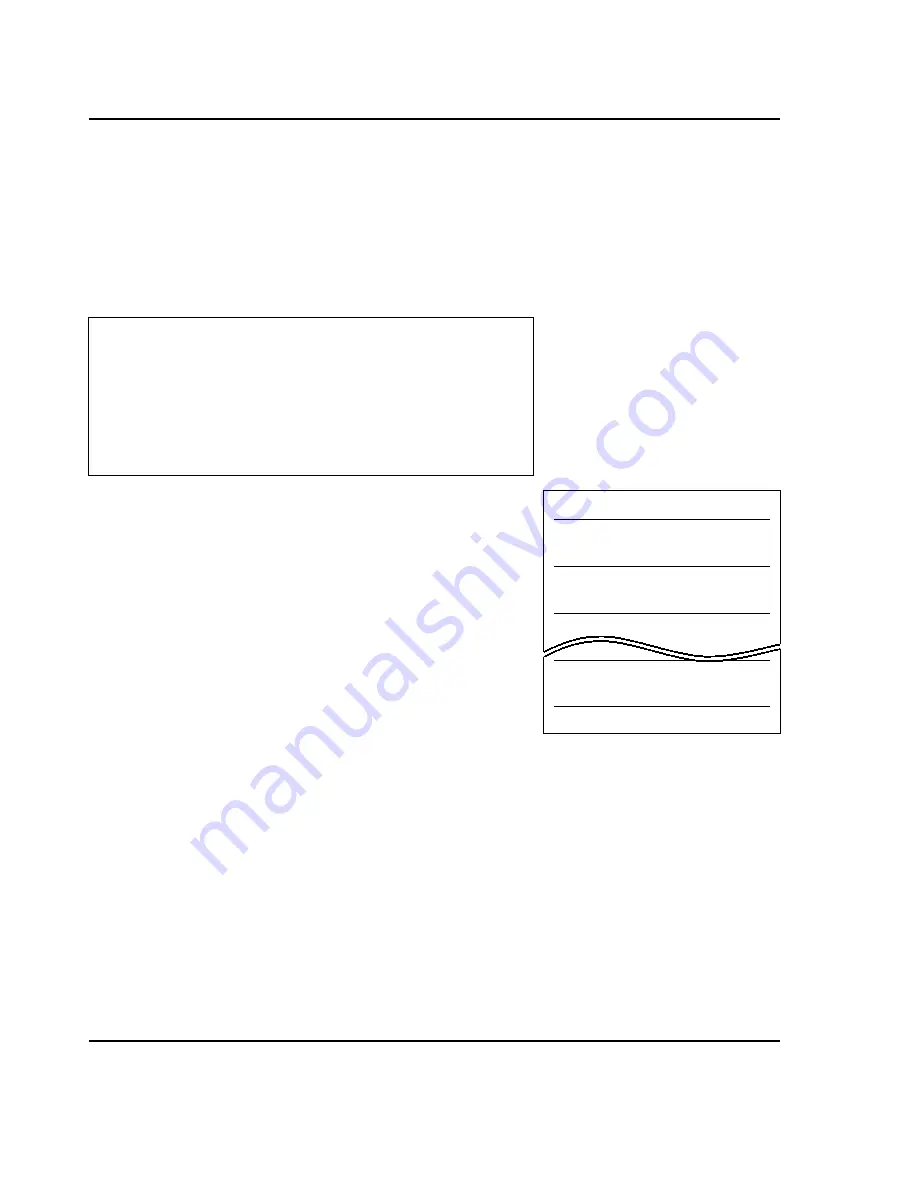
8 .X and Z Modes
80
8.1.6 Hourly Sales
From the X1 or X2 Read Totals screen you can press
6
to select the Hourly Sales report. The X1: Hourly
Sales screen will be displayed. This screen lists all 24 hours of the day along with pertinent sales data for
those hours. Once at the Hourly Sales screen, you can press the
▼ ,▲
,
PAGE UP,
and
PAGE DOWN
keys
to navigate through the 5 pages of hourly sales data.
If you wish to print the sales report, you can press the
SAVE
key
while on any of the 5 pages.
Here is a sample report for Hourly sales. The report contains the
same details as the screen does.
The X2, Z1, and Z2 Hourly sales reports look the same as this one.
Depending on the width of the labels/paper that you are using,
you may get things printing in different positions than indicated.
Also, if you are using labels of fixed size, you will require several
labels to print an entire report.
On a network, the master scale has the Hourly sales report data
for all scales.
8.1.7 Clerk Sales
From the X1 or X2 Read Totals screen you can press
7
to select the Clerk Sales report. The X1: Clerk Sales
screen will be displayed. You can proceed through this sales report as with Department sales and
Group sales, which are both practically identical in displayed and printed sales formats. On a network,
the master scale has the Clerk sales report data for all scales. The X2, Z1, and Z2 Scale sales reports look
the same as the X1 report.
This report is only for scales used in Floating Clerk mode.
Clerk 0 is the no-
floating sale value.
8.1.8 Summary Report
From the X1 or X2 Read Totals screen you can press
8
to select the X1 or X2 Summary Sales report.
Once you press the
8
key the report will begin to print. This report contains summarized and detailed
information on specific sales functions. On a network, the master scale has the Summary Sale report
data for all scales. The X2, Z1, and Z2 Summary Sales reports look the same as the X1 report.
< X1: HOURLY SALES >
Hour Transactions Total $ % Daily
12AM 0
0.00
0.0%
1AM
0
0.00
0.0%
2AM
0
0.00
0.0%
3AM
0
0.00
0.0%
4AM
1
1.00
0.5061%
X1 HOURLY SALES- SCALE 1
APR 2 1999 12:10:46 PM
Hour: 12AM
Transaction: 0
Total $: 0.00
% Total: 0.0%
Hour: 1AM
Transaction: 0
Total $: 0.00
% Total: 0.0%
Hour: 11PM
Transaction: 2
Total $: 1.00
% Total: 8.3%












































