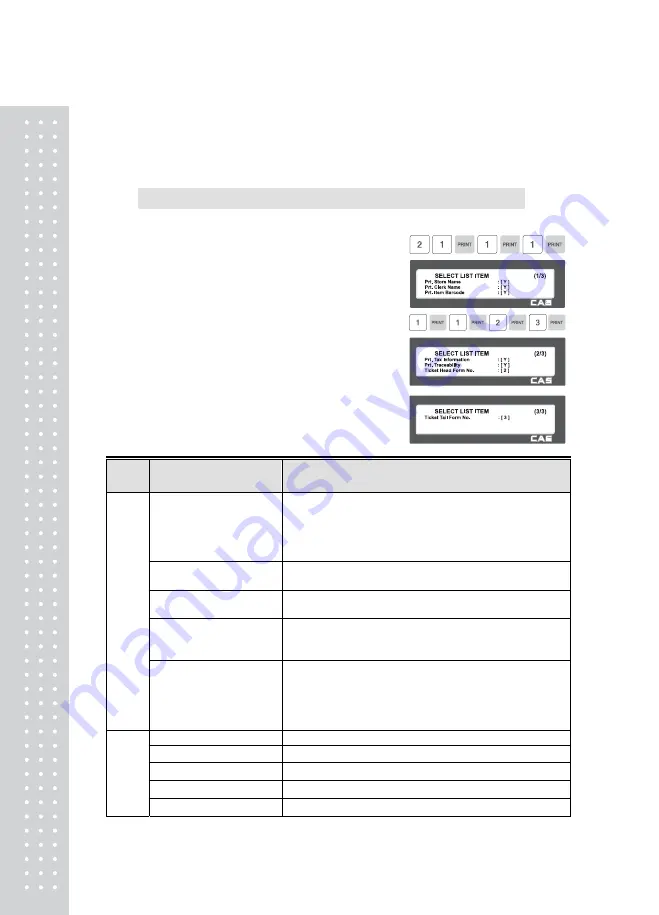
132
“Print Total Barcode” “, “Print Total Label ”,
“Print Duplicate Ticket”, and “Print List
duplicate ticket”.
2.13.6.2 Select List Item (Menu code 1762)
( MENU → 7. Print → 6. Ticket → 2. Select List Item )
Before setting list item, you have to set “Print List” to “Y” in menu 1761.
①
Press “2” to get into SELECT LIST
ITEM menu.
Select “Yes” or “No” for “Print Store
Name”, “Print Clerk Name”, “Print Item
Barcode”, “Tax Information”, and “Print
Traceability”.
②
And, select appropriate ID # for
“Ticket Head Form” and “Ticket Tail
Form”.
▶
Ticket Format Setting
Ticket Format
Setting
Description
Ticket
Item
Prt. List (Y/N)
It outputs product list (Detailed item can be set in the
following menu, 1762)
■ Printing the list of each sales item(s).
* In case of “Yes” selected user can go to “List
Item” setting.
Prt. Total Barcode
It outputs the TTL barcode set at the global barcode
■ Printing total barcode on ticket.
Prt. Total Label
It outputs the Total label set at the global label format.
■ Printing total amount on ticket.
Prt. duplicate ticket
All ticket sections with exclusion of the product list are
outputted once more.
■ Printing duplication of ticket
Prt. List (D. ticket)
Same ticket including the product list is issued twice
(Print Duplicate Ticket must be set at ‘Y’ for it to be usable)
■ Printing List of items on duplicated ticket
Note : N=Printing amount of only total price for
duplicate ticket
List
Item
Prt. Store Name
■ Printing store name on ticket.
Prt. Clerk Name
■ Printing clerk name on ticket.
Prt. Item Barcode
■ Printing every item s barcode on ticket.
Prt. Tax Information
■ Printing tax information on ticket.
Prt. Traceability
■ Printing traceability information on ticket
Summary of Contents for CL5000 Series
Page 1: ...2 ...
Page 8: ...9 1 GENERAL 1 1 PRECAUTIONS ...
Page 14: ...15 1 4 NAMEAND FUNCTIONS OVERALLVIEW ...
Page 15: ...16 ...
Page 16: ...17 ...
Page 17: ...18 ...
Page 18: ...19 CL7200 ...
Page 19: ...20 OVERALLVIEW TYPE I 5 8 9 TYPE II 4 5 6 6 CL5000 CL5500 TYPE III CL5000 G TYPE Ⅳ CL5500 D ...
Page 20: ...21 ...
Page 21: ...22 TYPE Ⅴ CL5200 P CL5200 B ...
Page 22: ...23 KEYBOARD Poletype Standard ...
Page 23: ...24 H Type hangingtype S Type Selfkeytype ...
Page 24: ...25 D Type Doublebodytype CL5200 P Poletype ...
Page 25: ...26 CL5200 B Standard ...
Page 26: ...27 CL7200 Sale mode Operator View CL7200 Salemode Customer View ...
Page 27: ...28 CL7200 Input Mode ...
Page 28: ...29 1 5 Basic set up ...
Page 30: ...31 SERVER Connection status indicator LN Ethernet Link Status indicator ...
Page 38: ...39 1273 Delete Tare ...
Page 75: ...76 4 AfterhavinginputtedIngredient2afterthe pressthe SAVE key ...
Page 103: ...104 ...
Page 108: ...109 8 100 00c 12c Greek When total amount is less than 1 only Last currency symbol shows up ...
Page 113: ...114 Table No entered to be deleted ...
Page 125: ...126 7 Label Preprint You can set preprint length ...
Page 140: ...141 Setting Configuration Permission ...
Page 141: ...142 ...
Page 152: ...153 190 PLU LIST Show PLU List and Call CL7200 0 or 9999 PLU Key ...
Page 167: ...168 Sample Clerk Report ...
Page 171: ...172 ...
Page 208: ...209 1 1 Label Format Sample 1 2 3 4 5 6 ...
Page 209: ...210 7 8 9 10 11 12 13 14 ...
Page 210: ...211 15 16 17 18 19 20 ...
Page 211: ...212 21 22 23 24 ...
Page 212: ...213 25 26 27 28 29 30 ...
Page 213: ...214 31 32 33 34 35 36 37 38 ...
Page 214: ...215 39 40 41 42 43 44 ...
Page 215: ...216 45 1 2 Label Format s field Sample 1 Label sample 1 2 Label sample 2 ...
Page 216: ...217 ...
Page 218: ...219 3 Window Character Set Information ...
Page 219: ...220 MEMO ...
Page 220: ...221 MEMO ...
Page 221: ...222 MEMO ...
Page 222: ...223 MEMO ...
Page 223: ...224 MEMO ...
Page 224: ...225 MEMO ...
Page 225: ...226 MEMO ...
Page 226: ...227 MEMO ...
Page 227: ...228 ...
Page 228: ...229 뒷표지 ...






























