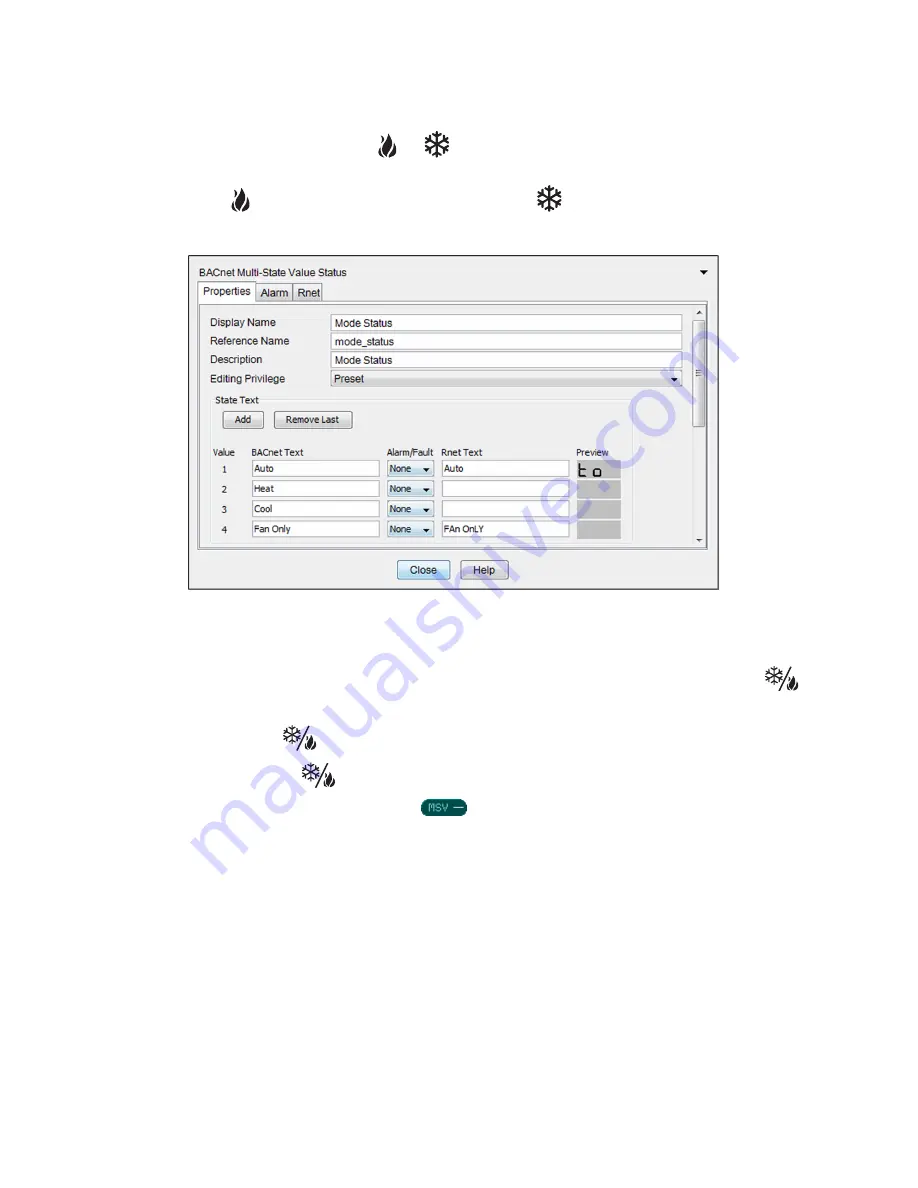
Programming specific applications
ZS Sensor
CARRIER CORPORATION ©2020
Applications Guide
All rights reserved
24
4
Do not check a
Show on
screen.
and
display on the Home screen when active.
5
Configure the logic going to the MSV microblock so that it generates a
2
when the unit is in heating mode to
display
, and
3
when the unit is in cooling mode to display
. When the logic generates
1
or
4
, neither
icon displays.
ZS Pro-F: To program manual HVAC control (fan only, cooling only, or heating only) using the
button
NOTE
The ZS Pro-F's
button works only when the zone is occupied (green LED is on).
To program the sensor's
button:
1
From the
Sys In
microblock menu, add a
BACnet Multi-State Value Parameter
microblock.
2
On the Property Editor's
Rnet
tab, check
Enable Rnet
.
3
Select the
Zone Mode Request (601)
from the
Rnet Tag
drop-down list.
4
Check
Editable
.
5
On the
Properties
tab in the
Rnet Text
fields, type the text that you want a sensor to show for each mode.
NOTES
○
The letters K, M, Q, W, X do not display on a screen.
○
If you do not enter text, the sensor will show the Value number for the mode.
Summary of Contents for ZS
Page 4: ......
Page 48: ......
Page 49: ...CARRIER CORPORATION 2020 Catalog No 11 808 504 01 6 11 2020 ...






























