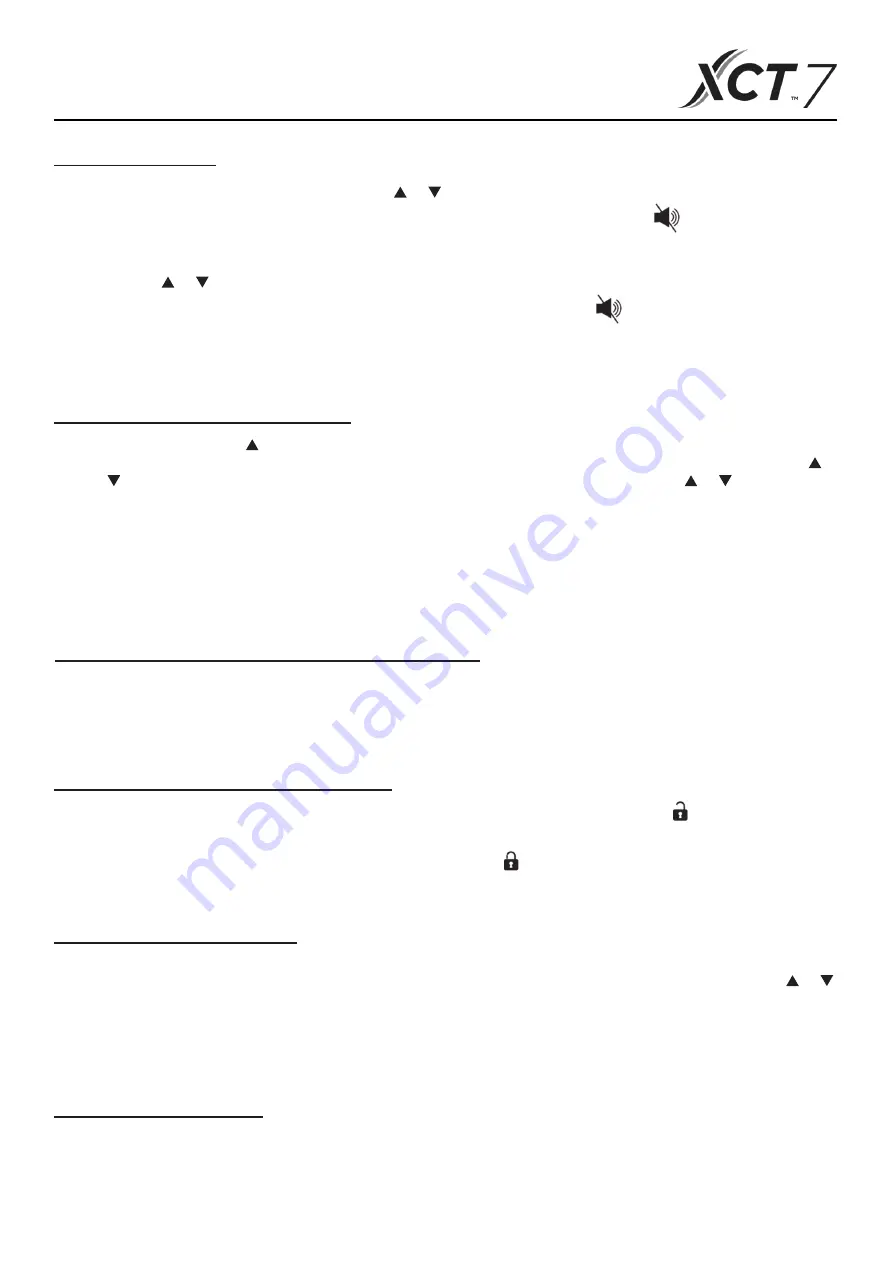
Outdoor unit quiet
(1) Press MENU key, to enter function cycle, use
or
key to switch between different functions. When it switches
to the outdoor unit quiet function, “OUT” will appear in the temperature area and the icon flashes. The time
parameter of the function on/off is displayed in the upper left corner. You can use TIME key to switch between
“OFF → Hours of turn- on time → Minutes of turn-on time → Hours of turn-off time → Minutes of turn-off time →
OFF”, use
or
key to adjust parameters. After adjustment, you need to press MENU key to confirm changes.
(2) When the turn-on time you set is up, the outdoor unit quiet is turned on and
icon will display in the main
interface. When the turn-off time you set is up, the outdoor unit quiet is turned off.
(3) If you want to cancel this function, you can use the TIME key to switch to “OFF”, then press the MENU key to
confirm.
Low temperature dehumidification
(1) Long press MENU and keys for 5 seconds to enter advanced settings. The unit number is displayed in the
lower right corner. Parameter is displayed in the upper left corner. Middle area displays function code. Press
or
key to switch to A38, and then press MENU key to enter parameter adjustment. Use
or
key to adjust
parameter to 1 (turn on low temperature dehumidification), then press MENU key to confirm change.
At this time, you can exit the advanced settings by pressing MODE key.
(2) After the low temperature dehumidification function is turned on, the range of setting temperature in dry mode is
10°C~30°C.
(3) If you want to cancel this function, please change the parameter of A38 to 0. In this case the range of setting
temperature in dry mode is 16°C~30°C.
Light strip function (applicable for some models)
(1) Long press FAN key for 3 seconds to turn on light strip. The middle area briefly displays “PP” to indicate that the
function is set.
(2) If the function is turned on, long press FAN key for 3 seconds to turn off light strip. The middle area briefly
displays “CC” to indicate that the function is off.
Communication with central controller
(1) After the controller receives the command from the centralized controller, it displays the icon. In this state all
the keys except the ON/OFF key are invalid.
(2) After the controller receives the lock command, it displays the icon. At this time, all keys are locked.
(3) Backlight functions in central or lock state, press any key to wake up screen.
Temperature compensation
(1) This function is used to compensate for ambient temperature. When off, and the backlight is lit up, long press
FAN key for 5 seconds to enter temperature compensation interface. You can adjust the parameters with
or
key. After adjustment, you need to press MENU key to confirm change.
(2) When it is Celsius, the range of parameter adjustment is -4~ 4. When it is Fahrenheit, the range of parameter
adjustment is -8 ~ 8.
(3) This function works only for collecting ambient temperature of wired controller
Forced Cooling/Heating
(1) After controller is in cooling mode and is turned off, long press ON/OFF key for 10 seconds to enter forced
cooling function. The controller will be turned on, and “LL” flashes in the middle area to indicate that the forced
cooling function is on.
(2) After controller is in heating mode and is turned off, long press ON/OFF key for 10 seconds to enter forced
Operation
11
Summary of Contents for XCT7 40VCW217FQEE
Page 1: ...Wire controller MODEL NAME Edition 2021 04 40VCW217FQEE Installation and Owner s Manual Menu ...
Page 3: ...Parts and Functions Interface Display Full display 1 ...
Page 20: ...The manufacturer reserves the right to change any product specifications without notice ...
Page 23: ...Parti e funzioni Display interfaccia Display intero 1 ...
Page 44: ...Pièces et fonctions Affichage de l interface Affichage complet 1 ...
Page 62: ...Le fabricant se réserve le droit de modifier les spécifications du produit sans préavis ...
Page 65: ...Teile Funktionen Display der Schnittstelle Gesamtes Display 1 ...
Page 87: ...Piezas y funciones Imagen en pantalla de interfaz Imagen en pantalla completa 1 ...
Page 108: ...Peças e funções Ecrã da interface Ecrã em modo cheio 1 ...
Page 126: ...O fabricante reserva se o direito de alterar as especificações do produto sem aviso prévio ...














































