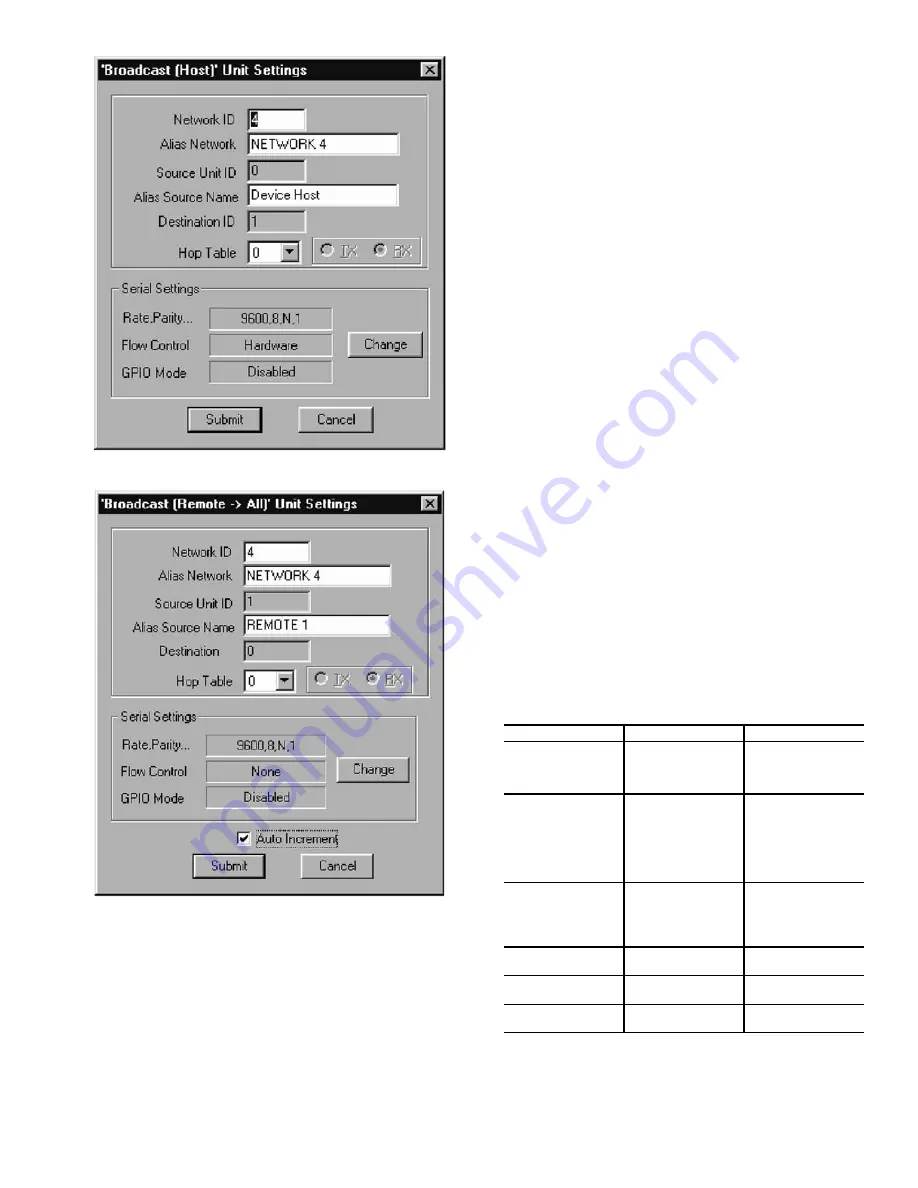
7
k. Repeat as necessary for more transceivers.
l.
Check Report Generation.
m. Click Close.
n. Click Cancel.
o. Select Exit from the file menu.
6. View the report.
a. Open Windows Explorer.
b. Once in Windows Explorer, Open the following
file: C:\Program Files\Configuration Manager\
RReport.txt.
7. Test Operation.
Connect transceiver no. 1 to the host PC. Connect trans-
ceiver no. 2 to the loopback connector. Ensure all
transceivers have power and have antennas properly con-
nected. Run the loopback test in the Unit Testing section
of this manual. Repeat with the host and each remote unit.
ADVANCED CONFIGURATION
The Configuration Manager is used to configure all trans-
ceivers being used in the network. The procedures in this sec-
tion describe how to configure the transceiver to meet your
specific needs. This section should be used in conjunction with
the Typical Set Ups (Quick Start) section. See Fig. 8.
To open your Configuration Management application:
1. From the Start menu in Windows, select Programs and
then Configuration Manager.
A splash screen appears with a Login dialog on top re-
questing username and password.
2. Enter the username: “oem”
3. Enter the password: “oem”
NOTE: “oem” is lower case.
4. Click OK. The Main Window appears. A Tip of The Day
window also appears. A new tip of the day will appear
each time you open the configuration program. You can
turn this off by unchecking the box. Click OK to dismiss
the window.
Getting Status —
Status lights on the Status bar indicate
the status of the control lines on the RS-232 link between the PC
and the transceiver being configured. See Fig. 9 and Table 3.
In addition to the status lights in the Configuration Manager,
the LED’s on the stand-alone transceiver also display status.
See Fig. 10.
Exiting the Program —
In order to exit the Configura-
tion Manager, refer to the following.
Select Exit from the File menu.
NOTE: It is important to note that any changes in any tab not
stored in EEPROM will be lost.
Table 3 — Status Definitions
ABBREVIATION
NAME
DEFINITION
RI
Ring Indicator
A signal is coming
into the host unit
from the transceiver
at the remote unit.
DCD
Data Carrier Detect
A connection has
been established
with another unit.
This lets the PC
know that communi-
cation between two
units can take place.
DTR
Data Terminal
Ready
Indicates that the
unit is in Command
Mode. This mode is
utilized by the net-
work software.
RTS
Ready To Send
This is a hardware
flow control indicator
CTS
Clear To Send
A hardware control
indicator
DSR
Data Set Ready
Reserved for future
use
Fig. 6 — Host to Broadcast Set Up
Fig. 7 — Transceiver 2 Configuration


































