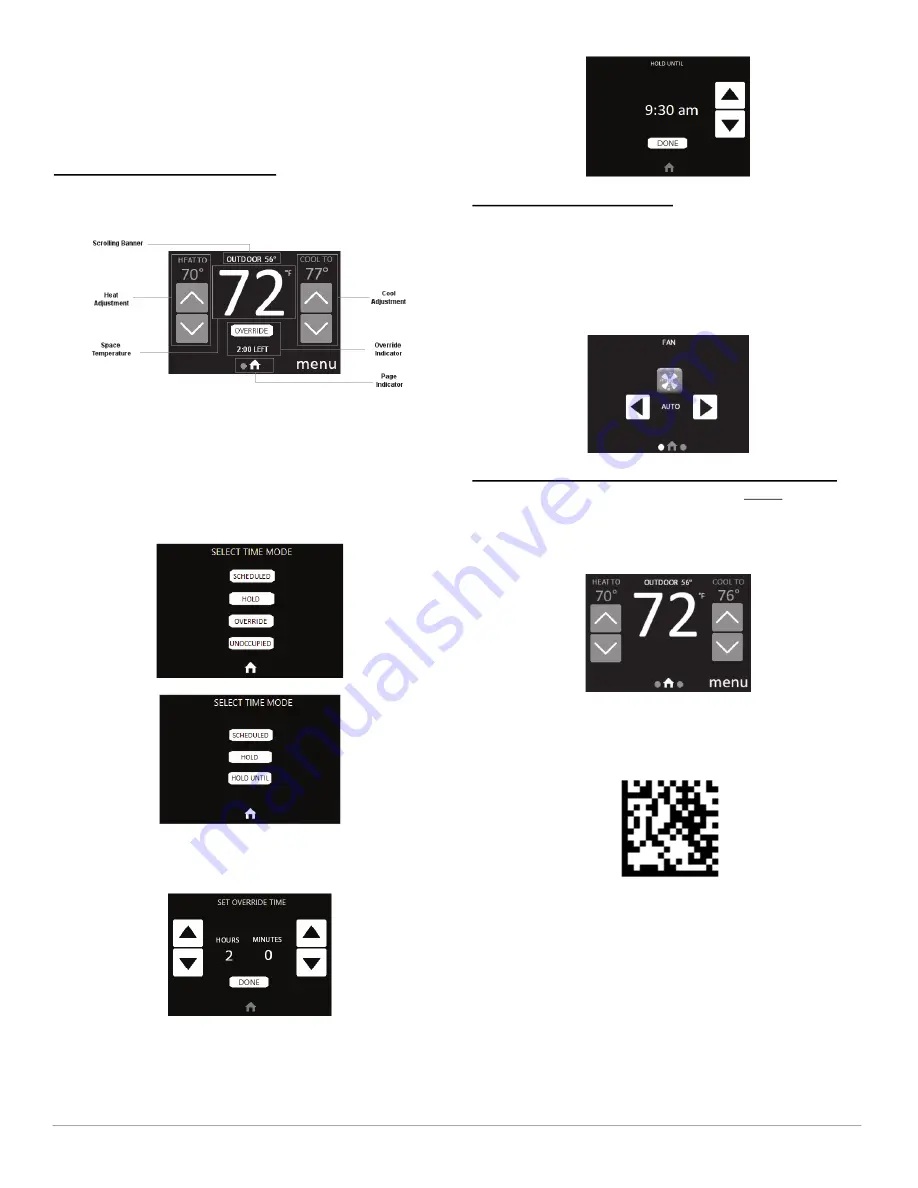
© 2020 Carrier. All rights reserved.
A Carrier Company
Edition Date: 06/20
Catalog No: IM-SYSTXZNSMS-01
Replaces: ZONE-03SI, II-ZONESMS-04
SYSTXZNSMS01: Installation Instructions
Manufacturer reserves the right to change, at any time, specifications and designs without notice and without obligations.
4
Smart Sensor Operation
The Smart Sensor allows control and changing of zone temperature
setpoints. Continuous FAN selection is available; AUTO, LOW, MED,
HIGH. Other features include the scrolling banner showing Outdoor
Temperature and Indoor Relative Humidity. Smart Sensor Functions also
include; HOLD and UNOCCUPIED settings.
Changing Desired Temperature
• The current zone temperature will be displayed on the screen.
• Press the up/down arrows for HEAT TO or COOL TO to change the
setpoints.
A200266
• The default time for temporarily overriding the temperature schedule
is 2:00 HRS as indicated by the text in the lower center of the screen.
• Pressing the OVERRIDE (User Interface wall control) / HOLD
UNTIL (main System control) button displays the Select Time Mode
Screen where the type of Override can be changed to HOLD
(permanent length of time), OVERRIDE/HOLD UNTIL (specified
time length), SCHEDULED (removes any override), or
UNOCCUPIED (User Interface wall control only).
A200275
A200276
• Temporary override time can be changed in 15-minute increments by
pressing the OVERRIDE or HOLD UNTIL button to increase or
decrease the override timer.
A200277
NOTE:
Override will not appear if programming has been turned off.
A200270
Continuous Fan Adjustment
• From the main screen swipe right to left to get to the fan menu screen.
You will be able to scroll through the following: AUTO, LOW, MED,
HIGH.
• When AUTO is selected, zone airflow is available only when a
heating or cooling demand exists within the zone.
• When LOW, MED, or HIGH is selected, zone airflow will be
continuous without a heating or cooling demand.
A200271
Outdoor Temperature and Indoor Relative Humidity
• The top area of the screen is used to display the Banner. The Banner is
used to provide status information to the end user of the thermostat.
The Banner scrolls through several pieces of information, changing
every 3 seconds. These pieces of information include Outdoor
Temperature, Date and Time, Fan Status, Mode and Humidity.
A200269
997-202003-1-R




