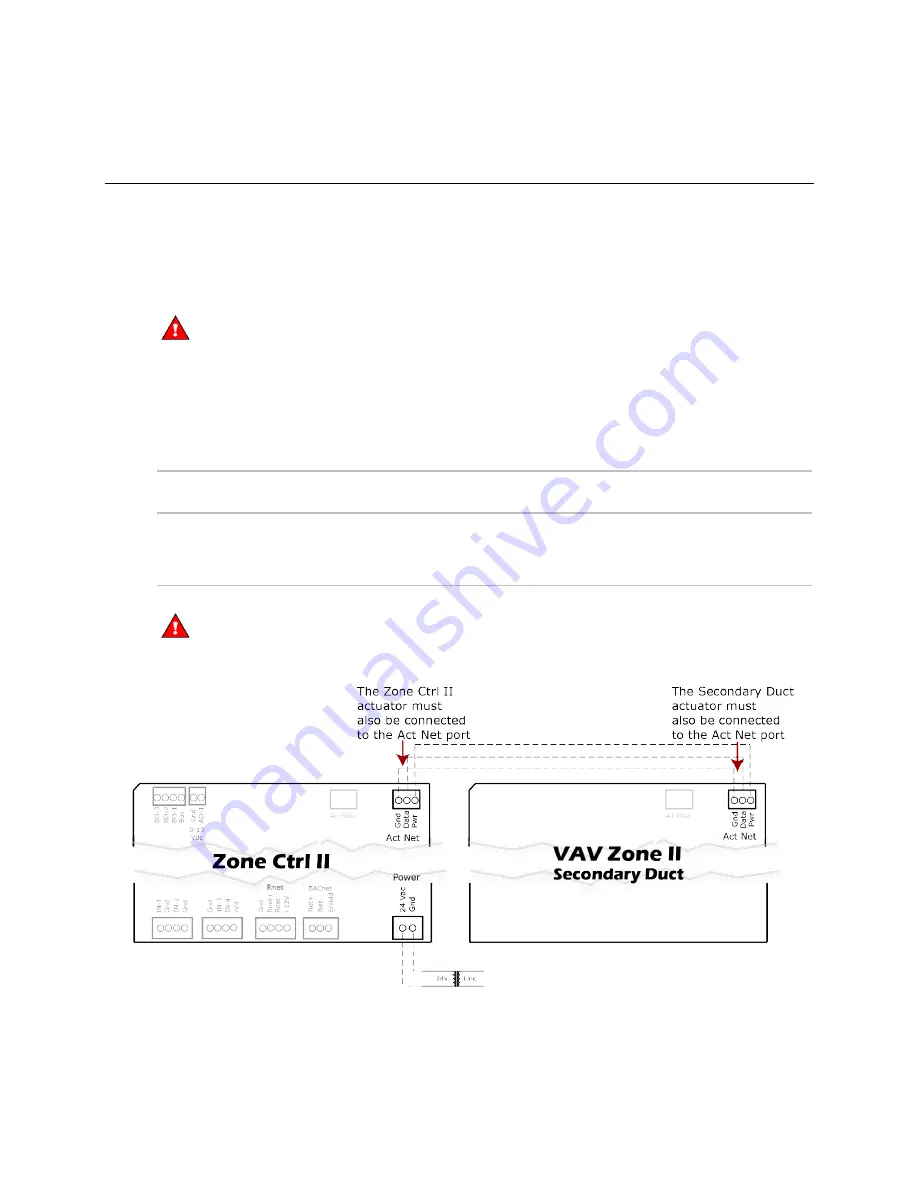
Installing the Zone Ctrl II
Zone Ctrl II and
VAV Zone II Secondary Duct Installation and Start-up Guide
CARRIER CORPORATION ©2019
Error! No text of specified style in document.
25
All rights reserved
Using a VAV Zone II Secondary Duct for a dual duct system
See
To set up the Airflow Control microblock
(page 14), if applicable.
To wire the VAV Zone II Secondary Duct to the Zone Ctrl II
WARNING
Do not apply line voltage (mains voltage) to this device's ports or terminals.
1
Wire the VAV Zone II Secondary Duct actuator cable to the VAV Zone II Secondary Duct
Act Net
port.
2
Wire the VAV Zone II Secondary Duct
Act Net
port to the Zone Ctrl II
Act Net
port.
NOTE
Use an 18 AWG wire, maximum length 300 feet (91.4 meters).
Terminal
number
Wire this terminal
on the controller...
Terminal
number
To this terminal on
the Zone Ctrl II
1
2
3
Pwr
Data
Gnd
1
2
3
Pwr
Data
Gnd
WARNING
Attaching any ARCNET or MS/TP network to the
Act Net
port damages BT485s, DIAG485s, or
terminating resistors on that network.
















































