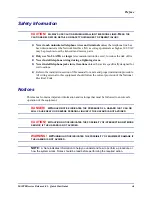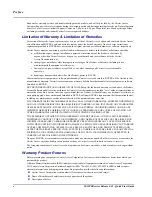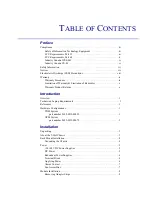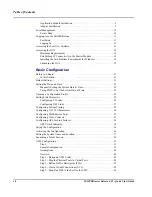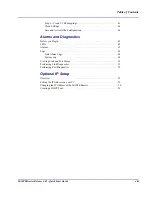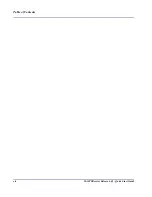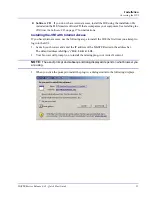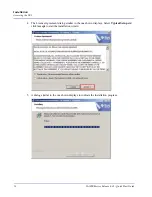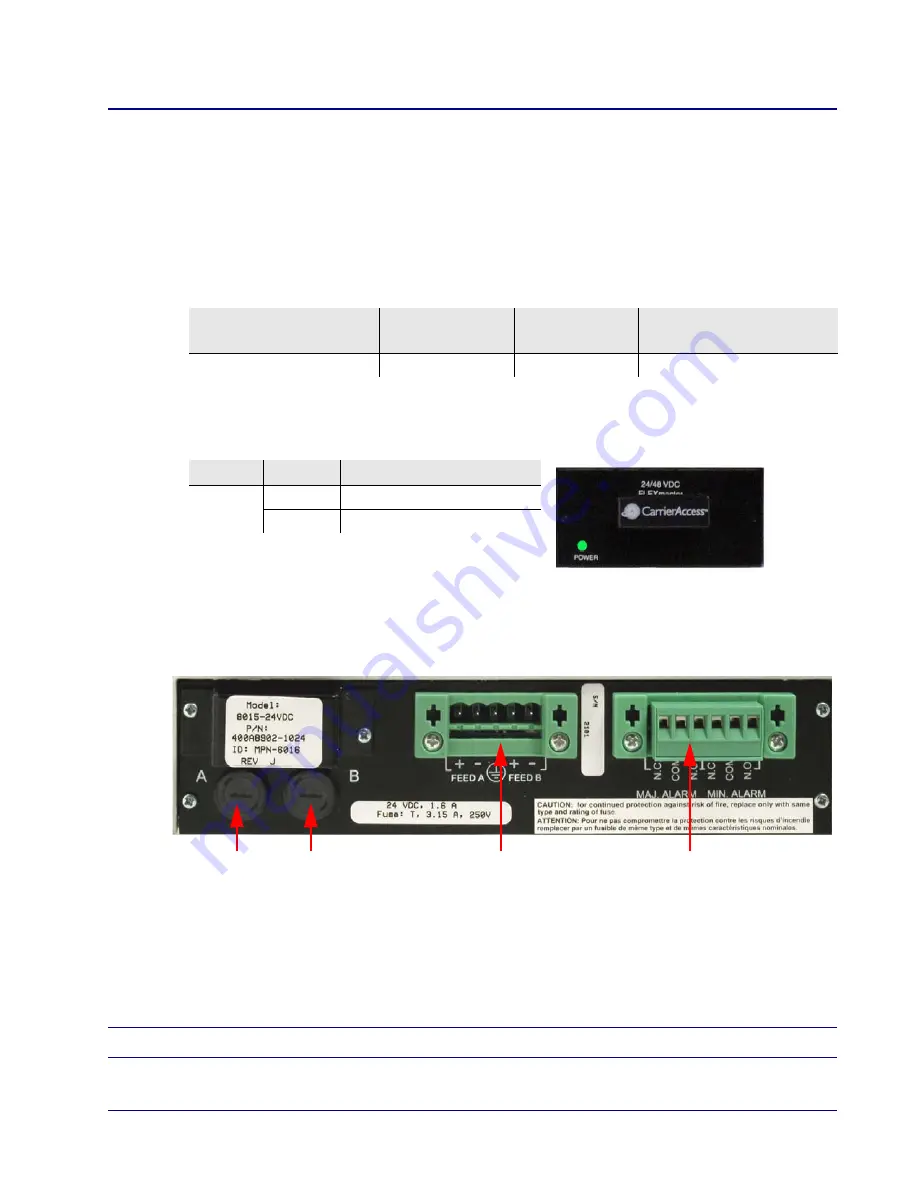
MASTERseries Release 6.01 - Quick Start Guide
5
Installation
Power
Power
This section describes the power supplies for use in a 2-slot chassis.
+24/-48 VDC Power Supplies
FLEXmaster modules are powered by the +24/-48 VDC power supplies
only
. The power supplies are
redundant and load sharing.
LEDs
The LED states of both power supplies
.
DC Power
The -48 VDC and +24 VDC power entry modules provide DC power protection and isolation when you
attach the leads properly.
Each input has its own return. The labels of the power entries vary based on what version of the chassis
you have:
FEED A (IN A/RTN A)
operates power supply A
FEED B (IN B/RTN B)
operates power supply B
NOTE:
The recommended wire gauge for connecting power is 16 to 18 gauge.
DC Configuration
Power Supply
Wattage
Input Power
Feed(s)
Fuse
+24/-48VDC (20–70V)
30W
dual
3.15A
LED
State
Description
Power
Off
DC input missing or failure
Green
DC input present
Power Entry Panel
Alarm Terminal Block
DC Line Input Fuses
(A and B feeds)