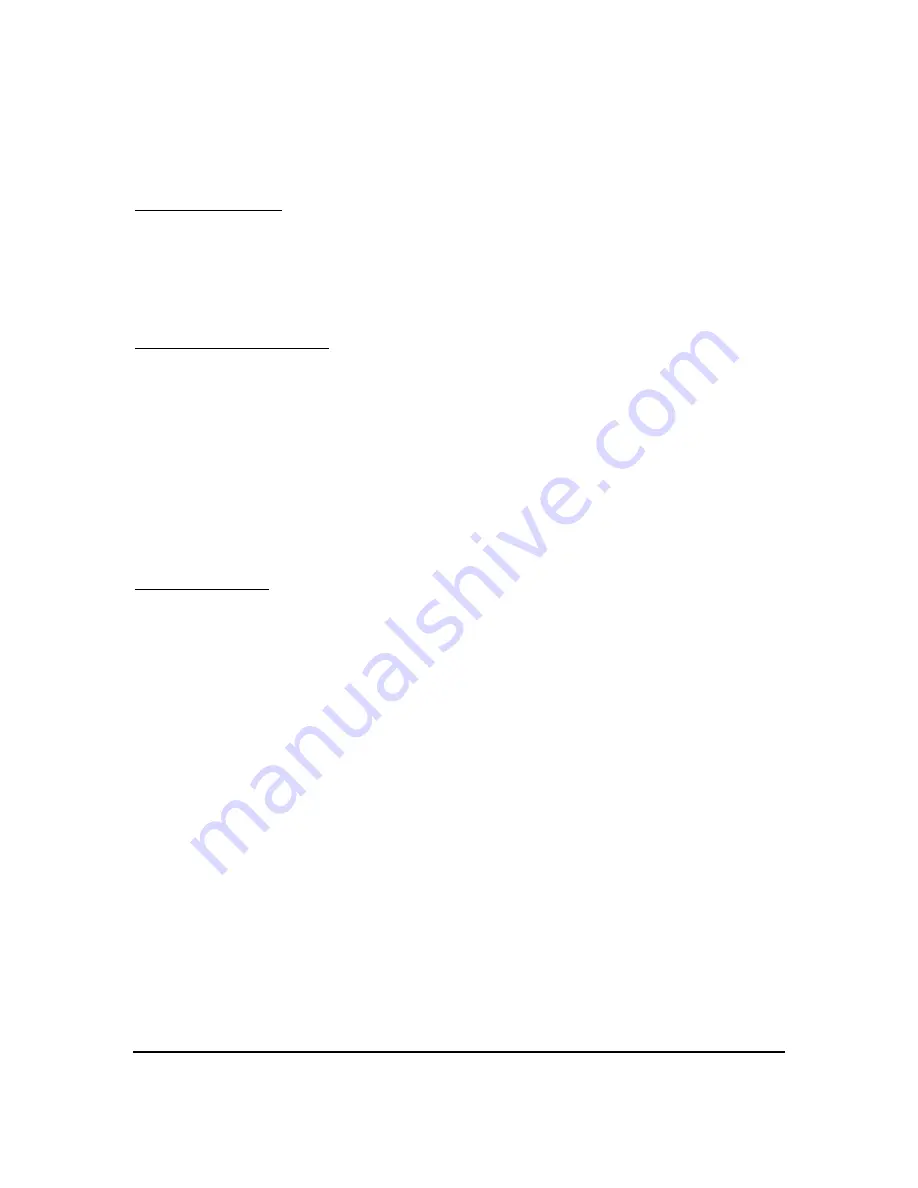
Owner’s Manual |
R829
16
Carmanah Technologies Corp. Copyright © 2006
Document number: MAN_ROAD_R829 Owner's Manual 37234_vC
Last revised: November 7, 2006
6. Confirm that
ftdiport.inf
is found.
7. Click “Next.”
8. You will be returned to the Wizard. Click “Finish.”
Installing the Software
1. Access the CDROM and run Setup.exe
2. The Wizard will appear – follow the prompts using the default selections.
Installation is now complete.
Configuring the Interface Box
1. Open the application using the icon created on your desktop. When the calendar
configuration window opens, pull down the Configure menu. Select “Interface Box.”
2. Select which port the Interface Box is connected to. Keep the Baud Rate set to the value of
115200.
3. Ensure the Select Mode is set to Secondary.
4. Ensure the Channel selected is 0.
5. Click on Configure. The Interface Box is now being set up in preparation for communicating
with your School Zone Beacon.
6. If setup is successful, you will see “SUCCESS!”. Your Interface Box is now ready for use
with your Beacon.
Creating a Calendar
This is best performed prior to going to the location of your School Zone Beacon. Information on
advanced features such as selecting “Schedules and Events” for your entire year, saving your
new calendar and determining which calendar is currently loaded in the Beacon can also be
found in the Help Folder on the software CD.
Note: When naming and saving your newly created calendar, it is important to note that the file
name you choose cannot have any blank spaces in it.
Summary of Contents for R829
Page 2: ......






























