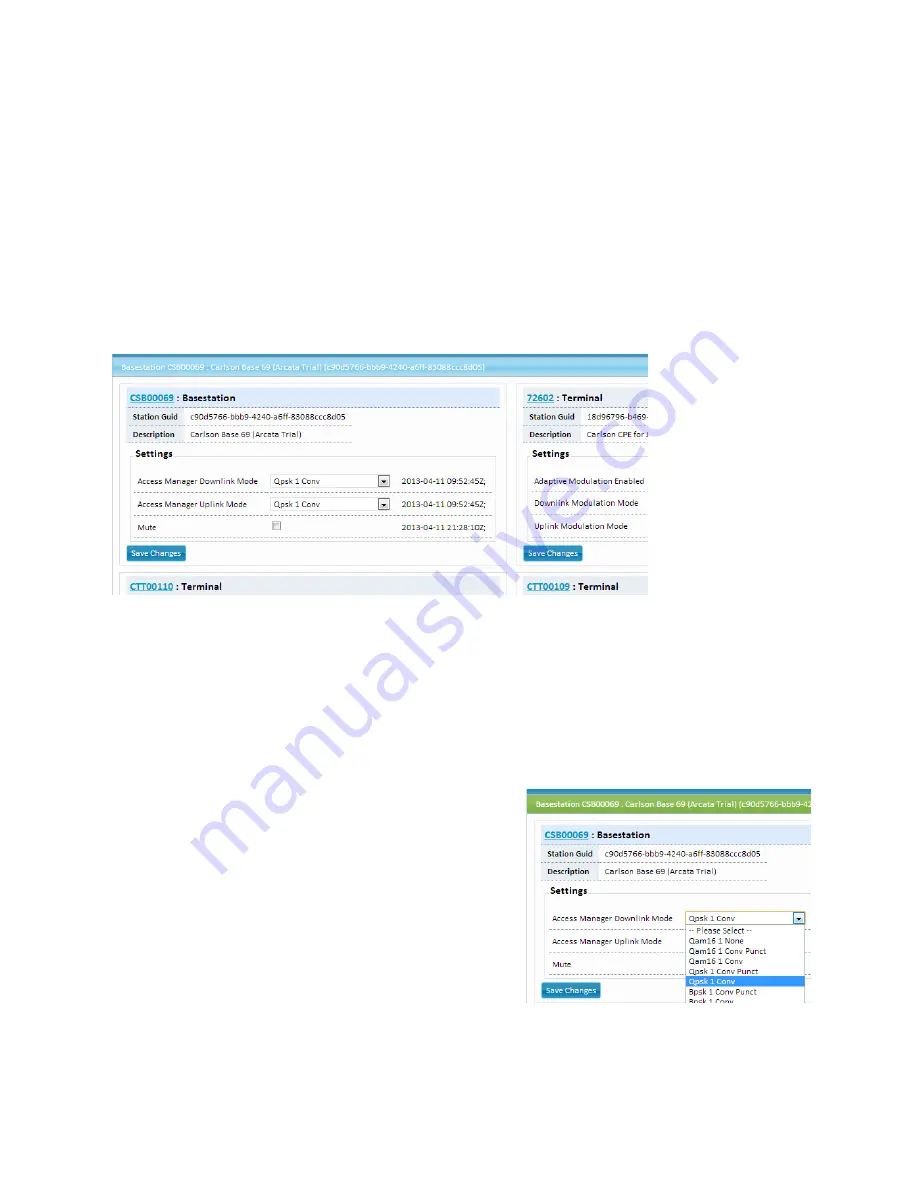
PRELIMINARY RELEASE
*** This is a confidential document. Do not distribute. ***
Basestation is currently in a “soft-reboot” state, indicated by a checkmark. The radio is not
accessible while in this state; access will resume upon successful completion of the boot
sequence.
Note: the Basestation boot process can take up to five (5) minutes or more.
The “Last Reported” column displays the amount of time elapsed since your Basestation last
reported state to the OMC. Active Basestations always report in less than one minute, indicated
in green.
5.6.
Cell Control
Click the “Cell Control” tab at the top of the OMC window.
Figure 29: Cell Control Display
Cell Control is the area of the OMC where you can view and edit the settings affecting the
performance of each radio.
As of April 13, 2013, this is the only area of the OMC where end users can make changes.
After making your desired changes, click the “Save Changes” button to apply them.
Use the “Mute” button to disable the radio on the Basestation. Place a check into the box to
enable this feature. This will disable the Basestation radio. Your RuralConnect® network will not
function with this feature enabled.
5.6.1.
Modulation Modes
The performance of each RF link is determined by the
signal quality and the modulation mode used. These
drop-down menus allow you to select the modulation
mode for both the uplink and downlink of each CPE.
You can only change the setting for one station at a
time. After making changes, press the “Save Changes”
button. The changes will be applied and the Cell
Control tab will reset.
Complex modulation types are at the top of the list,
followed by simpler modulation types and various
forms of forward error correction (FEC). Complex
Figure 30: Modulation Settings
Page | 21

























