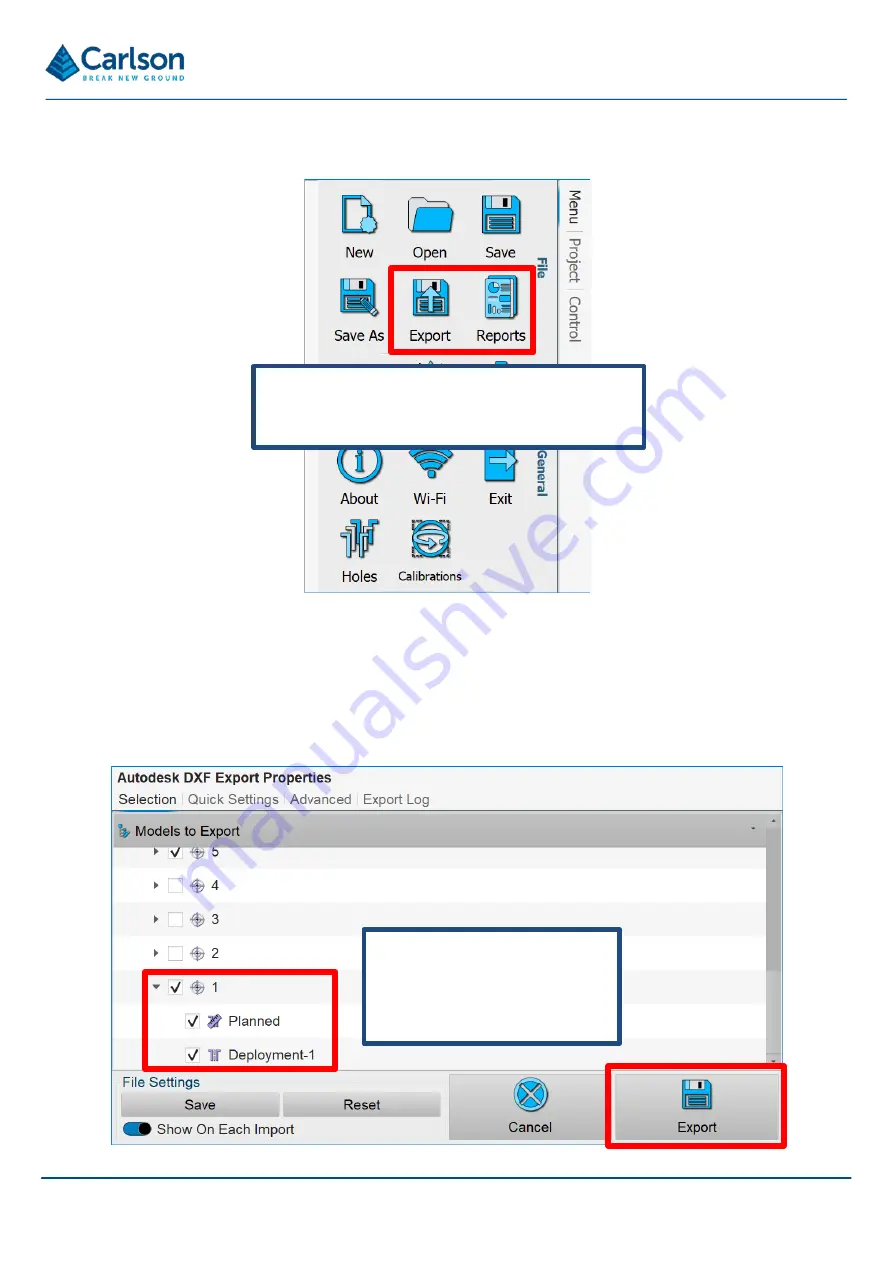
BT2 Quick start operational guide
P a g e |
19
Reports and exports both allow you to select the holes and deployments which are included in
the deliverable.
By default, only surveyed holes are included.
For exports, select the required export file type, and then select the data required.
Reports and exports are
accessed from the
Menu
tab.
Change the selection
as required, then tap
Export
.


































