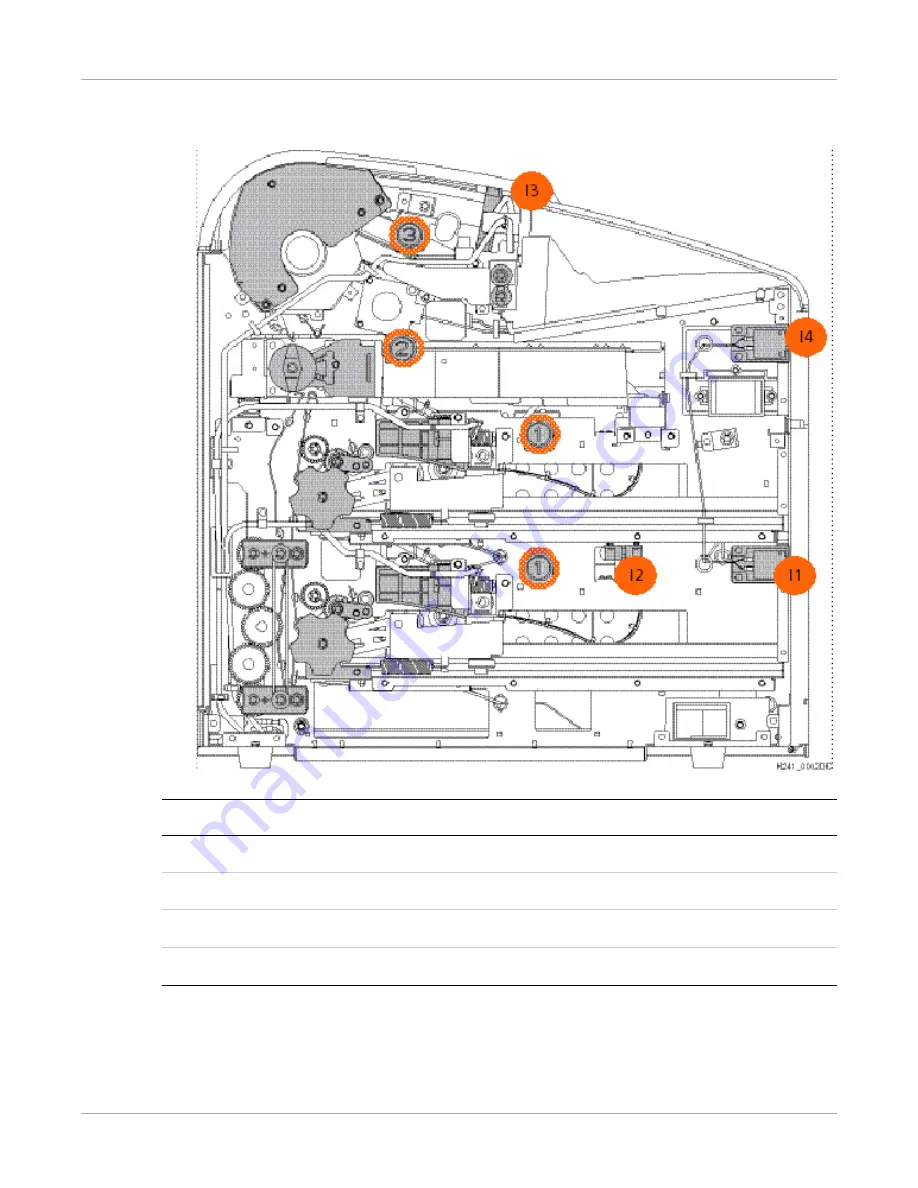
Maintenance and Troubleshooting
AA2204_en | 2012-07-27
3–21
Figure 5:
Film Jam Areas
Jam Areas
Description
Interlocks
Description
1
Upper and Lower film supply
I1
Lower film supply
2
Film path
I2
Left cover
3
Processor / densitometer
I3
Top cover
I4
Upper film supply
SHORT TERM CONFIDENTIAL