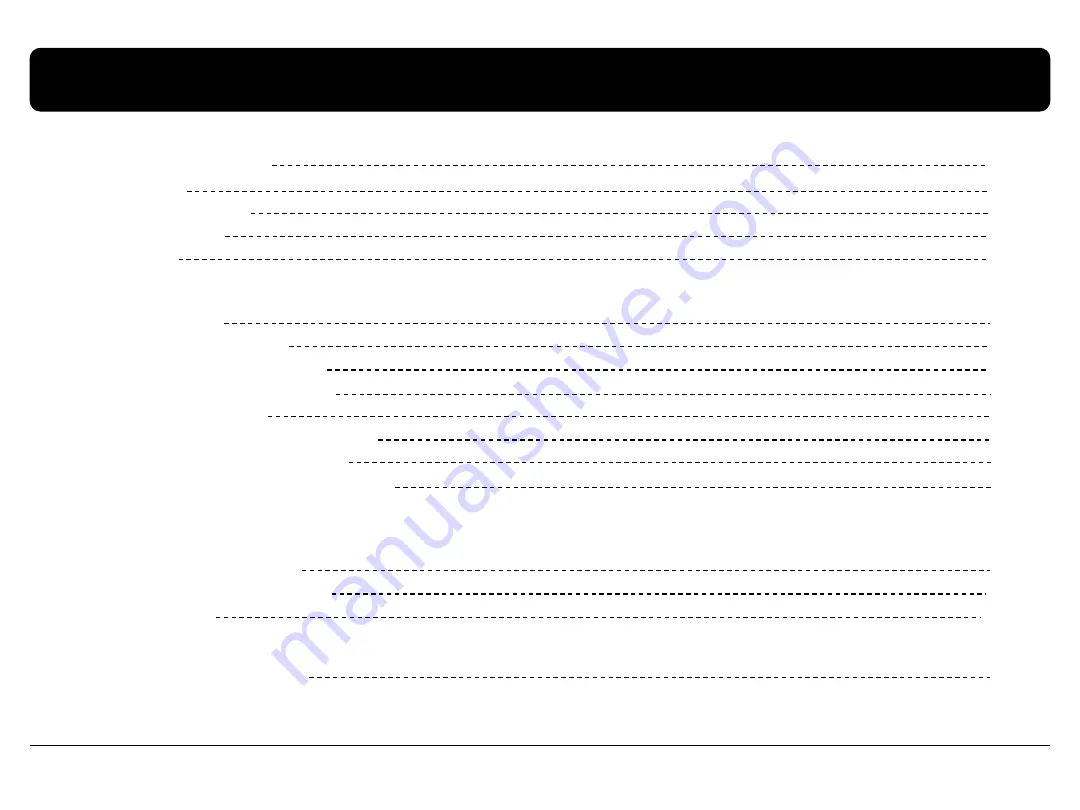
Contents
2
1. Before installation
1.1 Main specification
1.2 Features
1.3 System diagram
1.4 Components
1.5 Exterior
4
3
5
6
7
2. SETUP
2.1 DIP switch
2.2 Remote controller
2.3 Original buttons in car
2.4 OSD (on screen display)
2.5 FACTORY mode
2.6 Rear view parking guide line
2.7 Remote controller button
2.8 DVD, DTV model selection
8
9
10
4. Troubleshooting
20
13
11
12
14
16
3. Installation
3.1 Installation diagram
3.2 Cautions on installation
3.3 Installation
17
18
19
www.car-solutions.com
Car-Solutions.com



































