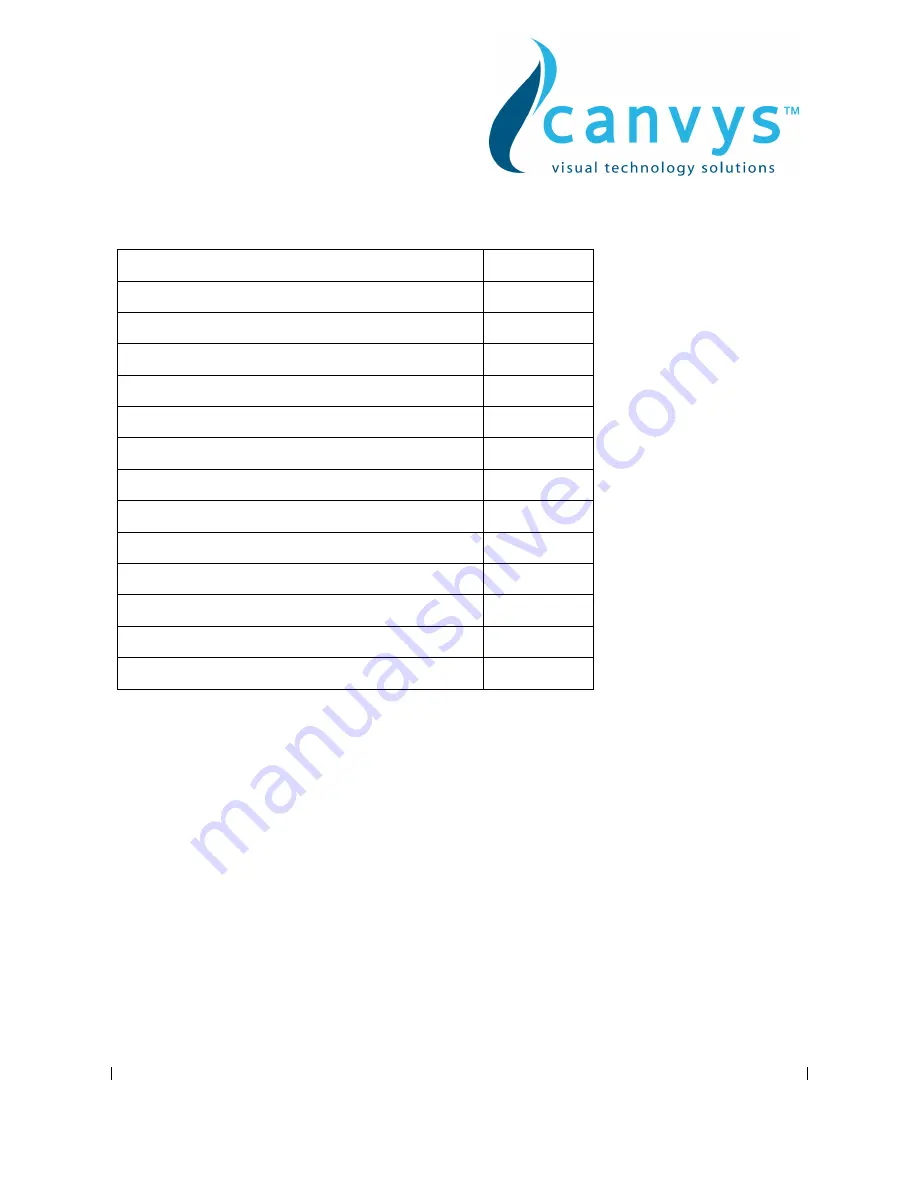
Canvys-VA12_15_17_19_VGA&DVI_EN_Manual.doc Heike Rettschlag
Page 1 of 12
CONTENTS
A. FCC Statement
Page 2
B. Important Safeguards
Page 2
1. Installing the Monitor
Page 4
2. Control Functions
Page 4
Function Selection
Page 4
Function Adjustment
Page 5
3. Controller Features
Page 7
4. Display Modes Memory
Page 7
5. Signal Connector Pin-Outs
Page 8
6. Power Saving Feature
Page 8
7. Time settings
Page 9
8. Trouble Shooting
Page 9
C. caveat emptor / Guarantee exclusion
Page 11
D. Vendor
Page 11






























