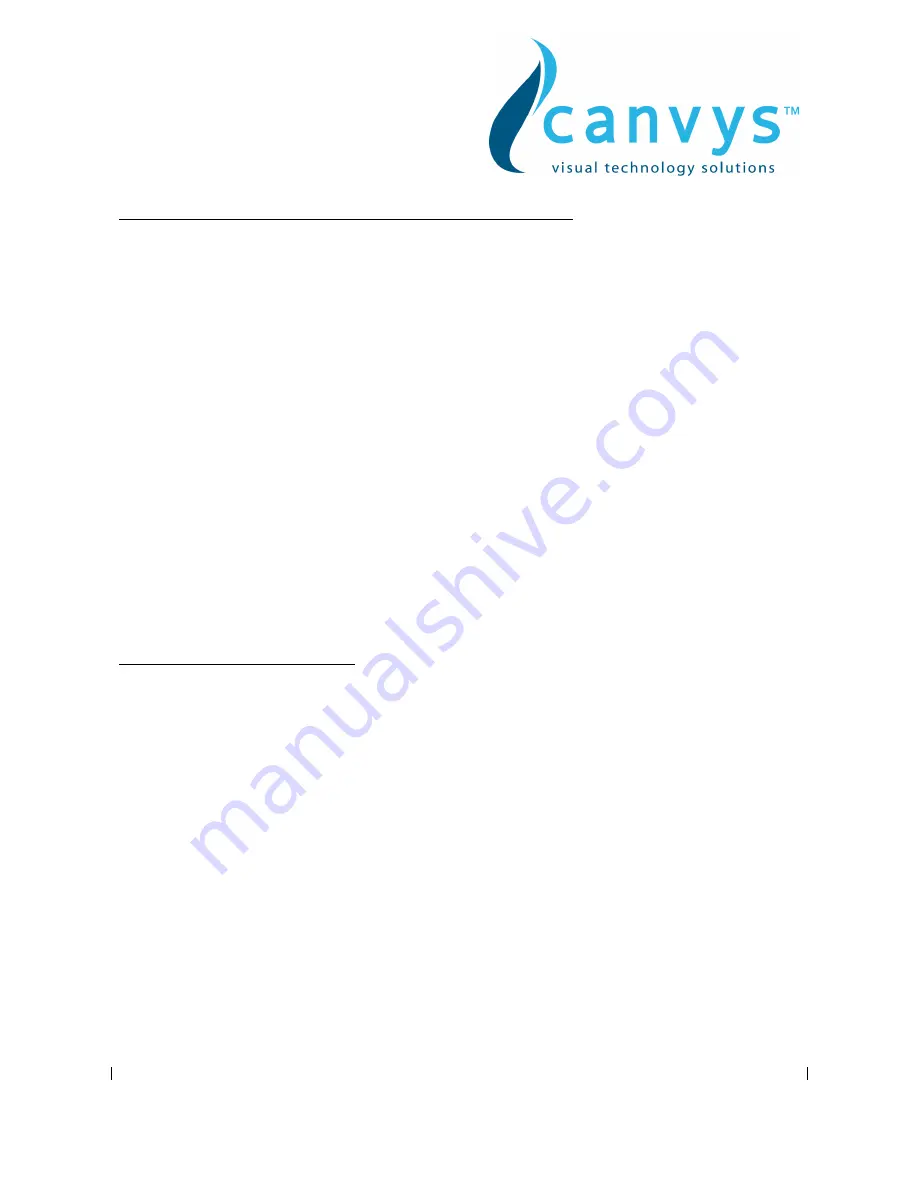
Canvys-VA12_15_17_19_VGA&DVI_EN_Manual.doc Heike Rettschlag
Page 2 of 12
A. Federal Communications Commission (FCC) Statement
This Equipment has been tested and found to comply with the limits for a class B digital
device, pursuant to Part 15 of the FCC rules. These limits are designed to provide reasonable
protection against harmful interference in a residential installation. This equipment generates
uses and can radiate radio frequency energy and if not installed and used in accordance with
the instructions, may cause harmful interference to radio communications. However, there is
no guarantee that interference will not occur in a particular installation. If this equipment does
cause harmful interference to radio or television reception, which can be determined by turning
the equipment off and on, the user is encouraged to try to correct the interference by one or
more of the following measures:
- Reorient or relocate the receiving antenna.
- Increase the separation between the equipment and receiver.
- Connect the equipment into an outlet on a circuit different from that to which the receiver is
connected.
- Consult the dealer or an experienced radio/TV technician for help.
Warning:
A shielded-type power cord is required in order meet FCC emission limits and also to prevent
interference to the nearby radio and television reception. It is essential that only the supplied
power cord be used.
Use only shielded cables to connect I/O devices to this equipment.
You are cautioned that changes or modifications not expressly approved by the party
responsible for compliance could void your authority to operate the equipment.
B. IMPORTANT SAFEGUARDS
Warning:
1.
Read all of these instructions.
2.
Save these instructions for later use.
3.
Unplug this monitor from the wall outlet before cleaning. DO NOT use liquid cleaners or
aerosol cleaners. Use a damp cloth for cleaning.
4.
DO NOT use attachments not recommended by the monitor manufacturer as they may
cause hazards.
5.
DO NOT use this monitor near water. For example near a bathtub, washbowl, kitchen
sink, or laundry tub, in a wet basement or near a swimming pool, etc...
6.
DO NOT place this monitor on an unstable cart, stand, or table. The monitor may fall,
causing serious injury to a child or adult and serious damage to the appliance. Use it
with a cart or stand only recommended by the manufacturer or sold with monitor. Wall
or shelf mounting should follow the manufacturer's instructions, and should use a
mounting kit approved by the manufacturer.
7.
Slots and openings in the cabinet and the back or bottom are provided for ventilation
and to insure reliable operation of the television receiver and to protect it from
overheating, these openings must NOT be blocked or covered. The openings should
NEVER be blocked by placing the monitor on a bed, sofa, rug or other similar surface.
This monitor should NEVER be placed near or over a radiator or heat register. This
monitor should NOT be placed in built-in installation such as a bookcase unless proper
ventilation is provided.






























