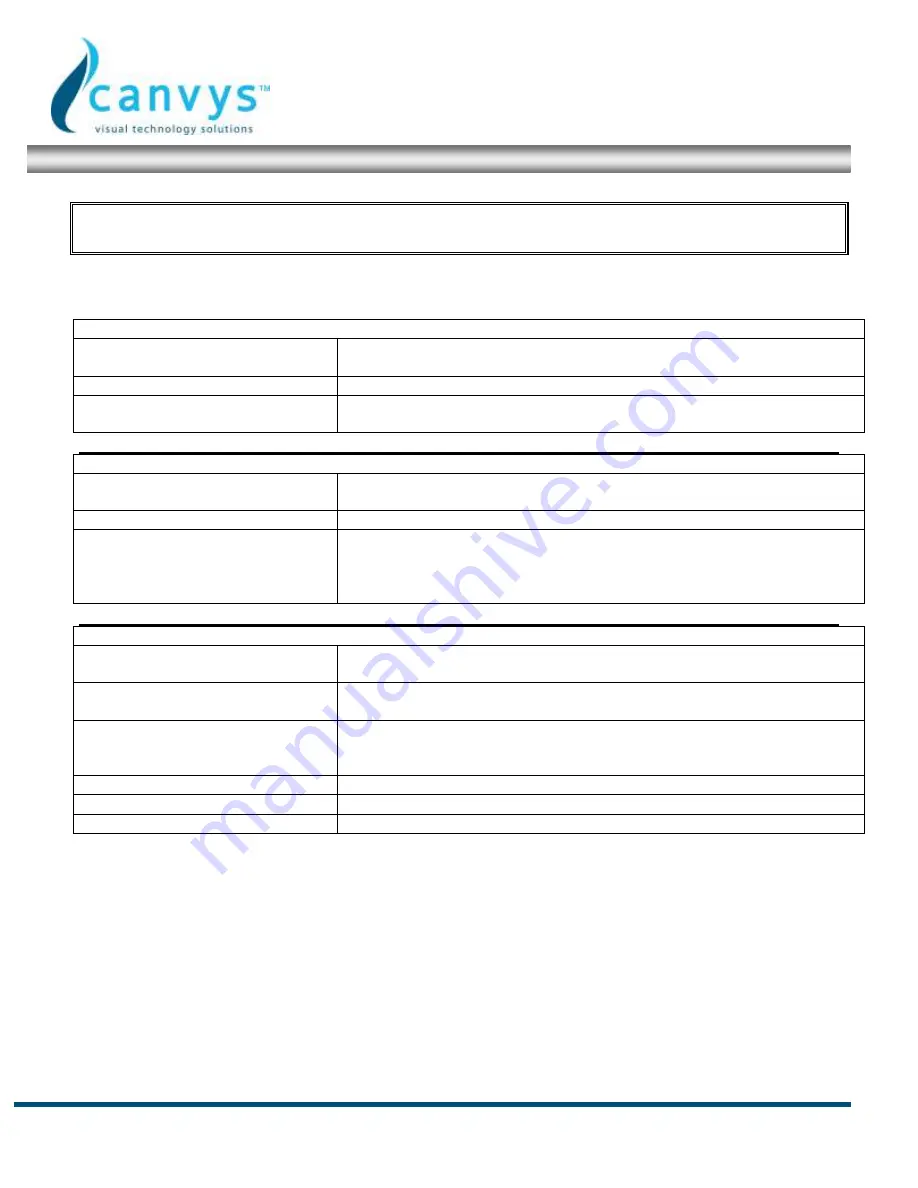
40W267 Keslinger Road
PO BOX 393
LaFox, IL 60147-0393 USA
A Division of Richardson Electronics
Web
www.canvys.com |
Phone
888.735-7373 |
Fax
630.
208.2350
Rev. 2/09
Troubleshooting
Before calling service personnel, please check the following chart for a possible solution:
No image appears
Is the power cord of the monitor
connected?
Check and see if the power cord is connected properly to the power outlet. Is the
main power switch in the “|” position?
Is the power indicator amber?
If yes, press the “on” button on the remote control or control panel.
Is the S-video input and AV2 input
connected at the same time?
If yes, remove either the S-Video input or AV2 input.
The screen color is not normal
Is the screen color unstable or
monochrome?
Check the connection of the source cable to ensure a proper fit.
Do you see black dots on the screen?
Clean surface with soft cloth.
Do you see a partial blurring on the
screen?
This happens due to interference from surrounding magnetic fields, as created
when speakers, steel structures, or high-voltage lines are placed near the monitor.
Remove such materials from the immediate vicinity and use the OSD menu to
adjust the screen.
Others
The screen is flickering
1. Remove any highly magnetic material away from monitor.
2. Adjust graphic interface (PC Mode) within allotted frequency parameters.
The picture is dark
Adjust the backlight and brightness. It takes several seconds for the monitor to
warm up after the power is turned on.
The picture appears to be ghosting
Ensure the source equipment connection cables are less than 15 meters (50ft.) If
additional length is required, please contact your authorized dealer for a signal
amplifier. (not provided)
The picture size is incorrect
Adjust picture format to desired image size.
White does not look white
Adjust the color temperature or alter “User” settings to preferred settings.
Screen image is not centered
Adjust picture format to desired image size.








































